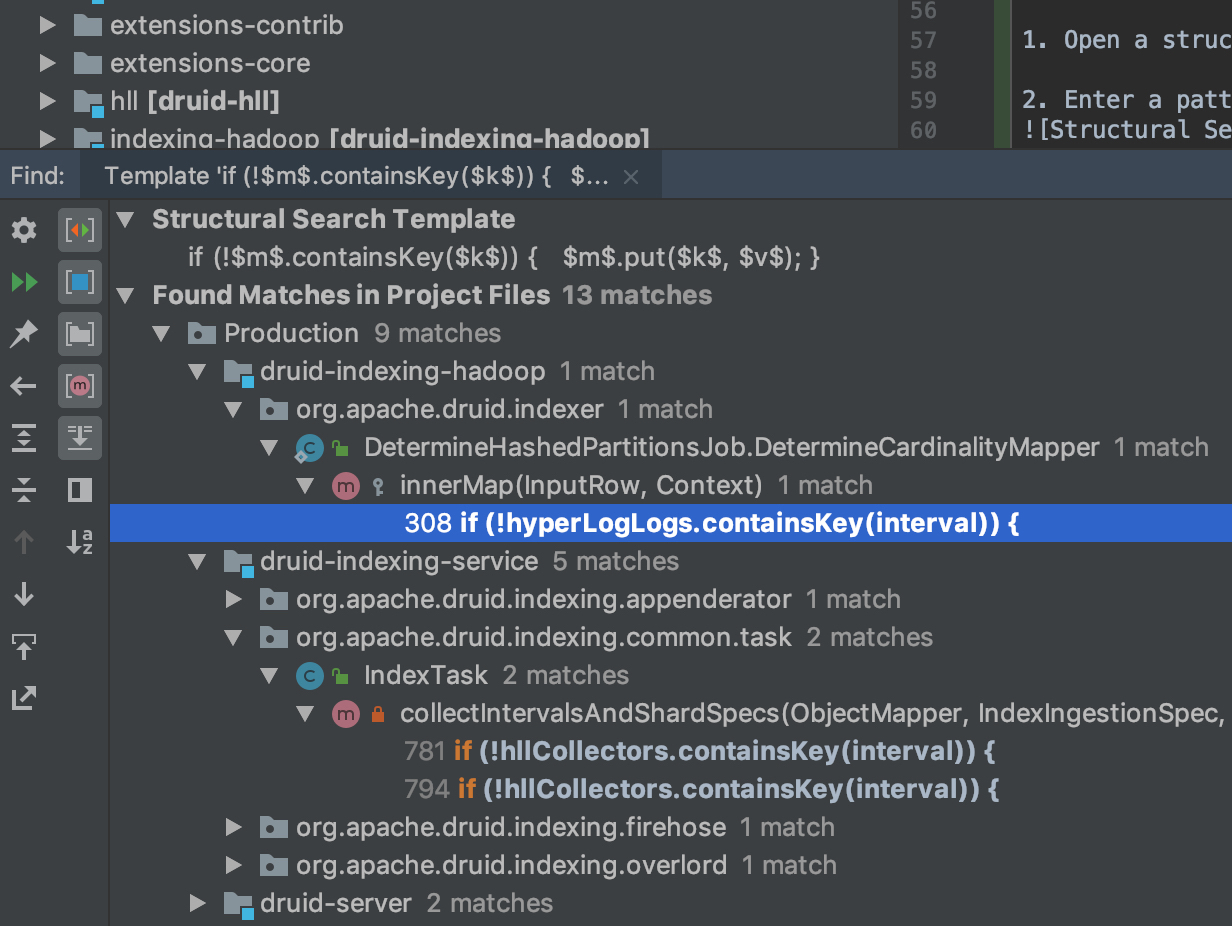5.3 KiB
Overview
TeamCity is a continuous integration and deployment server responsible for static analysis of Druid source code. Each Github PR request for Druid is checked by TeamCity automatically.
Login
One can log in to TeamCity either via credentials or as a guest to check static analysis result of any PR.
Becoming a Project Administrator
Druid committers shall obtain a status of a Druid project administrator. First, the Druid committer needs to log in teamcity.jetbrains.com using their Github account. Then, somebody who is already a project administrator needs to do the following:
- Follow the "Administration" link in the top-right corner of the page
- Follow the "Users" link in the "User Management" section in the menu on the left
- Type the committer's Github handle in the "Find users" text input, press "Filter"
- Select the committer
- Press the "Assign roles" button in the bottom of the page
- Select "Role: Project administrator" and "Scope: Open-source project -> Druid" in the inputs, press "Assign"
Restarting a Build
A project administrator could restart a build by pressing the "Run" button on the build page.
Contacting TeamCity support regarding problems with builds
Regarding any build problems, feel free to contact TeamCity support by writing an e-mail at teamcity-support@jetbrains.com. There is an automatic system behind this e-mail address that creates a ticket and sends you an e-mail with a link to the ticket. Note that:
- Contacting TeamCity support regarding problems with open-source Druid project builds is free. Don't hestitate doing that if you don't see how to resolve some problem with a build.
- You don't need to be a Druid committer to do this. Any Druid contributor can contact TeamCity support.
Creating a custom inspection from a Structural Search pattern
-
Open a structural search dialog:
Edit->Find->Search Structurally... -
Enter a pattern that you want to make an inspection, for example:
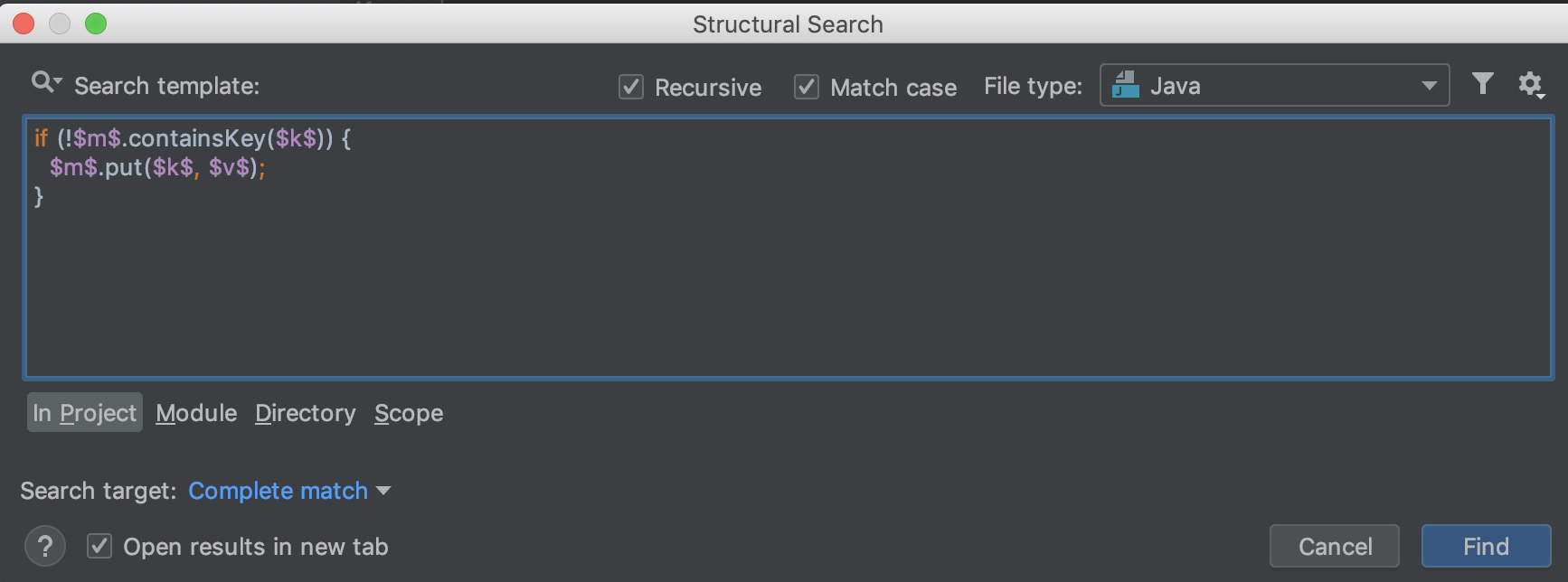
Note that even if currently the pattern finds nothing, it might still be a good idea to add it as an inspection to prevent bugs creeping in the codebase in the future. However, test that your pattern doesn't contain mistakes by deliberately adding code with a mistake that should be spotted by the pattern in any existing Druid class and testing that your Structural Search pattern finds that newly added dummy mistake.
-
Open
Preferences...->Inspections, navigate toGeneral->Structural Search inspection: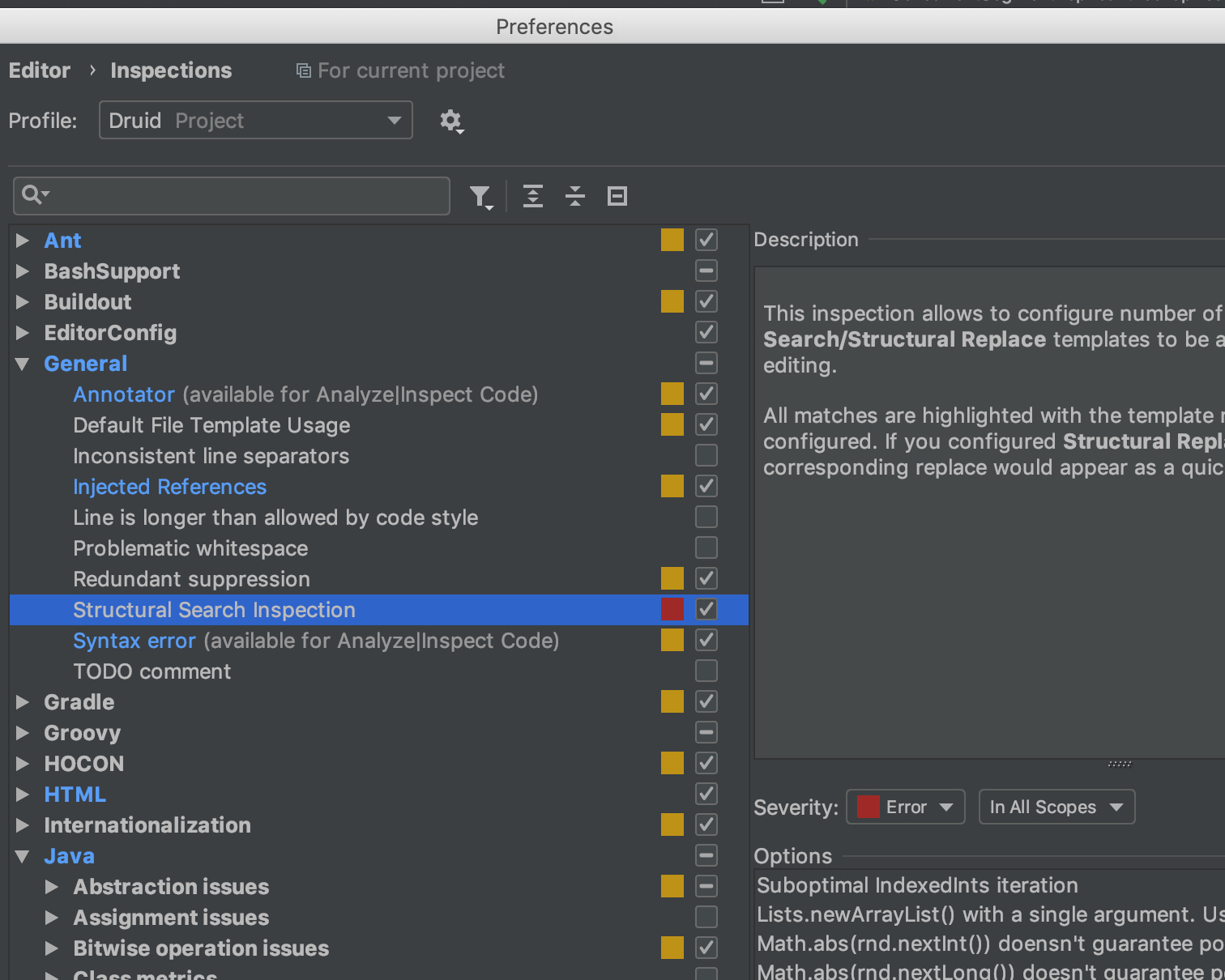
-
Click a button with a plus sign (
+) in the bottom of the Options window,Add Search Template...: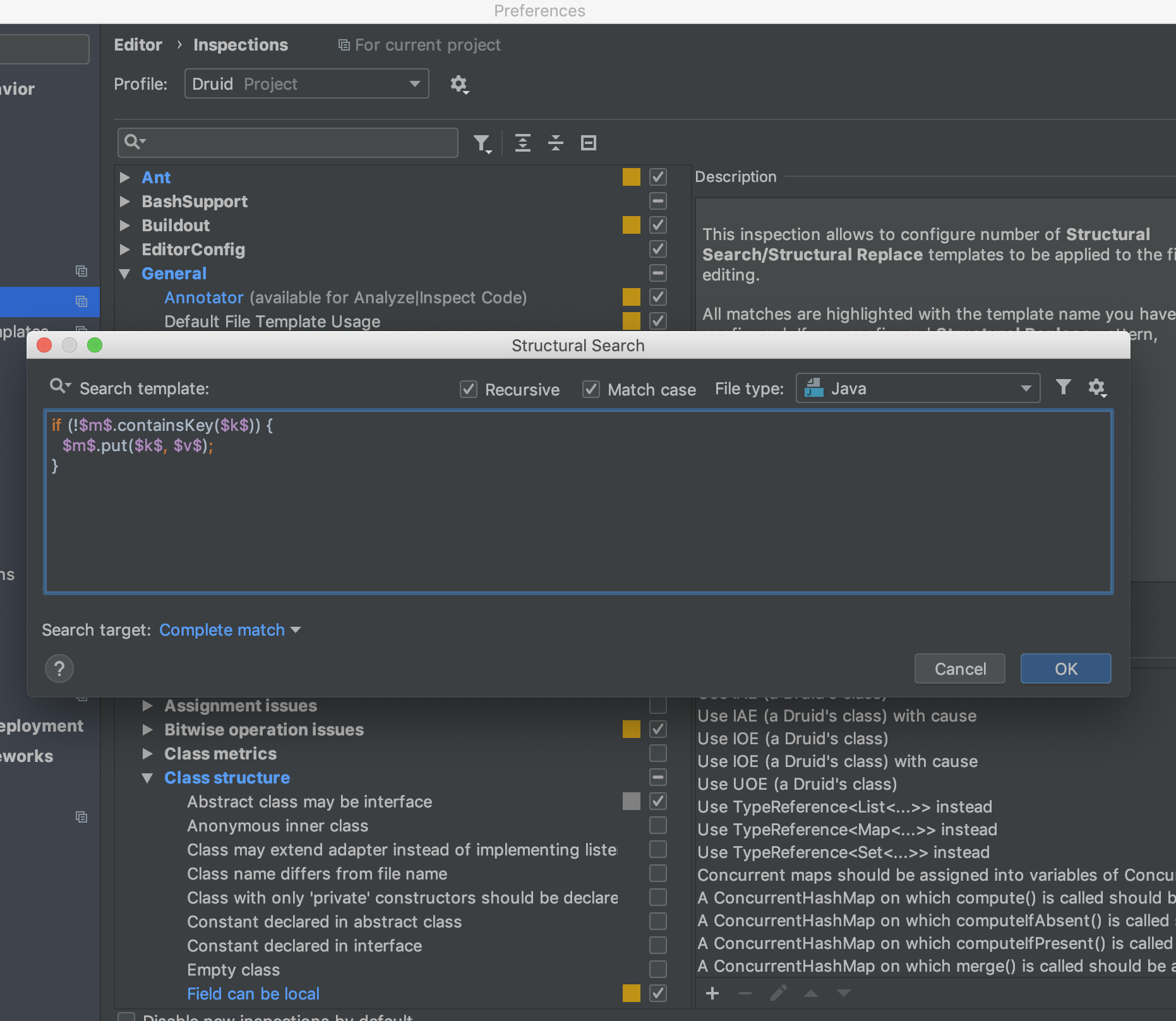
-
Click
OK. Then you will see a dialong window with titleSave Templateand a field to enter a "template name". Enter in this field something reasonably short that yet would serve as a good message for people who add code that is caught by this pattern, e. g. "Use Map.putIfAbsent() instead of containsKey() + put()", in this example case. PressOKagain. -
Move focus anywhere, e. g. by choosing any other inspection. Upon doing this, the
Applybotton should become active: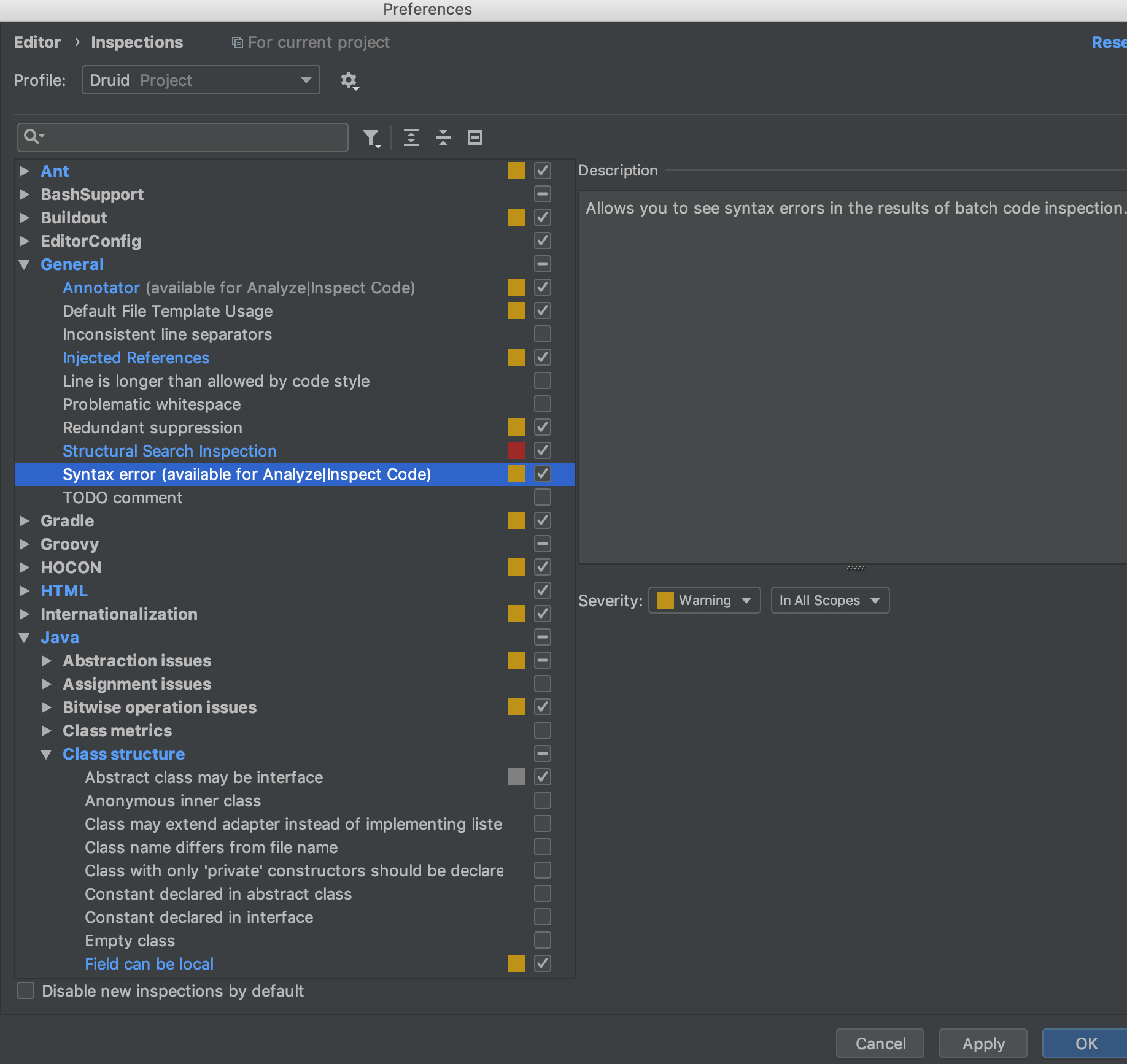
-
Press the
Applybutton, thenOKto exit the inspection preferences. -
If you did everything right, file
.idea/inspectionProfiles/Druid.xmlshould be updated with a newsearchConfigurationentry, in this example case, the following:
<searchConfiguration name="Use Map.putIfAbsent() instead of containsKey() + put()" text="if (!$m$.containsKey($k$)) { $m$.put($k$, $v$); }" recursive="true" caseInsensitive="true" type="JAVA">
<constraint name="__context__" target="true" within="" contains="" />
<constraint name="m" within="" contains="" />
<constraint name="k" within="" contains="" />
<constraint name="v" within="" contains="" />
</searchConfiguration>
Don't forget to include this change in your commit when making a pull-request.