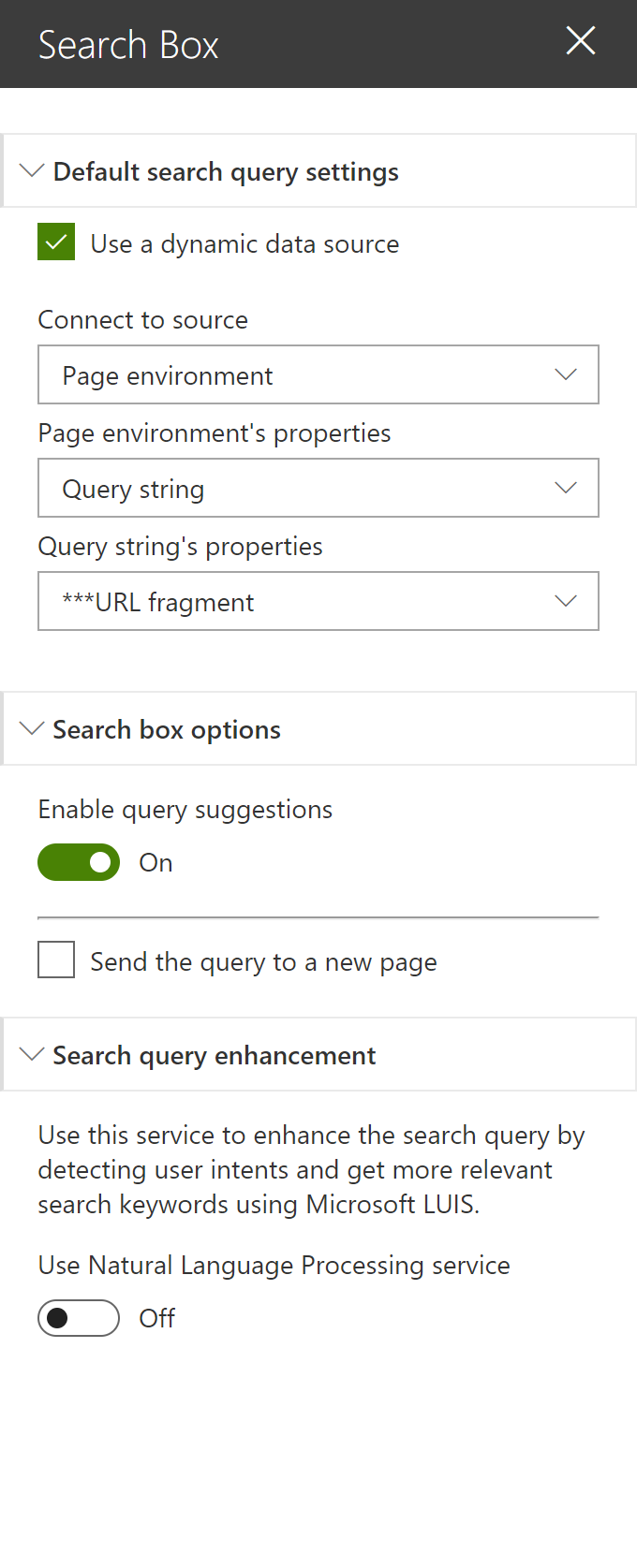#### Search Query Configuration
Setting | Description
-------|----
Search query keywords | Here you choose to use a static search query or a query coming from a data source. It is recommended to use the associated Web Part coming with this sample. The search query is in KQL format so you can use search query variables (See this [post](http://www.techmikael.com/2015/07/sharepoint-rest-do-support-query.html) to know which ones are allowed). You can only plug one source to this Web Part.
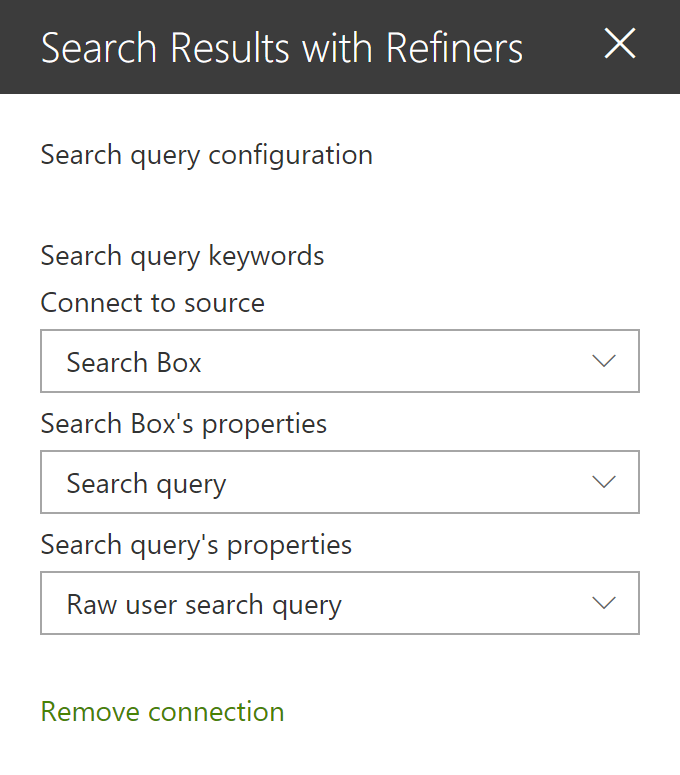
#### Search Settings
Setting | Description
-------|----
Query template | The search query template in KQL format. You can use search variables here (like Path:{Site}).
Result Source Identifier | The GUID of a SharePoint result source.
Initial sort order | The initial search results sort order. You can use mutliple properties here.
Sortable fields | The search managed properties to use for sorting. Make sure these are sortable. With SharePoint Online, you have to reuse the default ones to do so (RefinableStringXX etc.). The order is the same as they will appear in the sort panel. You can also provide your own custom labels using the following format RefinableString01:"You custom filter label",RefinableString02:"You custom filter label",... If no sortable fields are provided, the 'Sort' button will not be visible.
Enable Query Rules | Enable the query rules if applies. Turn this options 'on' to display your SharePoint Promoted results (links only).
Selected properties | The search managed properties to retrieve. You can use these properties then in your Handlebar template with the syntax (`item.property_name`).
Refiners | The search managed properties to use as refiners. Make sure these are refinable. With SharePoint Online, you have to reuse the default ones to do so (RefinableStringXX etc.). The order is the same as they will appear in the refnement panel. You can also provide your own custom labels using the following format RefinableString01:"You custom filter label",RefinableString02:"You custom filter label",... This Web Part supports dynamic translation of taxonomy based refiners with few additional configurations (see below).
Number of items to retrieve per page | Quite explicit. The paging behavior is done directly by the search API (See the *SearchDataProvider.ts* file), not by the code on post-render.
##### Miscellaneous: Taxonomy values dynamic translation
This Web Part supports the translation for taxonomy based filters according to current site language. To get it work, you must map a new refinable managed property associated with *ows_taxId_* crawled property.
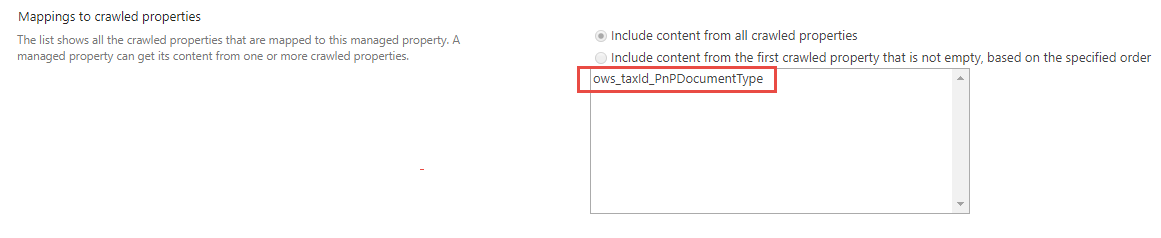
#### Styling Options
Setting | Description
-------|----
Web Part Title | Shows a title for this Web Part. Set blank if you don't want a title.
Show blank if no result | Shows nothing if there is no result
Show result count | Shows the result count and entered keywords
Show paging | Indicates whether or not the component should show the paging control at the bottom.
Result Layouts options | Choose the template to use to display search results. Some layouts are defined by default (List oand Tiles) but you can create your own either by clinkg on the **"Custom"** tile, or **"Edit template"** from an existing chosen template. In custom mode, you can set an external template. It has to be in the same SharePoint tenant. Behind the scenes, the Office UI Fabric core CSS components are used in a isolated way.
Handlebars Helpers | Load [handlebar helpers](https://github.com/helpers/handlebars-helpers) to use in your template. Disable this option will make Web Part loading faster if you don't need them.
---
#### Templates with Handlebars
This Web Part allows you change customize the way you display your search results. The templating feature comes directly from the original [react-content-query-webpart](https://github.com/SharePoint/sp-dev-fx-webparts/tree/master/samples/react-content-query-webpart) so thanks to @spplante!

##### Available tokens
Setting | Description
-------|----
`{{showResultsCount}}` | Boolean flag corresponding to the associated in the property pane.
`{{totalRows}}` | The result count.
`{{maxResultsCount}}` | The number of results configured to retrieve in the web part.
`{{actualResultsCount}}` | The actual number of results retreived.
`{{keywords}}` | The search query.
`{{getSummary HitHighlightedSummary}}` | Format the *HitHighlightedSummary* property with recognized words in bold.
`{{getDate "}}"` | Format the date with moment.ts according to the current language.
`{{getPreviewSrc item}}` | Determine the image thumbnail URL if applicable.
`{{getUrl item}}` | Get the item URL. For a document, it means the URL to the Office Online instance or the direct URL (to download it).
`{{getUrlField managed_propertyOWSURLH "URL/Title"}}` | Return the URL or Title part of a URL field managed property.
`{{getCountMessage totalRows }}` | Display a friendly message displaying the result and the entered keywords.
`{{}}` | Any valid search managed property returned in the results set. These are typically managed properties set in the *"Selected properties"* setting in the property pane. You don't need to prefix them with `item.` if you are in the "each" loop.
`{{webUrl}}` | The current web relative url. Use `{{../webUrl}}` inside a loop.
`{{siteUrl}}` | The current site relative url. Use `{{../siteUrl}}` inside a loop.
`{{getUniqueCount items "property"}}` | Get the unique count of a property over the result set (or another array)
`{{getUniqueCount array}}` | Get the unique count of objects in an array. Example: [1,1,1,2,2,4] would return `3`.
Also the [Handlebars helpers](https://github.com/helpers/handlebars-helpers) (188 helpers) are also available. You can also define your own in the *BaseTemplateService.ts* file. See [helper-moment](https://github.com/helpers/helper-moment) for date samples using moment.
#### Query variables
The following out of the box query variables are supported/tested:
* {searchTerms}
* {Site}
* {SiteCollection}
* {URLToken}
* {User}
* {Today}
* {SearchBoxQuery}
* {CurrentDisplayLanguage}
* {CurrentDisplayLCID}
The following custom query variables are supported:
* {Page.<column>} - where column is the internal name of the column.
* When used with taxonomy columns, use `{Page.Column.Label}` or `{Page.Column.TermID}`
* {CurrentYear} - Todays's date four digits, 2018
* {CurrentMonth} - Today's month, 1-12
* {CurrentDate} - Today's date, 1-31
* Sample query template: {searchTerms} Write>2010-{CurrentMonth}-{CurrentDate}
#### Best bets
This WP supports SharePoint best bets via SharePoint query rules:
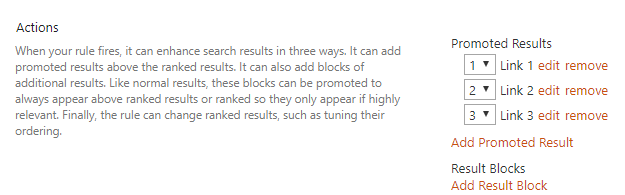
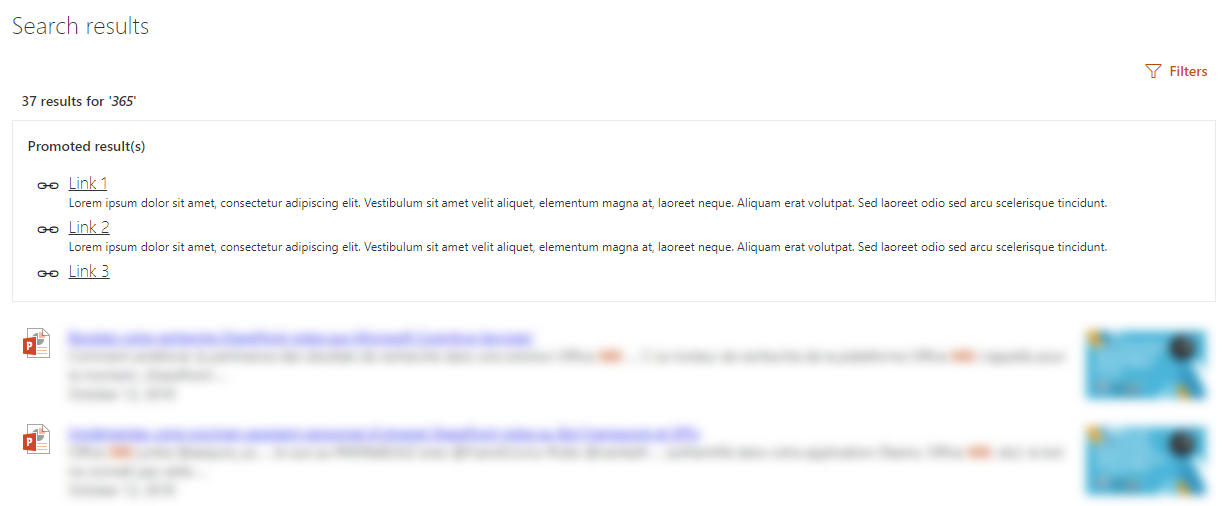
#### Elements previews
Previews are available, **only for the list view**, for Office documents and Office 365 videos (not Microsoft Stream). The embed URL is directly taken from the `ServerRedirectedEmbedURL` managed property retrieved from the search results.
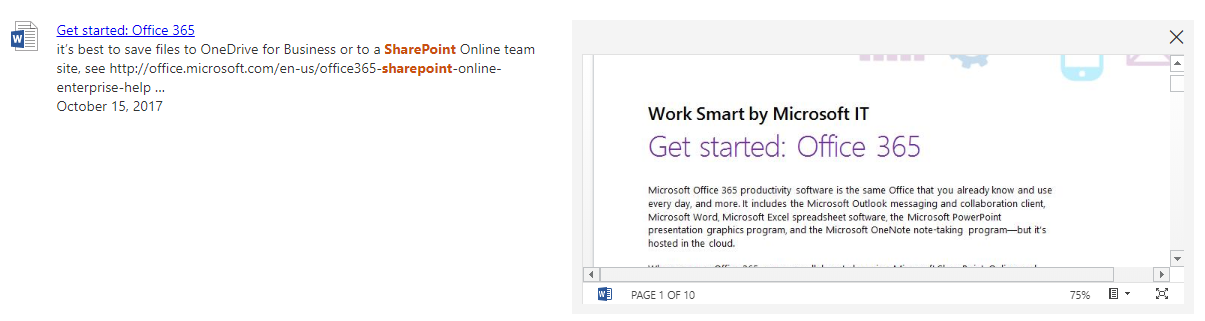
The WebPart must have the following selected properties in the configuration to get the preview feature work (they are set by default):
- ServerRedirectedPreviewURL
- ServerRedirectedURL
- contentclass
- ServerRedirectedEmbedURL
- DefaultEncodingURL
This preview is displayed as an _iframe_ when the user clicks on the corresponding preview image. DOM manipulations occur to add the _iframe_ container dynamically aside with the _![]() _ container.
## Features
This Web Part illustrates the following concepts on top of the SharePoint Framework:
- Build an user friendly search experience on the top of the SharePoint search REST API with paging, refiners and query suggestions using the *@pnp* JavaScript library.
- Use [Handlebars](https://handlebarsjs.com/) to create templates for search results according to your requirements like the good old display templates.
- Using the SPFx [dynamic data feature](https://docs.microsoft.com/en-us/sharepoint/dev/spfx/dynamic-data) to connect Web Parts and/or Extensions.
- Using SharePoint taxonomy using JSOM in SPFx (filter translations)
- Integrate the [@pnp/spfx-property-controls](https://github.com/SharePoint/sp-dev-fx-property-controls) in your solution (*PlaceHolder* control).
- Integrate multiple Office UI Fabric components (DocumentCard, Panel, GroupedList, ...) to fit with the native Office 365 theme.
- Use the React container component approach inspiring by the [react-todo-basic sample](https://github.com/SharePoint/sp-dev-fx-webparts/tree/master/samples/react-todo-basic).
- Use [on-el-resize](https://www.npmjs.com/package/on-el-resize) by [Andrew Koltyakov](https://github.com/koltyakov) to resize iframes dynamically
_ container.
## Features
This Web Part illustrates the following concepts on top of the SharePoint Framework:
- Build an user friendly search experience on the top of the SharePoint search REST API with paging, refiners and query suggestions using the *@pnp* JavaScript library.
- Use [Handlebars](https://handlebarsjs.com/) to create templates for search results according to your requirements like the good old display templates.
- Using the SPFx [dynamic data feature](https://docs.microsoft.com/en-us/sharepoint/dev/spfx/dynamic-data) to connect Web Parts and/or Extensions.
- Using SharePoint taxonomy using JSOM in SPFx (filter translations)
- Integrate the [@pnp/spfx-property-controls](https://github.com/SharePoint/sp-dev-fx-property-controls) in your solution (*PlaceHolder* control).
- Integrate multiple Office UI Fabric components (DocumentCard, Panel, GroupedList, ...) to fit with the native Office 365 theme.
- Use the React container component approach inspiring by the [react-todo-basic sample](https://github.com/SharePoint/sp-dev-fx-webparts/tree/master/samples/react-todo-basic).
- Use [on-el-resize](https://www.npmjs.com/package/on-el-resize) by [Andrew Koltyakov](https://github.com/koltyakov) to resize iframes dynamically