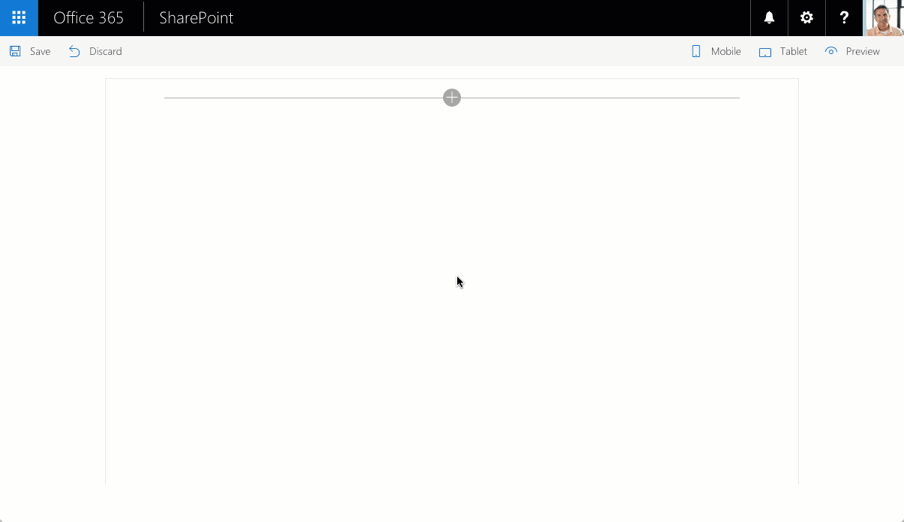|
|
||
|---|---|---|
| .. | ||
| .vscode | ||
| assets | ||
| config | ||
| src | ||
| typings | ||
| .editorconfig | ||
| .gitattributes | ||
| .gitignore | ||
| .npmignore | ||
| .yo-rc.json | ||
| README.md | ||
| gulpfile.js | ||
| package.json | ||
| react-multipage.njsproj | ||
| tsconfig.json | ||
README.md
React multi-page client-side web part
Summary
Sample SharePoint Framework client-side web parts built using React illustrating building multi-page web parts.
Poll
Sample poll web part allowing users to vote and view the results.
Used SharePoint Framework Version
Applies to
Solution
| Solution | Author(s) |
|---|---|
| react-multipage | Waldek Mastykarz (MVP, Rencore, @waldekm) |
Version history
| Version | Date | Comments |
|---|---|---|
| 1.0.1 | May 1 2017 | Updated to SPFx GA |
| 1.0.0 | November 15, 2016 | Initial release |
Disclaimer
THIS CODE IS PROVIDED AS IS WITHOUT WARRANTY OF ANY KIND, EITHER EXPRESS OR IMPLIED, INCLUDING ANY IMPLIED WARRANTIES OF FITNESS FOR A PARTICULAR PURPOSE, MERCHANTABILITY, OR NON-INFRINGEMENT.
Prerequisites
- Site Collection created under the /sites/ Managed Path
Minimal Path to Awesome
Poll web part
- create list for the poll
- in SharePoint create a new list
- in the list add new column called
NumVotesof type Number (you can change the name later if you want) - in the list add a few items - each representing one of the vote options in your poll (for example for a poll about favorite JavaScript frameworks you would add items like Angular, React, jQuery, etc.)
- deploy SharePoint workbench
- clone this repo
- in the command line run
npm igulp serve --nobrowser
- from the ./temp directory create a copy of the workbench.html file and rename it to workbench.aspx
- in the workbench.aspx file change the value of the webAbsoluteUrl property to the absolute URL of your SharePoint site
- upload the workbench.aspx file to a document library in your site
- use the web part
- in your web browser navigate to the workbench.aspx page uploaded in your SharePoint site
- add the Poll web part to the canvas
- in the configuration specify the Poll title and optionally the Poll description. Also specify the title of your poll list
- confirm the changes by clicking the Apply button
- select one of the vote options and click the Vote button to submit your vote
Features
This project contains sample client-side web parts built on the SharePoint Framework using React illustrating working with multi-page web parts.
This sample illustrates the following concepts on top of the SharePoint Framework:
- using React for building SharePoint Framework client-side web parts
- using React components for building multi-page web parts
- using React spread operator for passing multiple properties to React components
- conditionally rendering React components
- managing state in a parent component
- navigating between the different pages without changing the URL
- styling React applications using Office UI Fabric
- using non-reactive web part property pane
- chaining multiple ES6 promises
- reading and updating SharePoint list items using the SharePoint Framework HttpClient
- showing charts using Chart.js and React wrapper for Chart.js