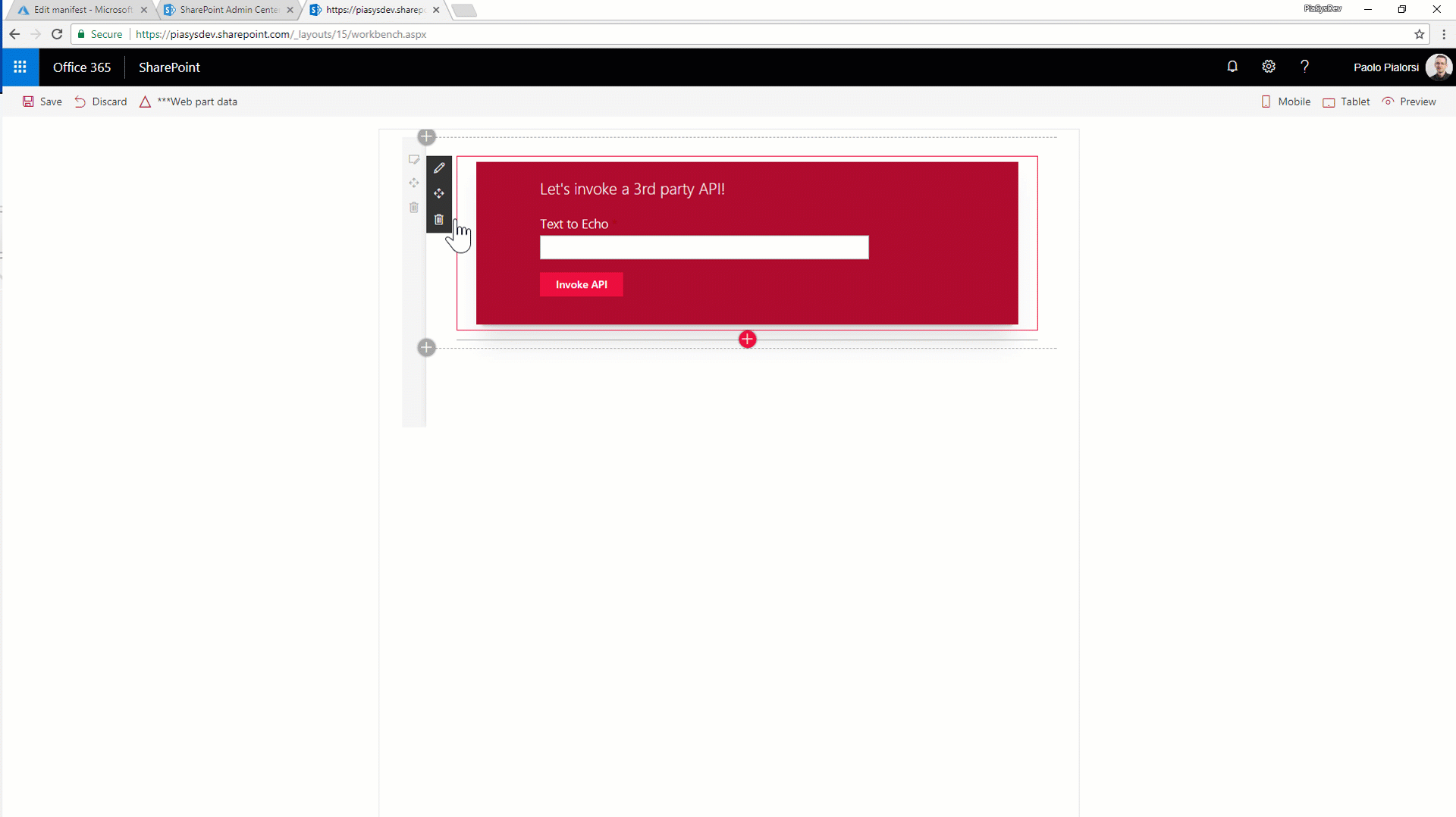|
|
||
|---|---|---|
| .. | ||
| Server-API/SharePoint.PnP.SampleRESTAPI | ||
| assets | ||
| config | ||
| images | ||
| src/webparts/customApiConsumer | ||
| .editorconfig | ||
| .gitignore | ||
| .yo-rc.json | ||
| README.md | ||
| gulpfile.js | ||
| notes.txt | ||
| notes2.txt | ||
| package.json | ||
| tsconfig.json | ||
README.md
Consuming Third Party APIs secured with Azure Active Directory within SharePoint Framework
Summary
This sub folder contains a client-side project that shows how to consume a 3rd party API within SharePoint Framework.
In subfolder Server-API you can find the sample REST API built using ASP.NET MVC. You will need to publish the web application on a hosting environment (for example an Azure App Service), configure CORS, and configure the application in the Azure AD tenant under the cover of your target SharePoint Online tenant.
Solution
| Solution | Author(s) |
|---|---|
| react-3rd-party-api | Paolo Pialorsi (PiaSys.com - @PaoloPia) |
Version history
| Version | Date | Comments |
|---|---|---|
| 1.0.0 | February 19th 2018 | Initial release |
Disclaimer
THIS CODE IS PROVIDED AS IS WITHOUT WARRANTY OF ANY KIND, EITHER EXPRESS OR IMPLIED, INCLUDING ANY IMPLIED WARRANTIES OF FITNESS FOR A PARTICULAR PURPOSE, MERCHANTABILITY, OR NON-INFRINGEMENT.
Build and run the sample
To build and run this client-side project, you will need to clone and build the tutorials project.
Clone this repo by executing the following command in your console:
git clone https://github.com/pnp/sp-dev-fx-webparts.git
Navigate to the cloned repo folder which should be the same as the repo name:
cd sp-dev-fx-webparts
Navigate to the tutorials folder:
cd tutorials
Navigate to the specific web part folder:
cd 'subfolder'
Now run the following command to install the npm packages:
npm install
This will install the required npm packages and dependencies to build and run the client-side project.
Once the npm packages are installed, run the command to preview your web parts in SharePoint Workbench:
gulp serve