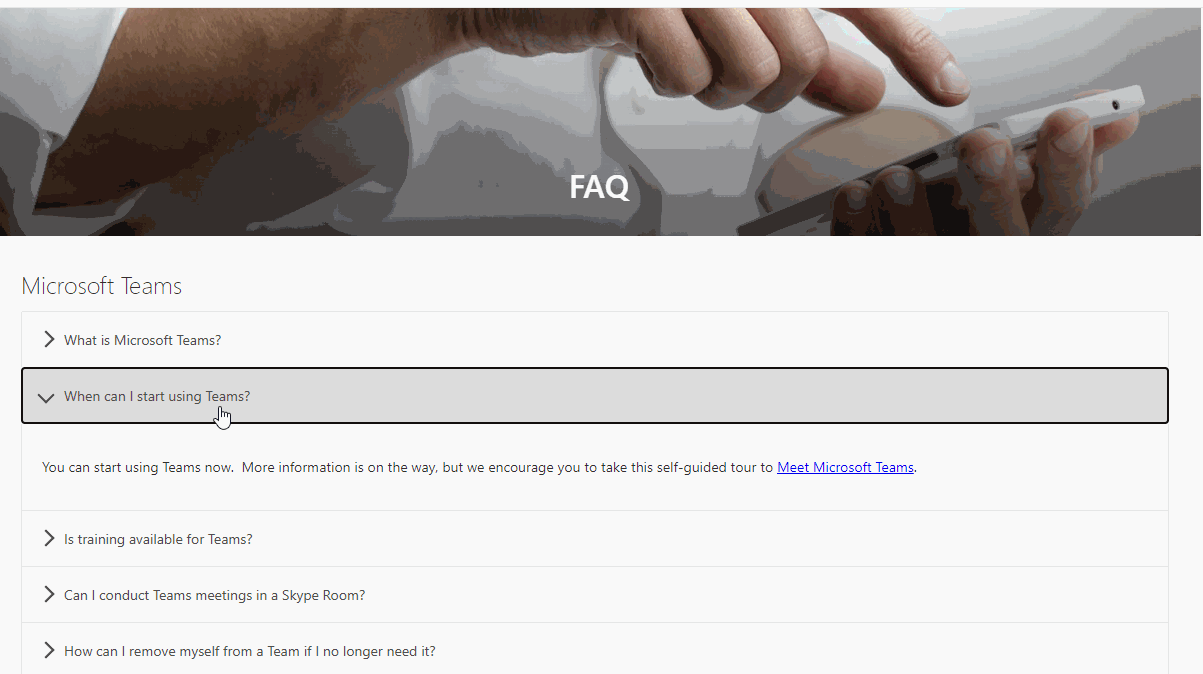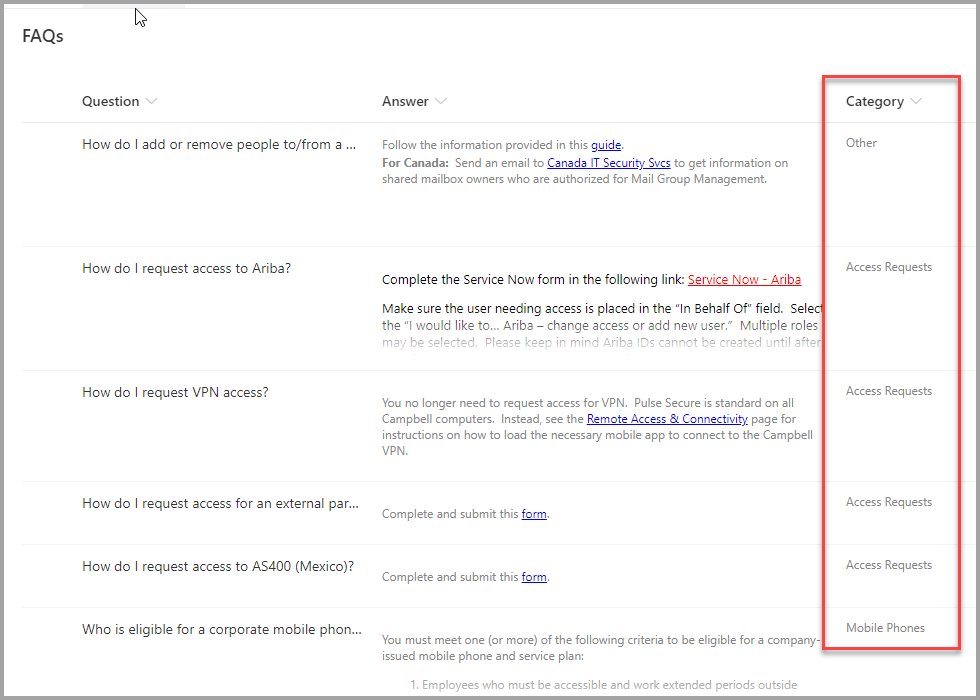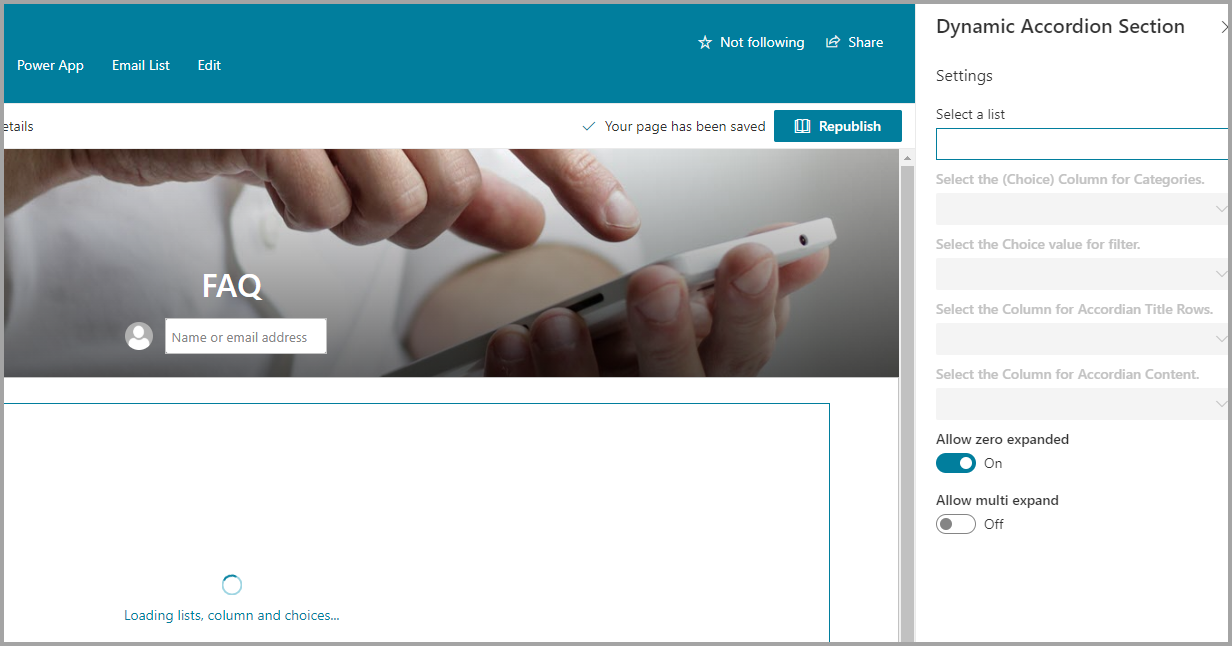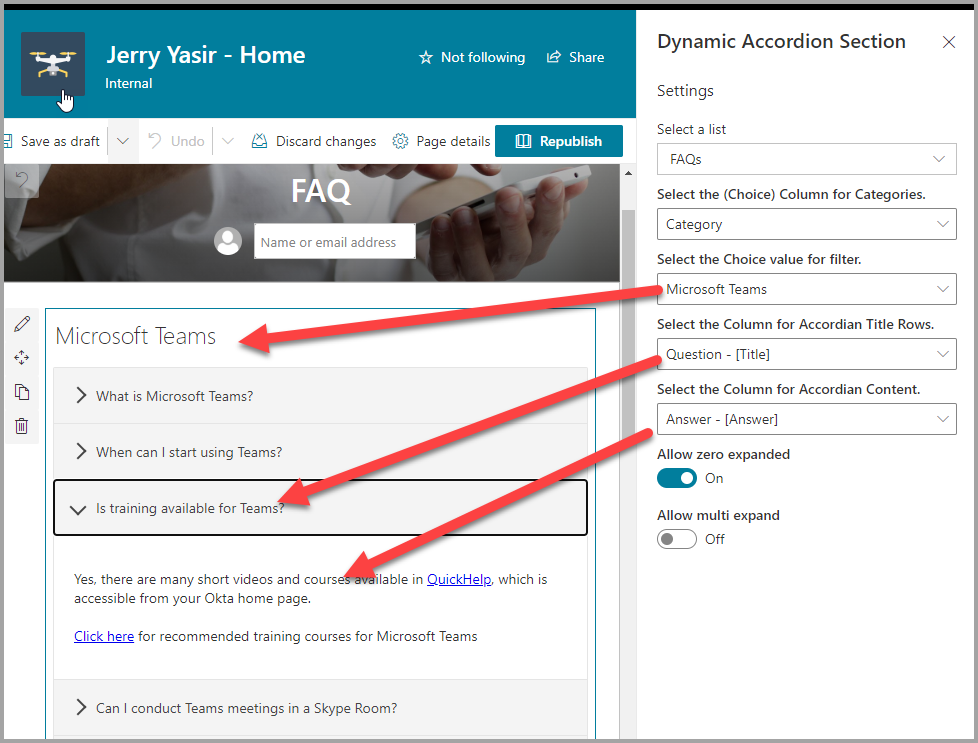mirror of
https://github.com/pnp/sp-dev-fx-webparts.git
synced 2025-02-28 00:39:05 +00:00
Dynamic Accordion - FAQ Builder
Summary
- This sample is based on [Erik Benke] and [Mike Zimmerman] (Accordion Section FAQ Builder web part. I has extended it support single FAQs list based on Category and dynamic properties selection.
- Adds a collapsible accordion section to an Office 365 SharePoint page or Teams Tab.
- Ideal for displaying FAQs.
- When adding the web part, you'll be prompted to select a list from a property panel dropdown (target list must be created with FAQ type Question and Answer.).
- The web part expects a choice type that will be used as Category.
- The web part will automatically load all the properties in two dropdowns. One for Accordion Title and One for Accordion Content that must be html type.
- This will generate an accordion with one section for each item in the list.
- Modifications/deletions/additions to the list items in the target list of an added web part are automatically reflected on the page.
- To deploy to a Teams tab see current Microsoft documentation.
Usage
1) Create or use a list for FAQs. It can have the FAQ format e.g. Title and a Content columns. You can also used the attached STP file if needed.:
- The value in the Accordion Title property for each item will appear in the heading bars of the Accordion.
- The value in the Accordion Content property for each item will appear in the collapsible content section of the Accordion
- When creating the columns, select "Multiple lines of text". Rich text is now supported within the Content column.
2) Add the Dynamic Accordion Section web part to your page & select your list, category, title and content columns. Click Apply and Publish:
Used SharePoint Framework Version
Applies to
Prerequisites
Please create the list as described above
Solution
| Solution | Author(s) |
|---|---|
| SPFx Collapsible Accordion Section | Erik Benke (@erikjbenke) |
| SPFx Collapsible Accordion Section | Mike Zimmerman |
| Dynamic SPFx Collapsible Accordion Section | Jerry Yasir |
Version history
| Version | Date | Comments |
|---|---|---|
| 1.0 | September 20, 2020 | Reused [Erik Benke] and [Mike Zimmerman] web part |
| 1.1 | September 20, 2020 | Added Support for Dynamic Column selection for reuseability, Dynamic Property Selection for Columns |
Disclaimer
THIS CODE IS PROVIDED AS IS WITHOUT WARRANTY OF ANY KIND, EITHER EXPRESS OR IMPLIED, INCLUDING ANY IMPLIED WARRANTIES OF FITNESS FOR A PARTICULAR PURPOSE, MERCHANTABILITY, OR NON-INFRINGEMENT.
Minimal Path to Awesome
- Clone or download this repository
- Run in command line:
npm installto install the npm dependenciesgulp serveto display in Developer Workbench (recommend using your tenant workbench so you can test with real lists within your site)
- To package and deploy:
- Use
gulp bundle --ship&gulp package-solution --ship - Add the
.sppkgto your SharePoint App Catalog
- Use