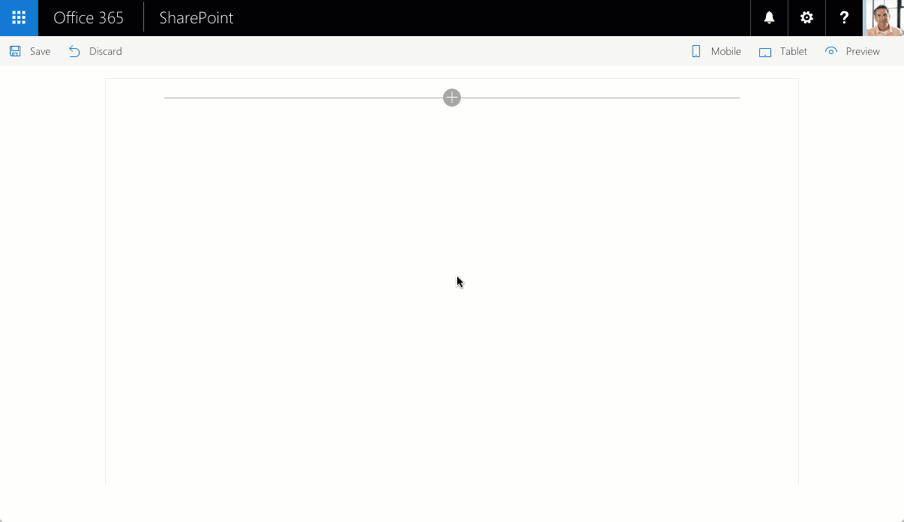| page_type |
products |
languages |
extensions |
| sample |
|
|
| contentType |
technologies |
platforms |
createdDate |
| samples |
|
|
11/1/2016 12:00:00 AM |
|
Angular multi-page client-side web part
Summary
This is a sample SharePoint Framework client-side web part built using Angular, illustrating building multi-page web parts.
Poll
This sample contains a poll web part allowing users to vote and view the results.
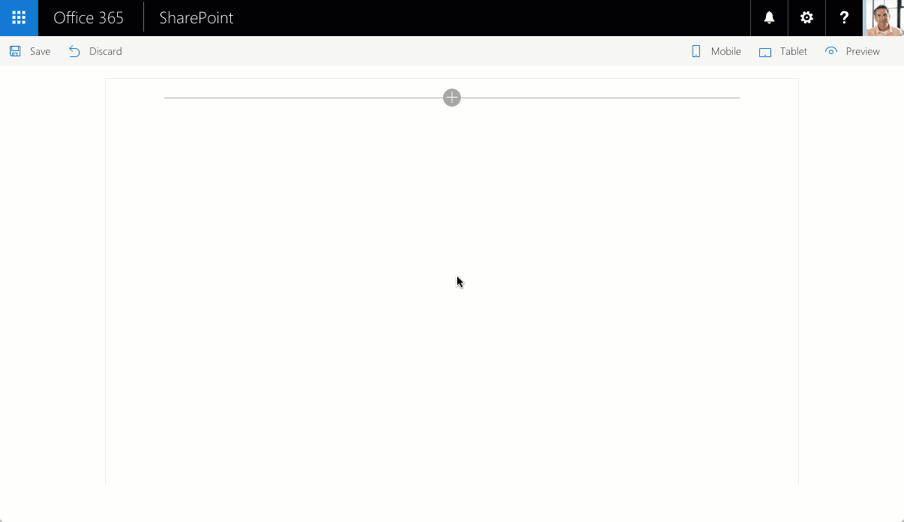
Used SharePoint Framework Version

Applies to
Solution
| Solution |
Author(s) |
| angular-multipage |
Waldek Mastykarz (MVP, Rencore, @waldekm) |
Version history
| Version |
Date |
Comments |
| 1.0.0 |
November 1, 2016 |
Initial release |
Disclaimer
THIS CODE IS PROVIDED AS IS WITHOUT WARRANTY OF ANY KIND, EITHER EXPRESS OR IMPLIED, INCLUDING ANY IMPLIED WARRANTIES OF FITNESS FOR A PARTICULAR PURPOSE, MERCHANTABILITY, OR NON-INFRINGEMENT.
Prerequisites
- Site Collection created under the /sites/ Managed Path
Minimal Path to Awesome
Poll web part
- create list for the poll
- in SharePoint create a new list
- in the list add new column called
NumVotes of type Number (you can change the name later if you want)
- in the list add a few items - each representing one of the vote options in your poll (for example for a poll about favorite JavaScript frameworks you would add items like Angular, React, jQuery, etc.)
- deploy SharePoint workbench
- clone this repo
- in the command line run
npm igulp serve --nobrowser
- from the ./temp directory create a copy of the workbench.html file and rename it to workbench.aspx
- in the workbench.aspx file change the value of the webAbsoluteUrl property to the absolute URL of your SharePoint site
- upload the workbench.aspx file to a document library in your site
- use the web part
- in your web browser navigate to the workbench.aspx page uploaded in your SharePoint site
- add the Poll web part to the canvas
- in the configuration specify the Poll title and optionally the Poll description. Also specify the title of your poll list
- confirm the changes by clicking the Apply button
- select one of the vote options and click the Vote button to submit your vote
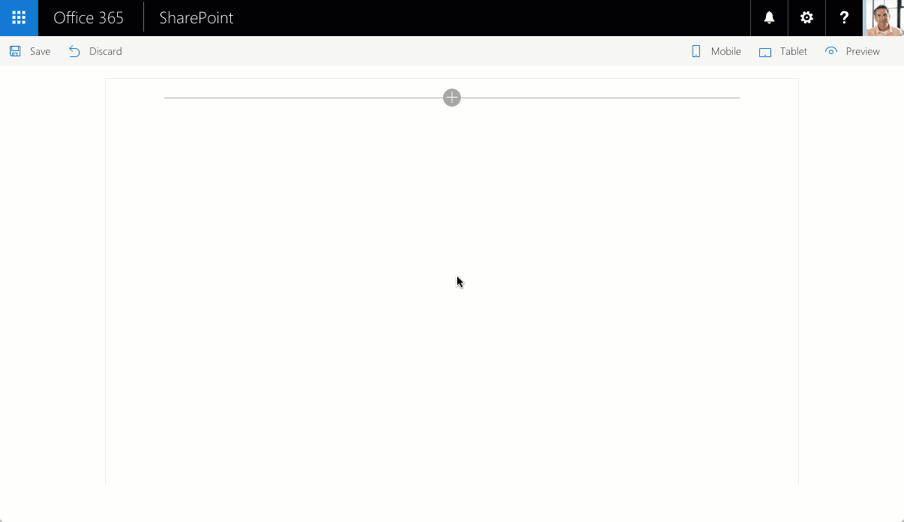
Features
This project contains sample client-side web parts built on the SharePoint Framework using Angular illustrating working with multi-page web parts.
This sample illustrates the following concepts on top of the SharePoint Framework:
- using Angular v1.x with TypeScript for building SharePoint Framework client-side web parts
- using Angular UI Router for building multi-page web parts
- navigating between the different pages without changing the URL
- building parent and child states with Angular UI Router
- passing web part configuration into an Angular application
- reacting to Angular events in a SharePoint Framework client-side web part
- styling Angular applications using Office UI Fabric
- using non-reactive web part property pane
- using conditional rendering for one-time web part setup
- chaining multiple Angular promises
- reading and updating SharePoint list items using Angular
- showing charts using Chart.js and Angular Chart directives