|
|
||
|---|---|---|
| .. | ||
| .devcontainer | ||
| assets | ||
| config | ||
| src | ||
| teams | ||
| .editorconfig | ||
| .gitignore | ||
| .yo-rc.json | ||
| README.md | ||
| gulpfile.js | ||
| package-lock.json | ||
| package.json | ||
| tsconfig.json | ||
| tslint.json | ||
README.md
Using PnPJS with Microsoft Graph
Summary
This web part demonstrates how to use PnPJS with SharePoint Framework and how to query Microsoft Graph with PnPJS. It requests a list of Azure AD groups at your tenant and shows them using Office UI Fabric React list.
Compatibility
| ⚠️ Important |
|---|
| Every SPFx version is only compatible with specific version(s) of Node.js. In order to be able to build this sample, please ensure that the version of Node on your workstation matches one of the versions listed in this section. This sample will not work on a different version of Node. |
| Refer to https://aka.ms/spfx-matrix for more information on SPFx compatibility. |
Applies to
Contributors
Version history
| Version | Date | Comments |
|---|---|---|
| 1.0 | Jan 09, 2019 | Initial release |
Minimal Path to Awesome
- clone this repo
- navigate to the folder with current sample
- restore dependencies:
$ npm i - bundle solution:
$ gulp bundle --ship - package solution:
$ gulp package-solution --ship - locate solution at
./sharepoint/solution/pn-p-graph-web-part.sppkgand upload it to your tenant app catalog - you will see a message saying that solution has pending permissions which need to be approved:
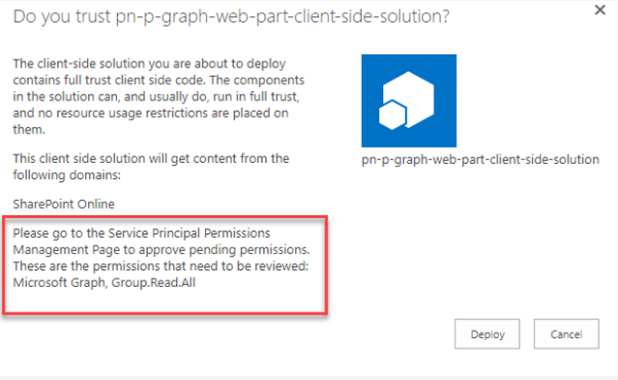
- you should approve permission requests from your SharePoint Framework web part. There are different options available - new SharePoint Admin UI, PowerShell,
$o365cli. For the matter of this sample, the fastest way to do it is through new SharePoint Admin UI. Open Web API permission management page by navigating to the urlhttps://<org>-admin.sharepoint.com/_layouts/15/online/AdminHome.aspx#/webApiPermissionManagement(changing<org>to your real organization name) or by going to the new Admin UI directly from old SharePoint Admin Center. Select PendingGroup.Read.Allrequest and approve it: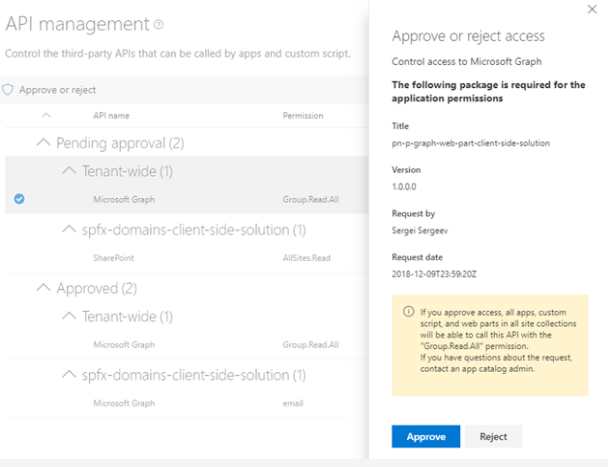
- run
$ gulp serveand open hosted workbench, i.e.https://<org>.sharepoint.com/sites/<your site>/_layouts/15/workbench.aspx - add
PnPGraphweb part to see it in action
This sample can also be opened with VS Code Remote Development. Visit https://aka.ms/spfx-devcontainer for further instructions.
Features
Web part in this solution illustrates the following concepts on top of the SharePoint Framework:
- showcases PnPJS configuration inside SharePoint Framework
- showcases how to use MS Graph with PnPJS
- showcases how to correctly configure SharePoint Framework solution and tenant to allow PnPJS to call MS Graph
Disclaimer
THIS CODE IS PROVIDED AS IS WITHOUT WARRANTY OF ANY KIND, EITHER EXPRESS OR IMPLIED, INCLUDING ANY IMPLIED WARRANTIES OF FITNESS FOR A PARTICULAR PURPOSE, MERCHANTABILITY, OR NON-INFRINGEMENT.
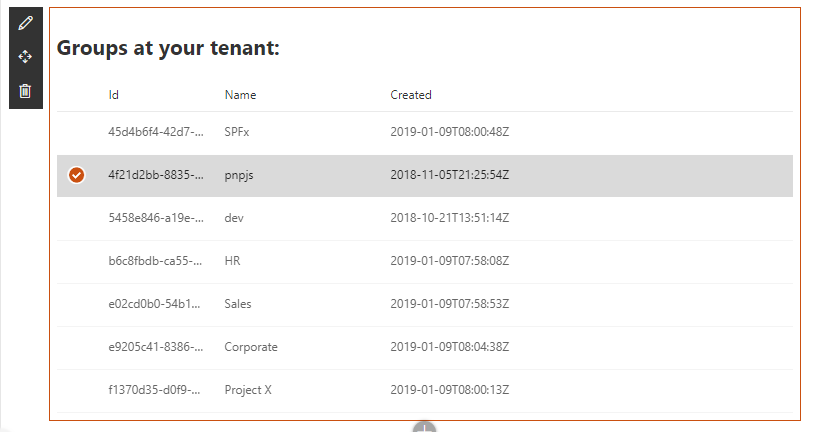




-Incompatible-red.svg)


