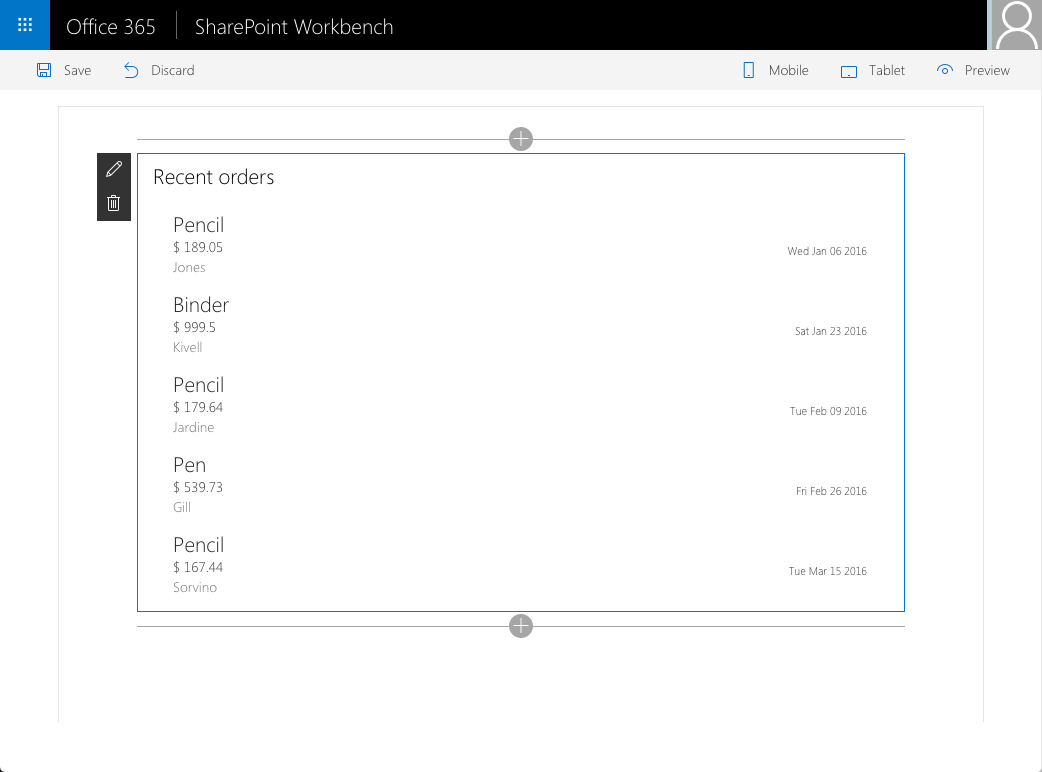| page_type |
products |
languages |
extensions |
| sample |
|
| javascript |
| aspx |
| csharp |
| typescript |
|
| contentType |
technologies |
createdDate |
| samples |
|
1/1/2016 12:00:00 AM |
|
Call custom Web API secured with AAD from SharePoint Framework client-side web part
Summary
Sample SharePoint Framework client-side web part illustrating communication with a custom Web API secured with Azure Active Directory.
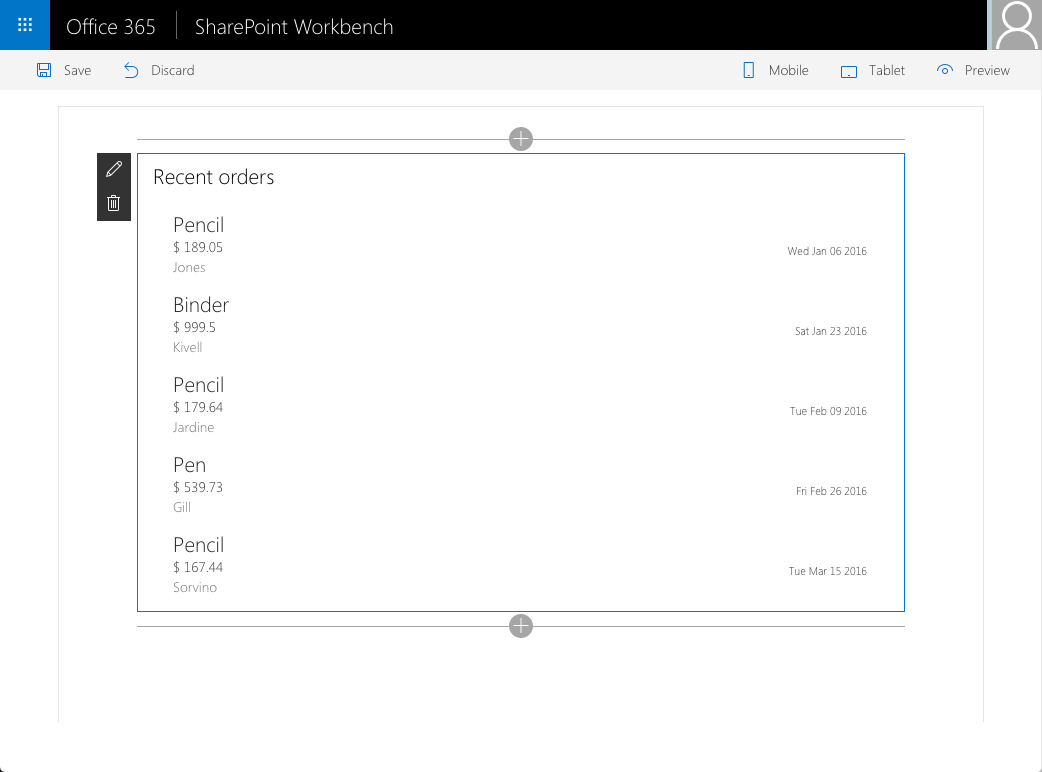
Used SharePoint Framework Version

Applies to
Solution
| Solution |
Author(s) |
| react-aad-webapi |
Waldek Mastykarz (MVP, Rencore, @waldekm) |
Version history
| Version |
Date |
Comments |
| 1.0 |
October 10, 2016 |
Initial release |
Disclaimer
THIS CODE IS PROVIDED AS IS WITHOUT WARRANTY OF ANY KIND, EITHER EXPRESS OR IMPLIED, INCLUDING ANY IMPLIED WARRANTIES OF FITNESS FOR A PARTICULAR PURPOSE, MERCHANTABILITY, OR NON-INFRINGEMENT.
Minimal Path to Awesome
Deploy custom Web API
- in the Azure Management Portal at https://portal.azure.com create a new API App
- in the settings enable CORS to all origins using an
*
- from the api folder, in Visual Studio open the pnp.api.contosoorders.sln file
- build the solution
- deploy the pnp.api.contosoorders project to the newly created API App
- verify that you can access the API by navigating in your web browser to https://your-api-app.azurewebsites.net/api/orders
Secure custom Web API with AAD
- in the Azure Management Portal at https://manage.windowsazure.com navigate to Azure Active Directory and register a new web application:
- as the name use
Orders API
- as the sign-in URL use the URL of the previously created API App
- copy the application ID
- from the View endpoints option, copy the GUID from the Federation Metadata Document
- in the Azure Management Portal at https://portal.azure.com navigate to the Authentication settings of your API App
- enable App Service Authentication by switching the toggle to On
- as Action to take when request is not authenticated set Log in with Azure Active Directory
- in the list of Authentication Providers configure Azure Active Directory
- in the Client ID field paste the ID of the newly registered Azure AD application
- in the Issuer Url field enter
https://sts.windows.net/ followed, by the GUID copied from the Federation Metadata Document, eg. https://sts.windows.net/61546bfa-b299-4703-a06d-d682b6401123
- confirm that the API is secured with AAD by in your web browser navigating to https://your-api-app.azurewebsites.net/api/orders. You should be prompted with the AAD login page and after signing in you should see the list of orders returned by the API
- in the Azure Management Portal at https://manage.windowsazure.com navigate to Azure Active Directory and register a new web application
- as the name use
Orders
- as the sign-in URL use
https://your-machine:4321/temp/workbench.html where your-machine is the name of your developer machine
- add permissions to other applications
- change the filter to show all applications
- from the list of applications select Orders API
- in the list of Delegated Permissions select Access Orders API
- copy the application ID
Configure the web part
- in the command line change the working directory to the
webpart folder
- in the command line run
npm i
- in your code editor open the
webpart folder
- in the
./src/webparts/recentOrders/AdalConfig.ts file
- replace the empty GUID in the
clientId property with the application ID of the Orders application
- in the
endpoints property, replace the URL of the API with the URL of your API App and the empty GUID with the application ID of the Orders API app.
- in the
./src/webparts/recentOrders/components/RecentOrders.tsx file
- in line 155 replace the empty GUID with the application ID of the Orders API application
- in line 185 replace the URL with the URL of your API App
- in the command line execute
gulp serve
- add the web part to SharePoint workbench
- in the web part sign in with your organizational account
- the web part should show 5 recently placed orders retrieved from the API hosted on Azure
Features
This project contains sample Web API returning a fixed set or recently placed orders and a client-side web part connected to that API.
This web part illustrates the following concepts on top of the SharePoint Framework:
- connecting to resources secured with Azure Active Directory from React
- persisting state in React components
- communicating state updates in React components to users
- executing REST API web requests from React components