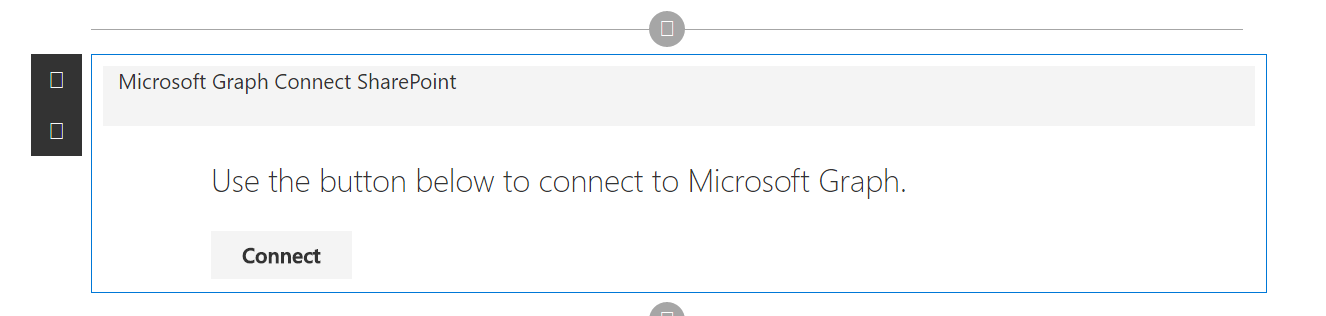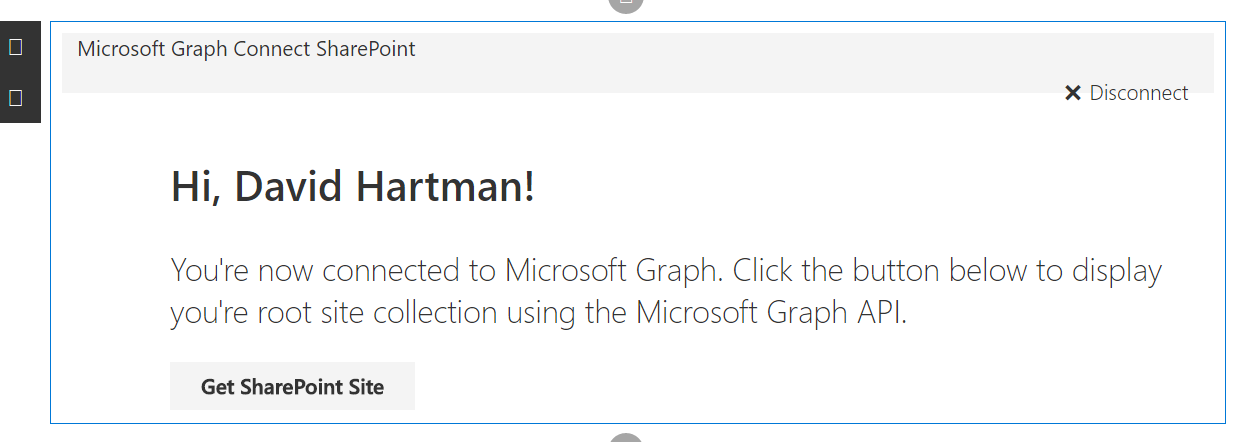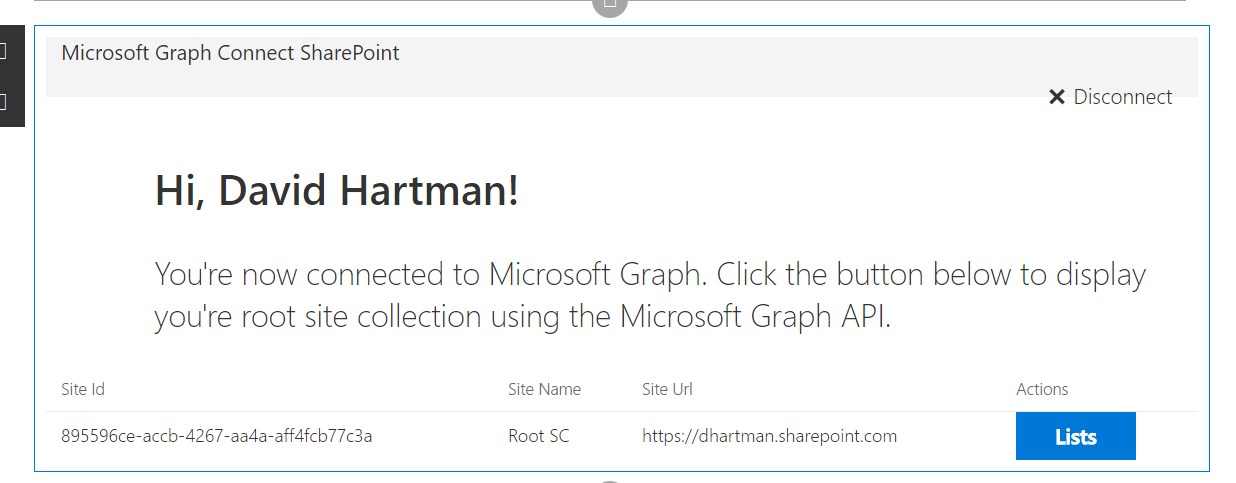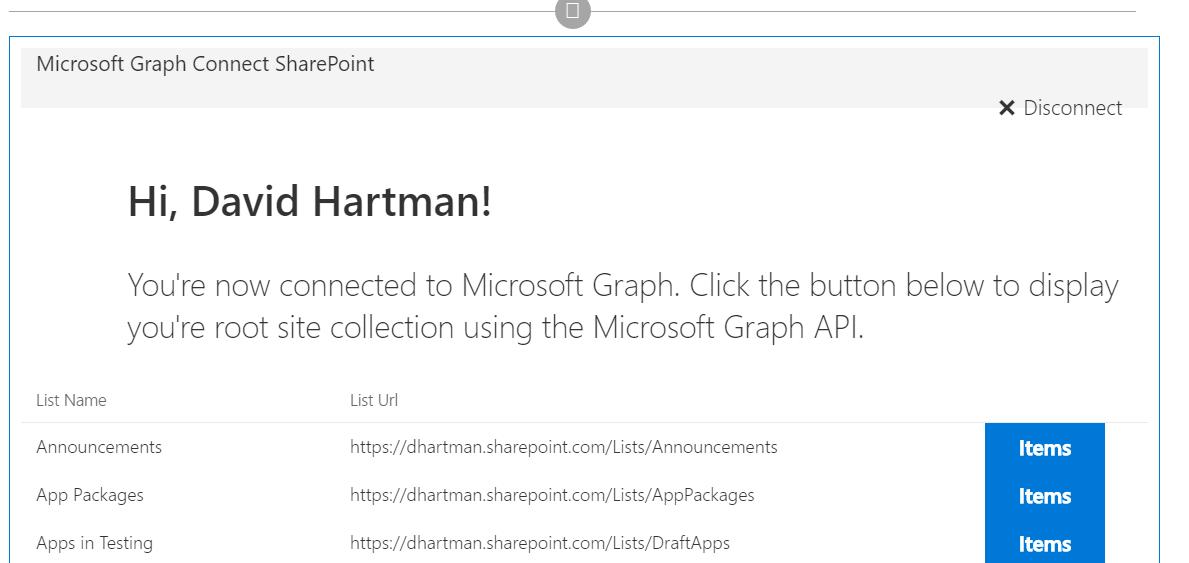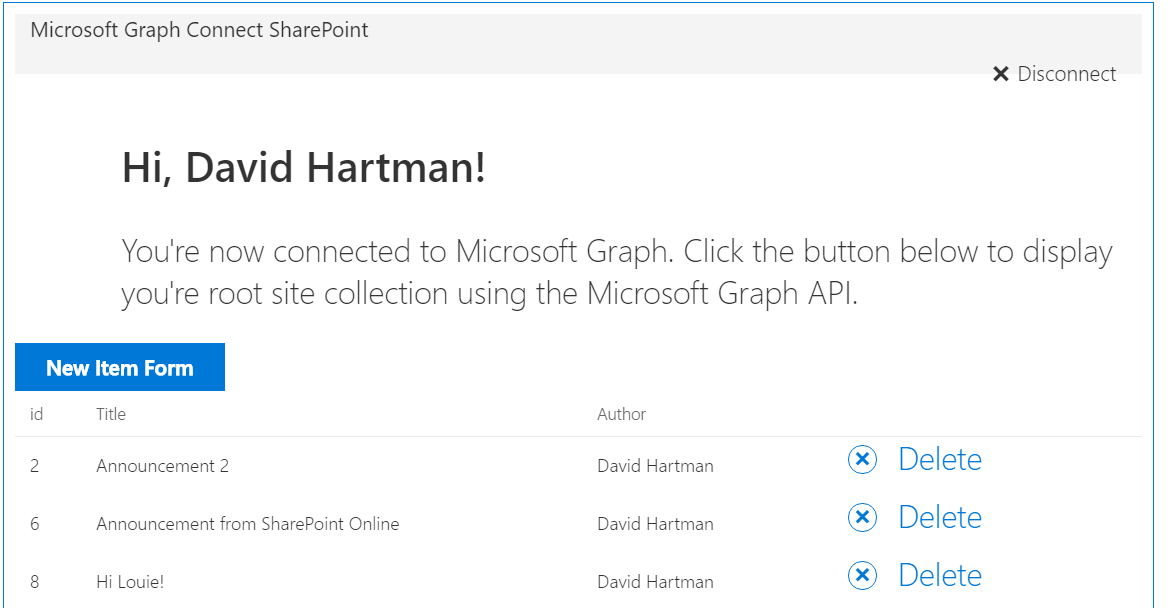|
|
||
|---|---|---|
| .. | ||
| README-Localized | ||
| assets | ||
| config | ||
| src/webparts/msGraph | ||
| typings | ||
| .editorconfig | ||
| .gitattributes | ||
| .gitignore | ||
| .npmignore | ||
| .yo-rc.json | ||
| README.md | ||
| gulpfile.js | ||
| package.json | ||
| tsconfig.json | ||
| tslint.json | ||
README.md
| page_type | products | languages | extensions | ||||||||||||||||||
|---|---|---|---|---|---|---|---|---|---|---|---|---|---|---|---|---|---|---|---|---|---|
| sample |
|
|
|
Angular MS Graph Web Part Built with Angular v1.x
Summary
This is a sample MS Graph web part that connects to Microsoft Graph and pulls SharePoint information from your tenant. It will first pull the root site collection (currently a limitation by Microsoft Graph), then it will display all the lists associated with the site followed by all the items inside the list.
Note: I currently only have models developed for the Announcements list. All other lists will currently generate errors.
Used SharePoint Framework Version
Applies to
Solution
| Solution | Author(s) |
|---|---|
| angular-msgraph | David Hartman (Slalom) |
Version history
| Version | Date | Comments |
|---|---|---|
| 2.0 | April 19th, 2017 | GA Release |
| 1.0 | February 6th, 2017 | Initial release |
Disclaimer
THIS CODE IS PROVIDED AS IS WITHOUT WARRANTY OF ANY KIND, EITHER EXPRESS OR IMPLIED, INCLUDING ANY IMPLIED WARRANTIES OF FITNESS FOR A PARTICULAR PURPOSE, MERCHANTABILITY, OR NON-INFRINGEMENT.
Configuration Bliss
- clone this repo
- in the command line run:
npm i typings -gnpm i- `gulp serve
Register the application
-
Sign into the App Registration Portal using either your personal or work or school account.
-
Choose Add an app.
-
Enter a name for the app, and choose Create application.
The registration page displays, listing the properties of your app.
-
Copy the Application Id. This is the unique identifier for your app.
-
Under Platforms, choose Add Platform.
-
Choose Web.
-
Make sure the Allow Implicit Flow check box is selected, and enter http://{Location of SP Workbench} as the Redirect URI.
-
Choose Save.
Configuring the App
- Replace the aad and redirect_uri placeholder values with the application ID and redirect url of your registered Azure application in the GraphHelper.ts file Under src -> angularMsGraph -> GraphHelper.ts
Help
We do not support samples, but we do use GitHub to track issues and constantly want to improve these samples.
If you encounter any issues while using this sample, create a new issue.
For questions regarding this sample, create a new question.
Finally, if you have an idea for improvement, make a suggestion.