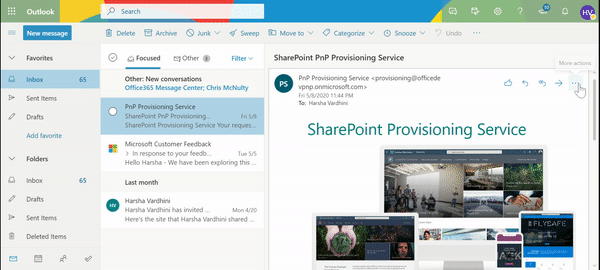| page_type |
products |
languages |
extensions |
| sample |
|
|
| contentType |
technologies |
platforms |
createdDate |
| samples |
|
|
5/15/2020 12:00:00 AM |
|
Save Outlook email to SharePoint Document Library Add-in
Summary
This Add-in helps the user to save current selected email to SharePoint document Library.
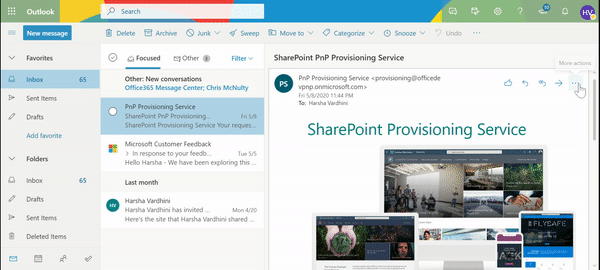
Features and usage
In Outlook web, select an email and select more options. Select 'More actions' at the top of the message. Scroll to the bottom and select Save Email to SharePoint Add-in. The add-in loads the taskpane that list's the sites user has access. Once the user selects the site, it loads the list of document libraries that are present in that site. After selecting a library, the user can save the email by clicking Save button. Once it is saved, a link will be generated to view the email preview. The email will be saved in .eml format.
Used SharePoint Framework Version

Applies to
Solution
| Solution |
Author(s) |
| save-email-to-sharepoint-client-side-solution |
Harsha Vardhini |
Version history
| Version |
Date |
Comments |
| 1.0 |
May 15, 2020 |
Initial Release |
Disclaimer
THIS CODE IS PROVIDED AS IS WITHOUT WARRANTY OF ANY KIND, EITHER EXPRESS OR IMPLIED, INCLUDING ANY IMPLIED WARRANTIES OF FITNESS FOR A PARTICULAR PURPOSE, MERCHANTABILITY, OR NON-INFRINGEMENT.
Minimal Path to Awesome
- Clone this repository
- in the command line run:
npm installgulp bundle --shipgulp package-solution --ship
- Deploy the
save-email-to-sharepoint.sppkg to SharePoint App Catalog
Graph API approval
- Move to the SharePoint tenant administrative UIs located at https://tenant-admin.sharepoint.com
- Move to API management under the Advance left menu option to see the currently pending permission requests. Notice that the request for Mail.ReadWrite permission for in Graph API is pending for approval.
- Select the pending permission row and choose Approve from the toolbar.
Publish Office Add-ins using Centralized Deployment via the Office 365 admin center
Personally deploy in your outlook web app
Before deploying tenant wide, you can use the below steps to test it for your outlook web app.
- In Outlook web, select an email and select more options
- Select More actions at the top of the message.
- Go to the bottom of the list and select Get Add-ins.
- On the Add-ins for Outlook page, select the My add-ins.
- Scroll to the bottom to Custom Add-ins
- Select Custom Add-ins from a file. Upload the manifest file
e6083c02-3280-4430-a877-22cbc6251d21_outlookManifest.xml from the OfficeAddin folder.
- Click +Install in the warning window.
- Now you can use the Add-in for your outlook web login.