|
|
||
|---|---|---|
| .. | ||
| Misc | ||
| config | ||
| src | ||
| typings | ||
| .editorconfig | ||
| .gitattributes | ||
| .gitignore | ||
| .npmignore | ||
| .yo-rc.json | ||
| README.md | ||
| content-query-webpart-1.4.1.zip | ||
| gulpfile.js | ||
| package-lock.json | ||
| package.json | ||
| tsconfig.json | ||
| tslint.json | ||
README.md
| page_type | products | languages | extensions | |||||||||||||
|---|---|---|---|---|---|---|---|---|---|---|---|---|---|---|---|---|
| sample |
|
|
|
Content Query WebPart (Compatible with On-Premises SharePoint versions)
Summary
NOTE: This web part was built with an earlier version of SPFx which is compatible with on-premises versions of SharePoint. If you wish, you can use the newer version of this web part which is compatible with SharePoint Online only.
The React Content Query WebPart is a modern version of the good old Content by Query WebPart that was introduced in SharePoint 2007. Built for SharePoint 2016 and Office 365, this modern version is built against the new SharePoint Framework (SPFx) and uses the latest Web Stack practices. While the original WebPart was based on a XSLT templating engine, this React WebPart is based on the well known Handlebars templating engine, which empowers users to create simple, yet powerfull HTML templates for rendering the queried content. This new version also lets the user query any site collections which resides on the same domain url, add unlimited filters, query DateTime fields to the nearest minute rather than being limited to a day, and much more.

Used SharePoint Framework Version
Applies to
Solution
| Solution | Authors |
|---|---|
| react-content-query-webpart | Simon-Pierre Plante |
Version history
| Version | Date | Comments |
|---|---|---|
| 1.0.0 | May 04, 2017 | Initial release |
| 1.0.1 | July 23rd 15, 2017 | Updated to GA Version |
| 1.0.3 | August 12, 2017 | Added external scripts functionnality |
| 1.0.4 | August 31, 2017 | Fixed a bug where tenant sites/subsites were missing from the Web Url dropdown |
| 1.0.5 | September 1st, 2017 | Added a Site Url parameter next to the Web Url parameter in order to narrow down the results |
| 1.0.6 | September 19, 2017 | Upgraded to SharePoint drop 1.2.0 and added the site url and web url preselection when adding the WebPart for the first time on a page. Also fixed a bug with fields that had spaces in their internal names (automatically replaced with _x0020_ by SharePoint). |
| 1.0.7 | November 17, 2017 | Reverted to drop 1.1.0 in order to keep compatibility for SP2016 on-premise |
| 1.0.8 | March 17, 2018 | Updated to store the selected list using its ID instead of its title, so the webpart keeps working if the list title gets updated. |
| 1.0.9 | March 28, 2018 | Added a switch to enable the WebPart to apply it's query recursively within folders, and fixed a bug where webs could sometimes not appear under the web url dropdown |
| 1.0.10 | April 5, 2018 | Fixed a bug where the webs of the selected site collection were not being loaded correctly for particular tenants |
| 1.0.11 | May 22, 2018 | Fixed a bug causing filters to loose their sort order in IE |
Disclaimer
THIS CODE IS PROVIDED AS IS WITHOUT WARRANTY OF ANY KIND, EITHER EXPRESS OR IMPLIED, INCLUDING ANY IMPLIED WARRANTIES OF FITNESS FOR A PARTICULAR PURPOSE, MERCHANTABILITY, OR NON-INFRINGEMENT.
Features
Cross site collection
The WebPart uses the search in order to get all sites under the current domain, which makes it possible to query not only subsites but other site collections and their subsites as well. By default, the current site collection and the current web on which the user is adding the WebPart will be pre-selected automatically.
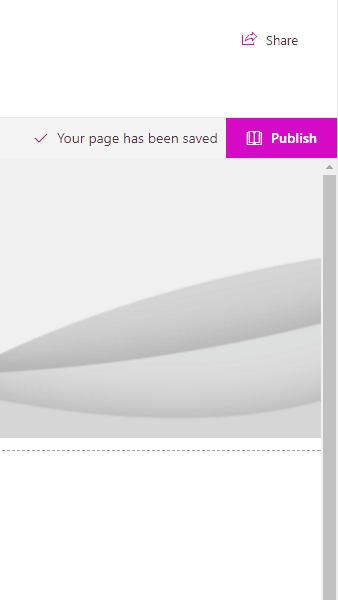
Unlimited filters
The user isn't limited to 3 filters anymore, an unlimited amount of filters can be added to narrow down your query

Improved date time filters
It is now possible to include time validation when querying date fields, giving the ability to be more precise when it comes to querying items against date values.
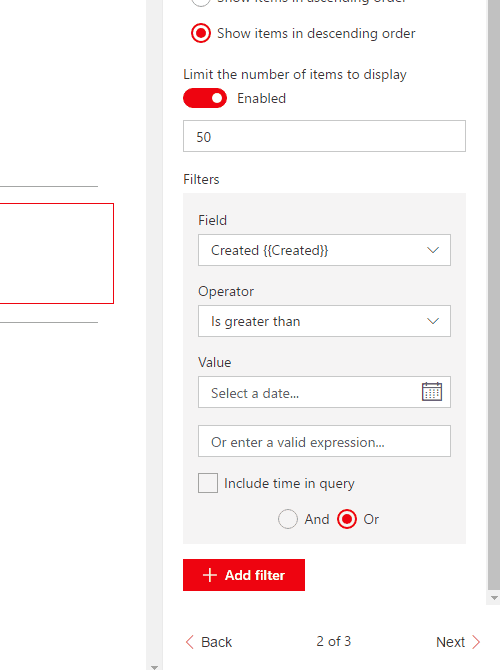
Handlebars templating engine
Enjoy a simple, yet powerfull html-based templating engine for rendering your results. The WebPart even generates a default Handlebars template for you based on the view fields you have selected during the configuration!
For advanced users, more than 150 Handlebars block helpers are available by default within the user defined template. For a list of all block helpers, see handlebars-helpers
Built-in template editor
Edit your Handlebars template directly within the toolpane using a built-in code editor which provides code folding, syntax highlighting, line wrapping, indentation and many more features to the tip of your fingers.

Include your own external scripts and/or block helpers!
You can now specify your own external scripts that needs to be loaded either before or after rendering the Handlebars template.

External scripts can be used to include either libraries such as jQuery, or even custom logic scripts that can leverage the exposed onPrerender and onPostRender methods for advanced functionnalities.
Getting Started
Adding the WebPart to your page
To add the React Content Query WebPart to your site page you have two options :
- Either clone this repository, build the project yourself and connect it to SharePoint (see officedev documentation)
- Or download the
react-content-query-webpart.sppkgfile available in thesharepoint/solutionfolder of the repository and add it directly in your app catalog in order to be able to use it in your site.
Note : The second method will only work for Office 365 sites, since the .ppkg file points to an Office 365 public CDN url which expects the referer to come from a valid https://*.sharepoint.com* url.
Configuring the WebPart
As seen in the User friendly configuration section, configuring the WebPart is quite straight forward. However, here's a list of gotchas that could save you some time :
- The
Web Urlproperty uses the search to find all sites that are under the current domain. That being said, newly created sites can take a while to appear within the dropdown options, based on the search crawl schedule. - The
Filtersproperty still supports query string expressions like [PageQueryString:ParamName] for text fields, and date expressions such as [Today] or [Today] + 4 for date fields. - The
Templateproperty stops getting automtically generated while selecting view fields as soon as the template is manually updated, in order to prevent unwanted loss of templating efforts. - The
Template Urlproperty has priority over theTemplateproperty, which means if a valid handlebars template url is provided, the inline template will be kept, but ignored at runtime.
Designing your Handlebars template
Basics
Before anything, make sure you understand the basics of Handlebars and its associated syntax by reading their documentation
Available tokens
To make it simple, a template context is automatically exposed within the handlebars template, giving the user the ability to work with the following exposed tokens :
| Property | Description |
|---|---|
| {{items}} | The array of objects that represents the items returned from the CAML query |
| {{pageContext}} | The SPFx PageContext object which contains usefull informations about the current web, list, user, language etc... |
| {{accessDenied}} | A boolean value indicating if the current user has a denied access to the configured site that gets queried. This gives the designer the power to decide what to render in a case where the current user doesn't have access to the queried site. |
| {{webNotFound}} | A boolean value indicating if the configured site that gets queried doesn't exist anymore. This also gives the designer the power to decide what to render in a case where the queried site doesn't exist anymore. |
Available block helpers
Besides the available tokens above, nearly 150 block helpers are also available for use in the Handlebars template, see handlebars-helpers for a list of all available block helpers.
Example using the "compare" block helper for conditional rendering based on current language :
{{#compare pageContext.web.language '==' 1033}}
<h1>This is rendered if current language is 1033</h1>
{{else}}
<h1>This is rendered if current language is anything else
{{/compare}}
Displaying items and their values
For displaying items and their field values, we must first iterate through the exposed {{items}} token using a {{each}} block helper :
*Handlebars : *
{{#each items}}
<div class="item"></div>
{{/each}}
*Output : *
<div class="item"></div>
<div class="item"></div>
<div class="item"></div>
...
Once we can loop within the items, we can render any field, as long as the field has been selected in the View Fields property of the toolpane. The Handlebars token corresponsding to a field is always the field's internal name, which is displayed in between {{brackets}} next to the field's display name in the property pane for reference.
*Handlebars : *
{{#each items}}
<div class="item">
<p>MyField value : {{MyField}}</p>
</div>
{{/each}}
*Output : *
<div class="item">[object]</div>
<div class="item">[object]</div>
<div class="item">[object]</div>
We are almost there, the above code is rendering a [object] because the Content Query Webpart offers 3 different ways to render a field value:
| Property | Description |
|---|---|
| {{MyField.textValue}} | Renders the text value of the field, a more readable end-user value to use for display. |
| {{MyField.htmlValue}} | Renders the HTML value of the field. For example, a Link field HTML value would render something like <a href="...">My Link Field</a> |
| {{MyField.rawValue}} | Returns the raw value of the field. For example, a Taxonomy field raw value would return an object which contains the term wssId and it's label |
*Handlebars : *
{{#each items}}
<div class="item">
<p>MyUserField text value : {{MyUserField.textValue}}</p>
<p>MyUserField html value : {{MyUserField.htmlValue}}</p>
<p>MyUserField raw value : {{MyUserField.rawValue}}</p>
</div>
{{/each}}
*Output : *
<div class="item">
<p>MyUserField text value : Simon-Pierre Plante</p>
<p>MyUserField html value : <a href="..." onclick="...">Simon-Pierre Plante</a></p>
<p>MyUserField raw value : 26</p>
</div>
...
Including your own external scripts and/or block helpers
Including basic library files
For including JavaScript files within the WebPart, file URLs must be added to the External Scripts parameter available in the toolpart.

Each file URL must be on its own line, and placed in the desired order. The scripts will be loaded asynchronously, but in a sequential fashion, which means that the WebPart will wait until a script is completely loaded before proceeding to load the next one.
Including custom logic files
If you need custom logic files that can interact precisely before or after the rendering of the HTML generated by the Handlebars template, you must follow the patern below in order for the WebPart to recognize the endpoints and call them when needed :
ReactContentQuery.ExternalScripts.MyScriptFile = {
onPreRender: function(wpContext, handlebarsContext) {
// Do someting before rendering (ie: adding a custom block helper)
},
onPostRender: function(wpContext, handlebarsContext) {
// Do something after rendering (ie: calling a plugin on the generated HTML)
}
}
Looking at this example, here are the key things that needs to be respected in order for the file to work :
Namespace
- The script uses a namespace which starts by ReactContentQuery.ExternalScripts., followed by the name of its own file
- The name of the file has to be written without its .js extension, and without any caracters that aren't letters or numbers
- The name of the file needs to respect the same casing as in it's URL
Examples :
https://www.mysite.com/MyScript.js
ReactContentQuery.ExternalScripts.MyScript {
...
}
https://www.mysite.com/_My-FunkynamedScript_.js
ReactContentQuery.ExternalScripts.MyFunkynamedScript {
...
}
Functions
- The script implements the onPreRender function for code that has to be executed before rendering
- The scripts implements the onPostRender function for code that has to be executed after rendering
Both functions provide the following parameters :
| Parameter | Description |
|---|---|
| wpContext | Represents the context of the WebPart who called the function, which exposes all kinds of useful informations such as wpContext.domElement which represents the HTML element on which the current WebPart is being rendered. |
| handlebarsContext | Represents the handlebars context used for generating the template of the current WebPart. Can be used for adding handlebar block helpers in the onPreRender function for example. |
Including custom block helpers
Custom block helpers that can be used directly within the Handlebars template can be added simply by using a custom logic script file that implements the onPreRender function.
Example:
https://www.mysite.com/MyCustomBlockHelper.js
ReactContentQuery.ExternalScripts.MyCustomBlockHelper = {
onPreRender: function(wpContext, handlebarsContext) {
// Adds the "testHelper"
handlebarsContext.registerHelper('testHelper', function(param, options) {
return "Output from testHelper : " + param;
});
}
}
Building the code
git clone the repo
npm i
npm i -g gulp
gulp
This package produces the following:
- lib/* - intermediate-stage commonjs build artifacts
- dist/* - the bundled script, along with other resources
- deploy/* - all resources which should be uploaded to a CDN.
