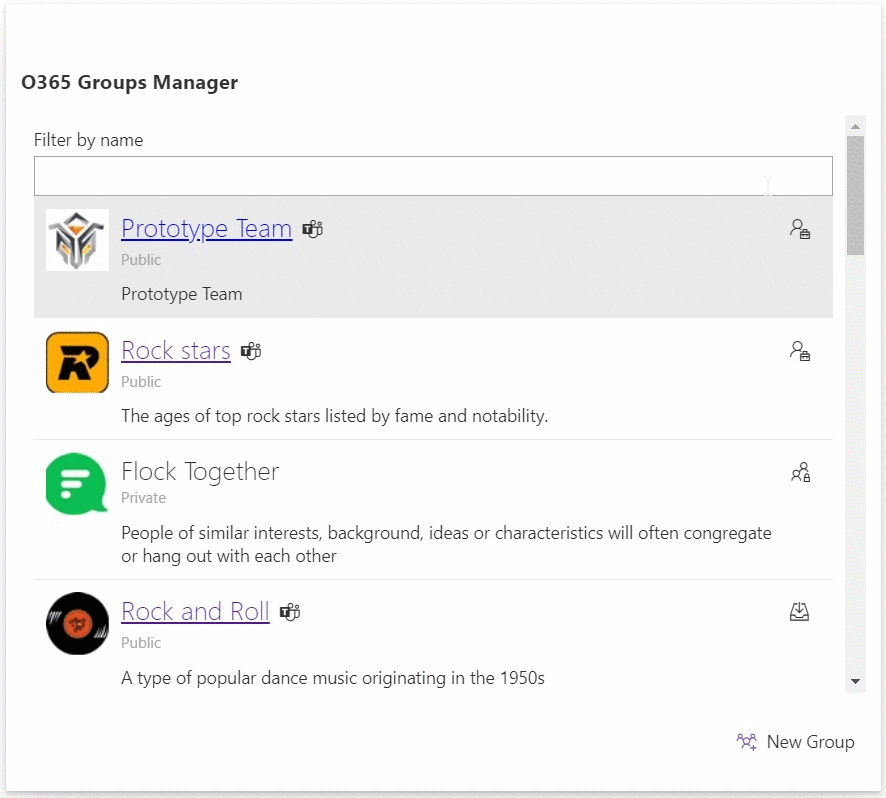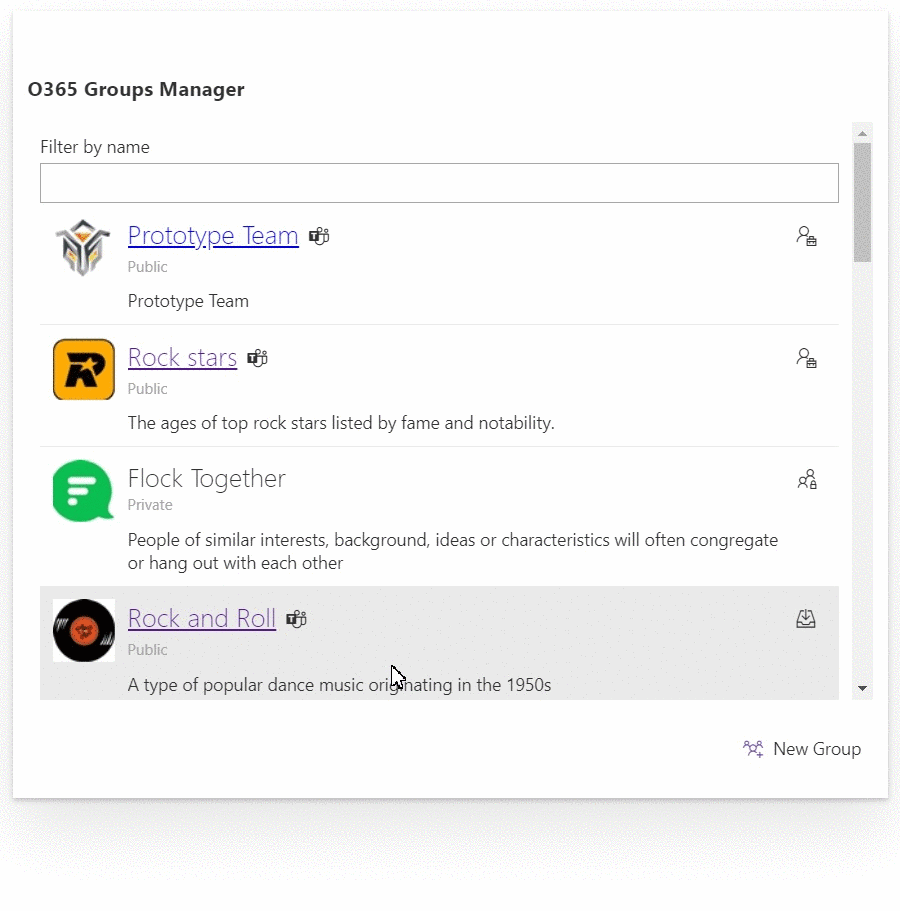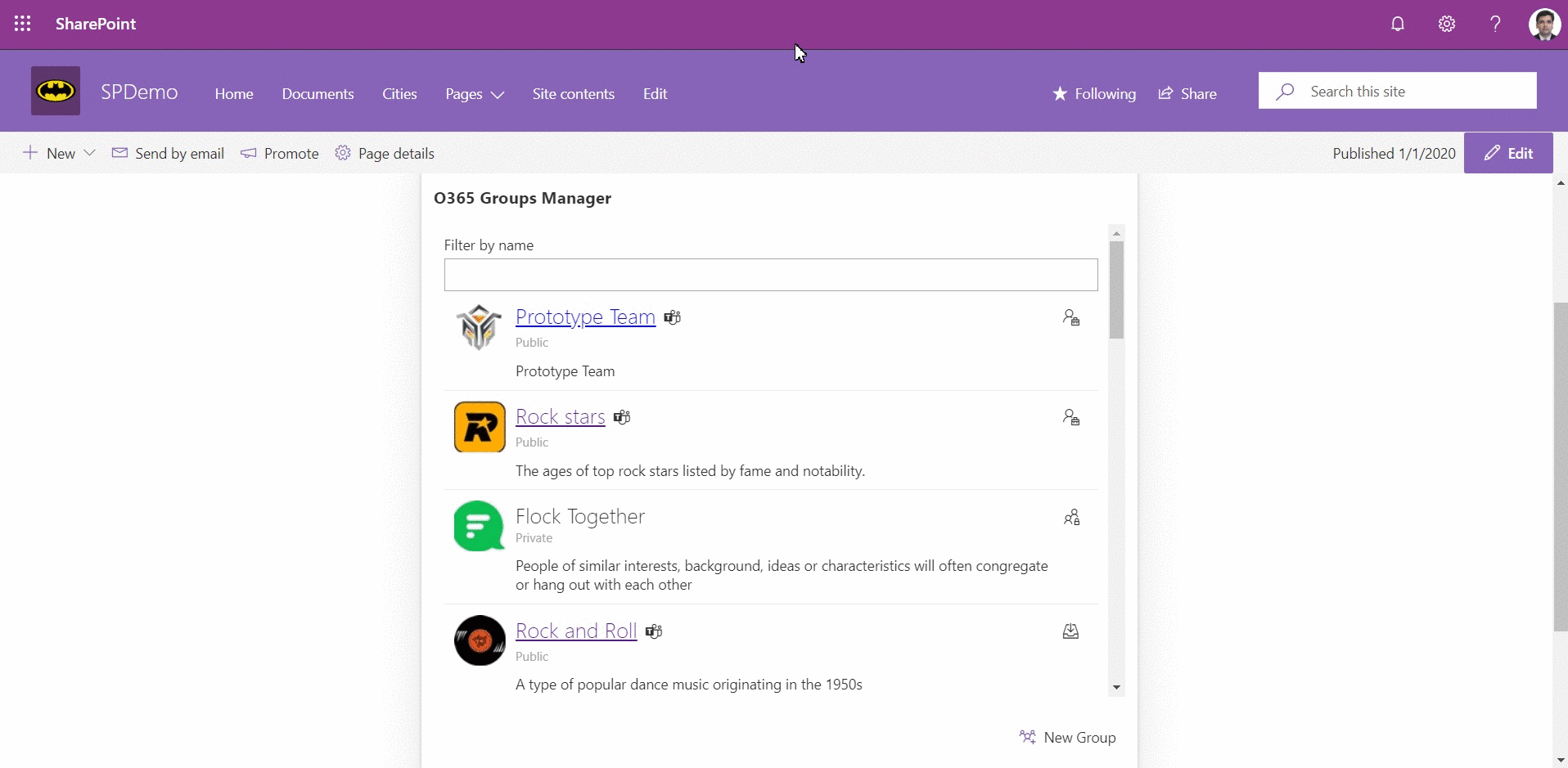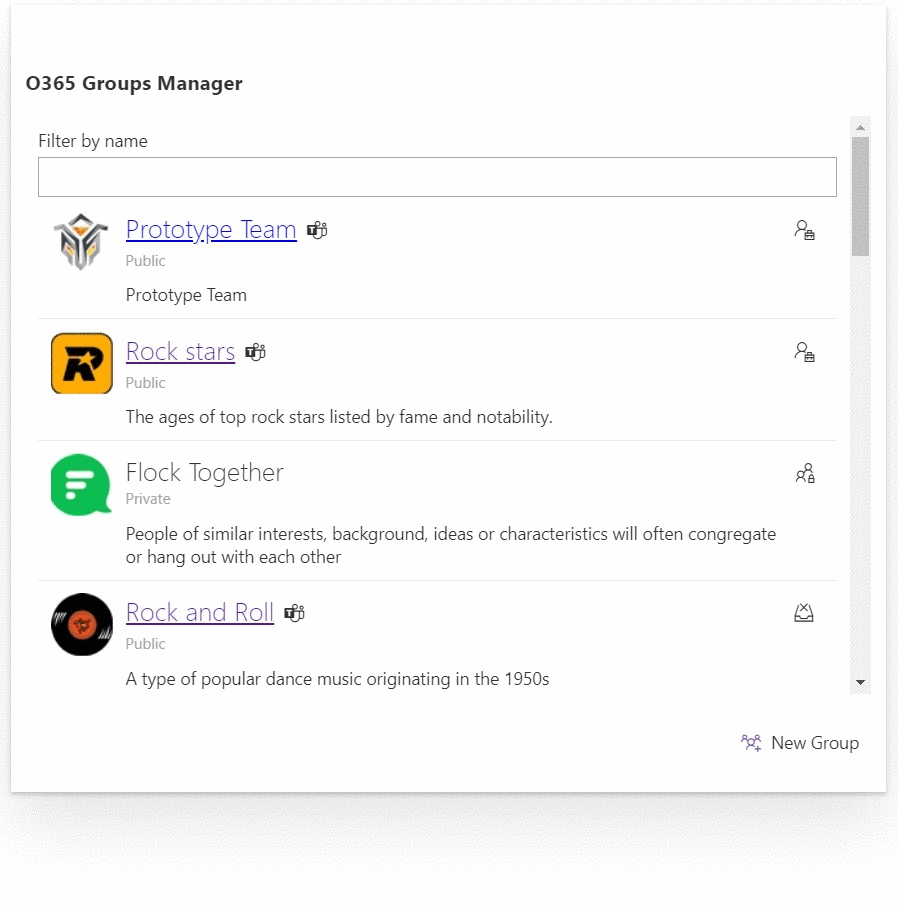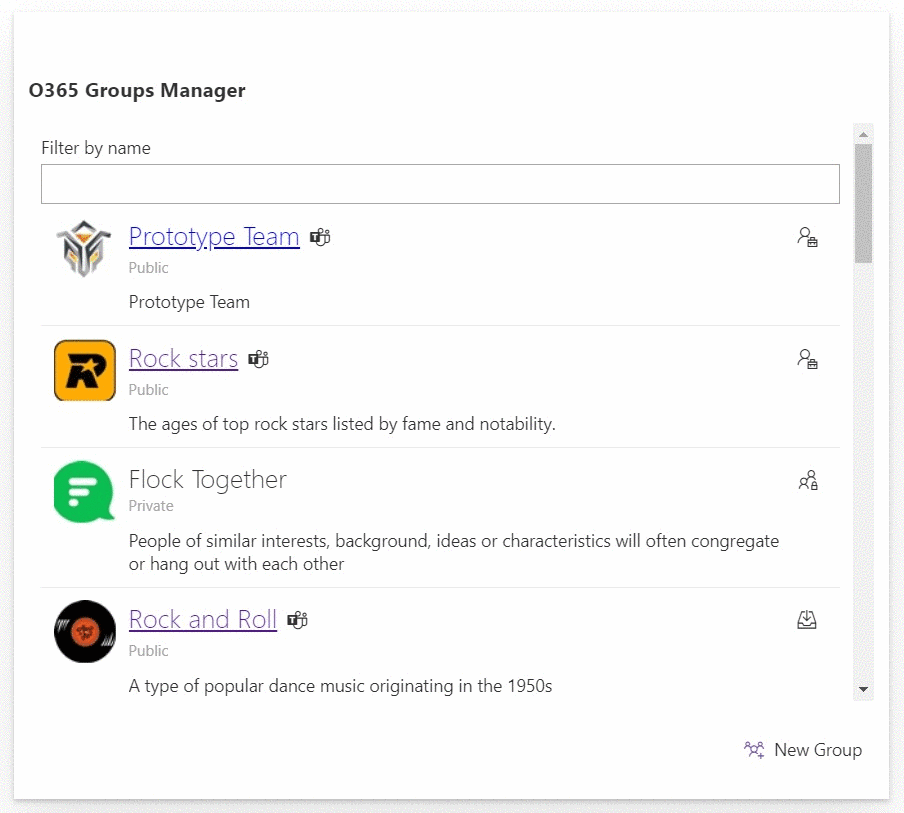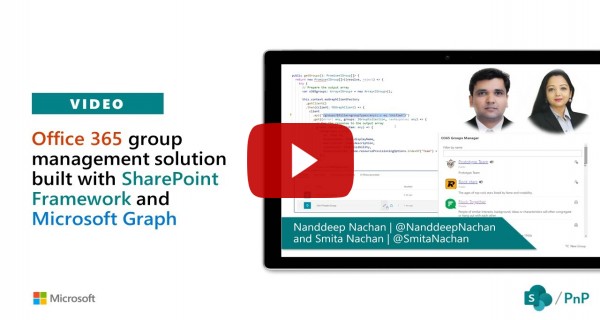|
|
||
|---|---|---|
| .. | ||
| .devcontainer | ||
| Power Automate Flow | ||
| assets | ||
| config | ||
| src | ||
| teams | ||
| .editorconfig | ||
| .gitignore | ||
| .yo-rc.json | ||
| README.md | ||
| gulpfile.js | ||
| npm-shrinkwrap.json | ||
| package.json | ||
| tsconfig.json | ||
| tslint.json | ||
README.md
Manage Office 365 Groups with SPFx
Summary
Office 365 Groups is the foundational membership service, that drives all teamwork across Microsoft 365. Once in a group, we can get the benefits of the group-connected services like shared Outlook inbox, shared calendar, SharePoint site, Planner, Power BI, Yammer, and Teams.
Is there a way to see all Office 365 Groups in a tenant? Yes, partially. You can view and manage your own groups in Outlook on the web.
This SPFx solution goes beyond this limitation and provides below functionalities using MS Graph APIs:
- List all public and private groups with basic information (name, description, privacy, logo, etc.)
- Search the group
- Join and leave public groups
- Join a private group with approval of group administrator (using Power Automate flow) and leave the private group
- Manage group link for administrators
- Browse MS Teams associated with group
- Set up new group
NPM Packages Used
Below NPM package(s) are used to develop this sample:
- PnP/PnPjs (https://pnp.github.io/pnpjs/)
- @pnp/spfx-controls-react (https://sharepoint.github.io/sp-dev-fx-controls-react/)
Project setup and important files
react-manage-o365-groups
├── Power Automate Flow <-- Power Automate Flow Templates
│ └── Logic Apps Template
│ └── Join Private Group.json
│ └── Package
│ └── JoinPrivateGroup_20191230151251.zip
└── src
└── models
├── IGroup.ts
├── ITeamChannel.ts
└── services
├── O365GroupService.ts <-- Extensible Service
└── webparts
└── o365GroupsManager
├── O365GroupsManagerWebPart.manifest.json
├── O365GroupsManagerWebPart.ts
├── components
│ └── O365GroupsManager
│ │ ├── O365GroupsManager.tsx <-- Group Management Component
│ │ ├── O365GroupsManager.module.scss
│ │ ├── IO365GroupsManagerProps.ts
│ │ ├── IO365GroupsManagerState.ts
│ └── GroupList <-- Group Listing Component
| │ ├── GroupList.tsx
| │ ├── IGroupListProps.ts
| │ ├── IGroupListState.ts
│ └── NewGroup <-- New Group Creation Component
| ├── NewGroup.tsx
| ├── INewGroupProps.ts
| ├── INewGroupState.ts
└── loc
├── en-us.js
└── mystrings.d.ts
Compatibility
Demo
The SPFx solution provides below functionalities:
O365 Group Listing and Search
The web part lists all public and private O365 groups and helps to search the group by name.
Below are the list of options available for user based on the role.
| Group Visibility | Role | Action |
|---|---|---|
| Public | Owner | Manage Group |
| Public | Member | Leave Group |
| Public | - | Join Group |
| Private | Owner | Manage Group |
| Private | Member | Leave Group |
| Private | - | Request to Join Group |
Join the Public Group
Clicking "Join Group" icon against the O365 group helps to join the public group.
Join the Private Group
Clicking "Request to Join Group" icon against the O365 group helps to send the approval request to the owners of the private group. The approval takes place using Power Automate.
Leave the Group
Clicking "Leave Group" icon against the O365 group helps to leave the public and private group.
Create New Group
The web part helps to create new O365 group.
Applies to
Web Part Properties
| Property | Type | Required | Comments |
|---|---|---|---|
| Flow URL | Text | No | URL of MS Flow (Power Automate) to join the private group |
Solution
| Solution | Author(s) |
|---|---|
| react-manage-o365-groups | Nanddeep Nachan (https://www.linkedin.com/in/nanddeepnachan/) (SharePoint Consultant, @NanddeepNachan ) |
| Smita Nachan (https://www.linkedin.com/in/smitanachan/) (SharePoint Consultant, @SmitaNachan ) |
Version history
| Version | Date | Comments |
|---|---|---|
| 1.0.0 | January 01, 2020 | Initial release |
Prerequisites
- Administrative access to Azure AD of Office 365 tenant
- Permissions to create a flow in Power Automate (prior MS Flow)
- Set up Power Automate flow for approval to join private group. Please refer Calling Graph API from Power Automate Flow
- SharePoint Online tenant
- Site Collection created under the /sites/ or /-
- You need following set of permissions in order to manage Office 365 groups. Find out more about consuming the Microsoft Graph API in the SharePoint Framework
"webApiPermissionRequests": [
{
"resource": "Microsoft Graph",
"scope": "Group.Read.All"
},
{
"resource": "Microsoft Graph",
"scope": "Group.ReadWrite.All"
},
{
"resource": "Microsoft Graph",
"scope": "Directory.Read.All"
},
{
"resource": "Microsoft Graph",
"scope": "Directory.ReadWrite.All"
},
{
"resource": "Microsoft Graph",
"scope": "Directory.AccessAsUser.All"
},
{
"resource": "Microsoft Graph",
"scope": "User.Read.All"
},
{
"resource": "Microsoft Graph",
"scope": "User.ReadWrite.All"
}
]
Minimal Path to Awesome
- Clone this repo
- Navigate to the folder with current sample
- Restore dependencies:
$ npm i - Bundle the solution:
$ gulp bundle --ship - Package the solution:
$ gulp package-solution --ship - Locate the solution at
./sharepoint/solution/react-manage-o365-groups.sppkgand upload it to SharePoint tenant app catalog - You will see a message saying that solution has pending permissions which need to be approved:
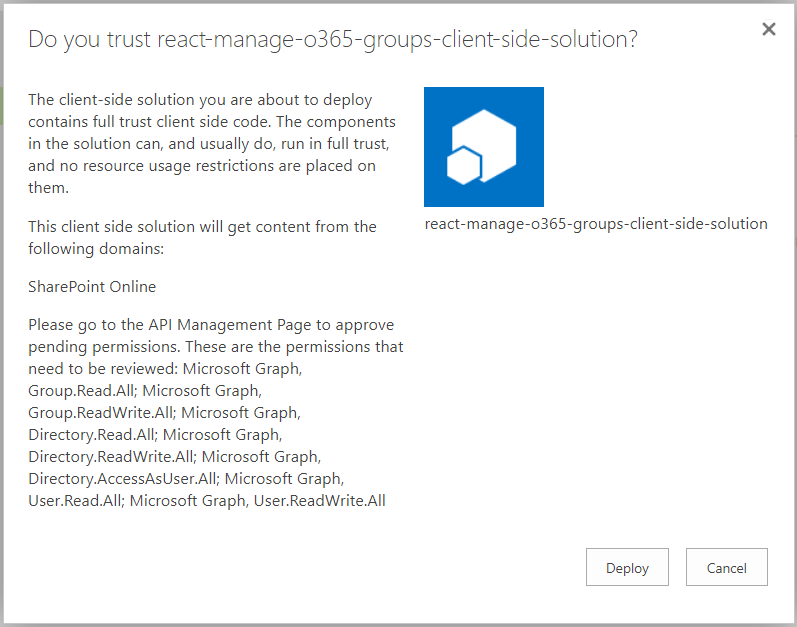
- Approve the permission requests. There are different options available - new SharePoint Admin UI, PowerShell,
$o365cli. - For the matter of this sample, the fastest way to do it is through new SharePoint Admin UI.
- Open Web API permission management page by navigating to the url
https://<tenant>-admin.sharepoint.com/_layouts/15/online/AdminHome.aspx#/webApiPermissionManagement(change the<tenant>to your O365 tenant name) or by going to the new Admin UI directly from old SharePoint Admin Center. - Select pending requests and approve it:
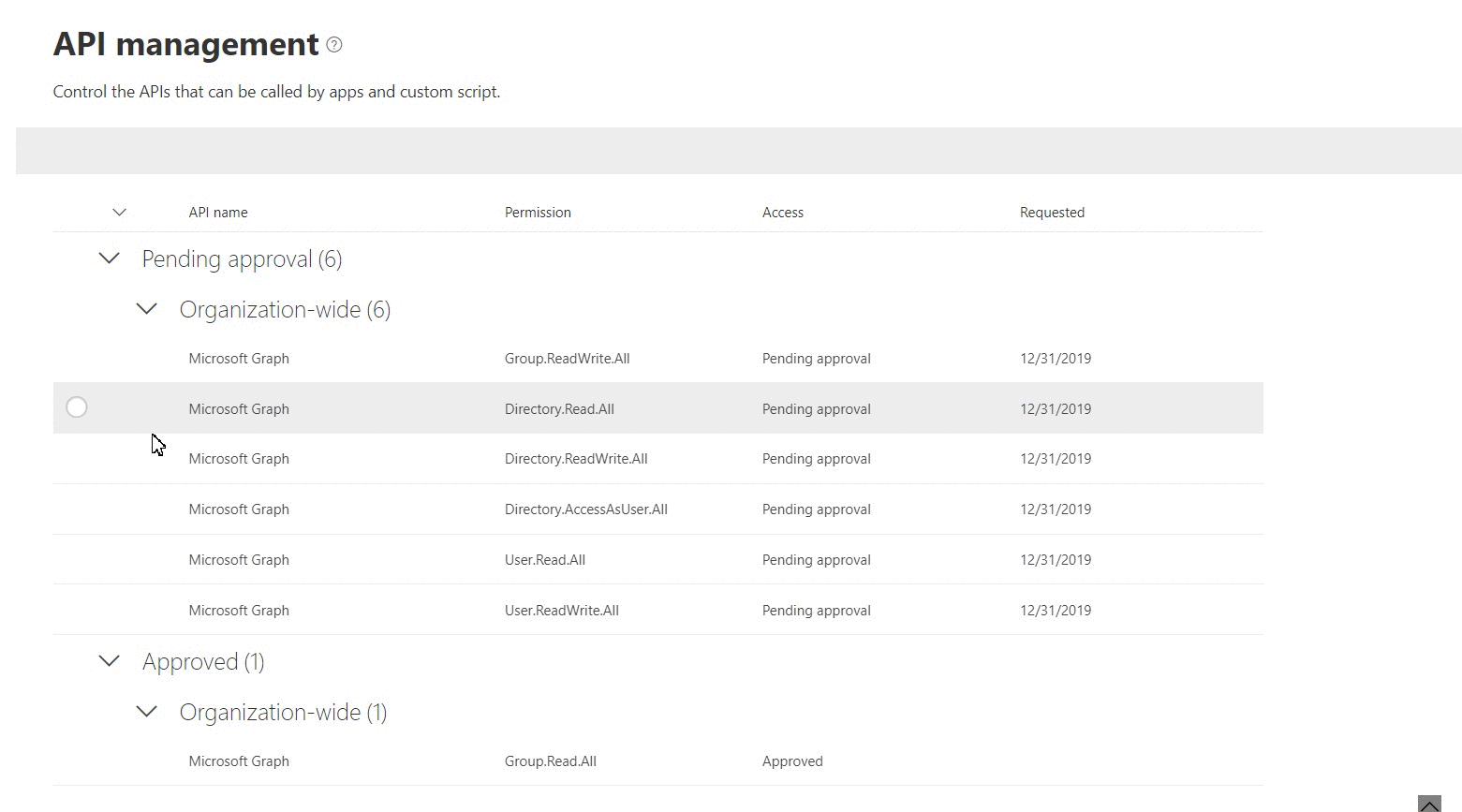
- Run
$ gulp serve --nobrowser - Open hosted workbench, i.e.
https://<tenant>.sharepoint.com/sites/<your site>/_layouts/15/workbench.aspx - Search and add
O365 Groups Managerweb part to see it in action
Features
This project contains sample client-side web part built on the SharePoint Framework illustrating possibilities to manage Office 365 Groups using React and MS Graph.
This sample illustrates the following concepts on top of the SharePoint Framework:
- Using PnP/PnPjs
- Creating extensible services
- Explore MS Graph APIs for Office 365 Group
- Using the MSGraphClient in a SharePoint Framework web part
- Requesting API permissions in a SharePoint Framework package
- Communicating with the Microsoft Graph using its REST API
- Using Office UI Fabric controls for building SharePoint Framework client-side web parts
- Passing web part properties to React components
- Call MS Flow (Power Automate) flow from SharePoint Framework web part
Video
Help
We do not support samples, but this community is always willing to help, and we want to improve these samples. We use GitHub to track issues, which makes it easy for community members to volunteer their time and help resolve issues.
If you're having issues building the solution, please run spfx doctor from within the solution folder to diagnose incompatibility issues with your environment.
You can try looking at issues related to this sample to see if anybody else is having the same issues.
You can also try looking at discussions related to this sample and see what the community is saying.
If you encounter any issues while using this sample, create a new issue.
For questions regarding this sample, create a new question.
Finally, if you have an idea for improvement, make a suggestion.
Disclaimer
THIS CODE IS PROVIDED AS IS WITHOUT WARRANTY OF ANY KIND, EITHER EXPRESS OR IMPLIED, INCLUDING ANY IMPLIED WARRANTIES OF FITNESS FOR A PARTICULAR PURPOSE, MERCHANTABILITY, OR NON-INFRINGEMENT.
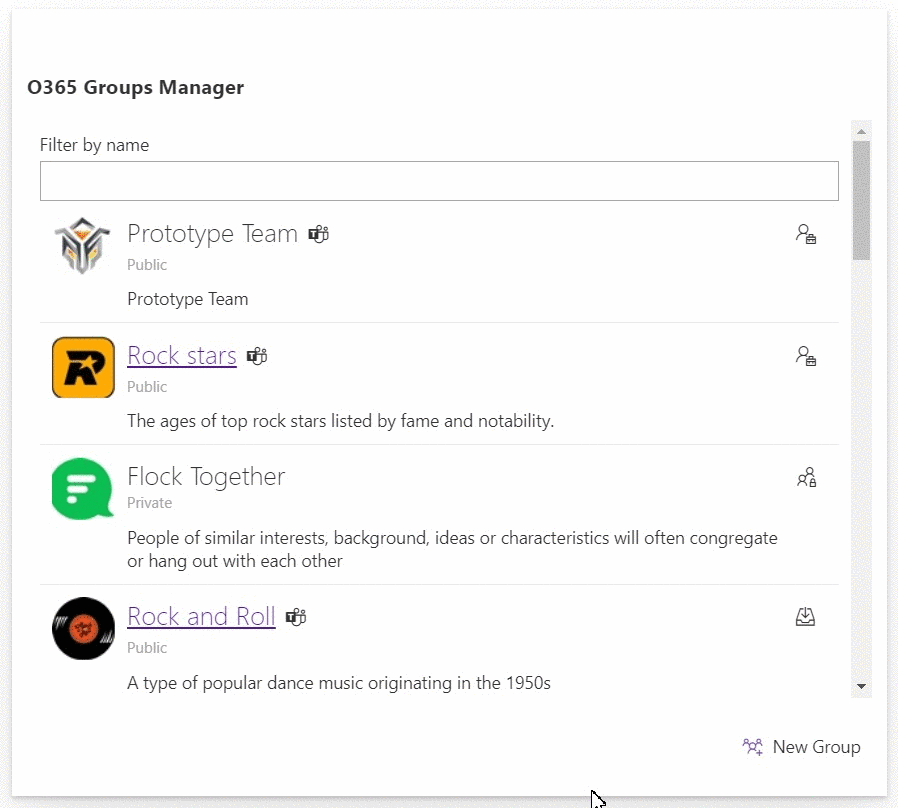




-Incompatible-red.svg)