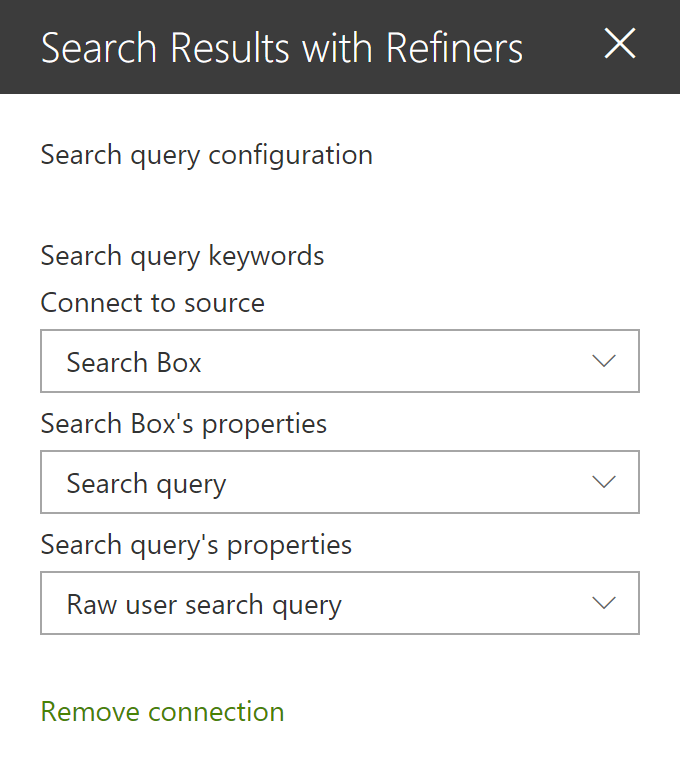SharePoint Framework search with search box, refiners and paging sample
Summary
This sample shows you how to build user friendly SharePoint search experiences using SPFx in the modern interface. The main features include:
- Fully customizable SharePoint search query like the good old Content Search Web Part.
- Can either use a static query or be connected to a search box component using SPFx dynamic data.
- Live templating system with Handlebar to meet your requirements in terms of UI + builtin list and tiles templates. Can alos use template from an external file.
- Search results includings previews for Office documents and Office 365 videos.
- Customizable refiners supporting multilingual values for taxonomy based filters.
- Sortable results (unique field).
- Results paging.
- SharePoint best bets support.
- Search query enhancement with NLP tools (like Microsoft LUIS).
This sample includes the following components and service(s):
Web Part(s)
| Component | Description |
|---|---|
| Search Box Web Part | Allows users to enter free text/KQL search queries connected to a search results Web Part. |
| Search Results Web Part | Performs static or dynamic search query with customizable parameters like refiners, sorting and templating. An associated blog post is available to give you more details about this Web Part implementation. |
Back-end service(s)
| Service | Description |
|---|---|
| Search Query Enhancer | Sample Azure function to demonstrate the use of Microsoft LUIS and other cognitive services to interpret user intents and enhance the search box query accordingly. |
Used SharePoint Framework Version
Applies to
Solution
| Solution | Author(s) |
|---|---|
| react-search-refiners | Franck Cornu (aequos) - @FranckCornu Mikael Svenson -@mikaelsvenson |
Version history
| Version | Date | Comments |
|---|---|---|
| 1.0 | Oct 17, 2017 | Initial release |
| 1.1 | Jan 03, 2018 | Improvements and updating to SPFx drop 1.4 |
| 1.2 | Feb 12, 2018 | Added a search box Web Part + Added a "Result Source Id" and "Enable Query Rules" parameters. |
| 1.3 | Apr1, 2018 | Added the result count + entered keywords option |
| 1.4 | May 10, 2018 |
|
| 1.5 | Jul 2, 2018 |
|
| 2.0.0.5 | Sept 18, 2018 |
|
| 2.1.0.0 | Oct 14, 2018 | |
| 2.1.1.0 | Oct 30, 2018 |
|
| 2.1.2.0 | Nov 9, 2018 |
|
| 2.2.0.0 | Nov 11, 2018 |
|
| 2.2.0.1 | Dec 3, 2018 |
|
Important notice on upgrading the solution from pre v2.2.0.0
Due to code restucturing we have hit an edge case which impacts upgrades from previous versions. To solve the issue go to https://<tenant>.sharepoint.com/sites/<appcatalog>/Lists/ComponentManifests and remove the entries for SearchBox and Search Results, and then upload the .sppkg for the new release.
Next you need to loop over all sites which have the web parts installed, and upgrade the App on those sites. Now the web parts should work on new and existing sites. You may use the PnP command Update-PnPApp to update the application.
If you have deployed the solution as a tenant wide extension, this should not impact you.
Disclaimer
THIS CODE IS PROVIDED AS IS WITHOUT WARRANTY OF ANY KIND, EITHER EXPRESS OR IMPLIED, INCLUDING ANY IMPLIED WARRANTIES OF FITNESS FOR A PARTICULAR PURPOSE, MERCHANTABILITY, OR NON-INFRINGEMENT.
Minimal Path to Awesome
- Clone this repository
SPFx
- Go to the spfx directory
- In the command line run:
npm installgulp serve
Azure Function (Not mandatory)
- Go to the functions directory
- Follow the README.md file instructions
- Set the correct service URL in the Search Box Web Part
Web Parts Configuration
Search Box Web Part
Default Search Query Settings
| Setting | Description |
|---|---|
| Use a dynamic data source | You can set a default query text coming from am other data source. This case is particularly useful when you want to put a search box Web Part on the front page redirecting to an other page with the same query. Use the query string parameter 'q' from the builtin 'Page Environment' data source. |
Search box options
| Setting | Description |
|---|---|
| Enable query suggestions | The search box supports query suggestions from SharePoint. Refer to the following article to know how to add query suggestions in your SharePoint tenant (caution: it can take up to 24h for changes to take effect). |
| Send the query to a new page | Sends the search query text to a new page. On that page, use an other searh box Web Part configured with a dynamic data source as the default query. This Web Part uses the 'q' query string parameter. |
Search query enhancement
| Setting | Description |
|---|---|
| Use Natural Language Processing service | Turn this option 'on' if you want to enhance the query text with NLP services like LUIS. In the 'Service Url' field, enter the URL of the Azure Function endpoint. Refer the instructions in the '/functions/README.md' file to set up the service. In this sample, only relevant detected keywords are returned as q new query using LUIS. Enabling debug mode will show you relevant information about the entered query. |
Search Results Web Part
|
|
|
|
Search Query Configuration
| Setting | Description |
|---|---|
| Search query keywords | Here you choose to use a static search query or a query coming from a data source. It is recommended to use the associated Web Part coming with this sample. The search query is in KQL format so you can use search query variables (See this post to know which ones are allowed). You can only plug one source to this Web Part. |
Search Settings
| Setting | Description |
|---|---|
| Query template | The search query template in KQL format. You can use search variables here (like Path:{Site}). |
| Result Source Identifier | The GUID of a SharePoint result source. |
| Initial sort order | The initial search results sort order. You can use mutliple properties here. |
| Sortable fields | The search managed properties to use for sorting. Make sure these are sortable. With SharePoint Online, you have to reuse the default ones to do so (RefinableStringXX etc.). The order is the same as they will appear in the sort panel. You can also provide your own custom labels using the following format RefinableString01:"You custom filter label",RefinableString02:"You custom filter label",... If no sortable fields are provided, the 'Sort' button will not be visible. |
| Enable Query Rules | Enable the query rules if applies. Turn this options 'on' to display your SharePoint Promoted results (links only). |
| Selected properties | The search managed properties to retrieve. You can use these properties then in your Handlebar template with the syntax (item.property_name). |
| Refiners | The search managed properties to use as refiners. Make sure these are refinable. With SharePoint Online, you have to reuse the default ones to do so (RefinableStringXX etc.). The order is the same as they will appear in the refnement panel. You can also provide your own custom labels using the following format RefinableString01:"You custom filter label",RefinableString02:"You custom filter label",... This Web Part supports dynamic translation of taxonomy based refiners with few additional configurations (see below). |
| Number of items to retrieve per page | Quite explicit. The paging behavior is done directly by the search API (See the SearchDataProvider.ts file), not by the code on post-render. |
Miscellaneous: Taxonomy values dynamic translation
This Web Part supports the translation for taxonomy based filters according to current site language. To get it work, you must map a new refinable managed property associated with ows_taxId_<your_column_name> crawled property.
Styling Options
| Setting | Description |
|---|---|
| Web Part Title | Shows a title for this Web Part. Set blank if you don't want a title. |
| Show blank if no result | Shows nothing if there is no result |
| Show result count | Shows the result count and entered keywords |
| Show paging | Indicates whether or not the component should show the paging control at the bottom. |
| Result Layouts options | Choose the template to use to display search results. Some layouts are defined by default (List oand Tiles) but you can create your own either by clinkg on the "Custom" tile, or "Edit template" from an existing chosen template. In custom mode, you can set an external template. It has to be in the same SharePoint tenant. Behind the scenes, the Office UI Fabric core CSS components are used in a isolated way. |
| Handlebars Helpers | Load handlebar helpers to use in your template. Disable this option will make Web Part loading faster if you don't need them. |
Templates with Handlebars
This Web Part allows you change customize the way you display your search results. The templating feature comes directly from the original react-content-query-webpart so thanks to @spplante!
Available tokens
| Setting | Description |
|---|---|
{{showResultsCount}} |
Boolean flag corresponding to the associated in the property pane. |
{{totalRows}} |
The result count. |
{{maxResultsCount}} |
The number of results configured to retrieve in the web part. |
{{actualResultsCount}} |
The actual number of results retreived. |
{{keywords}} |
The search query. |
{{getSummary HitHighlightedSummary}} |
Format the HitHighlightedSummary property with recognized words in bold. |
{{getDate <date_managed_property> "<format>}}" |
Format the date with moment.ts according to the current language. |
{{getPreviewSrc item}} |
Determine the image thumbnail URL if applicable. |
{{getUrl item}} |
Get the item URL. For a document, it means the URL to the Office Online instance or the direct URL (to download it). |
{{getUrlField managed_propertyOWSURLH "URL/Title"}} |
Return the URL or Title part of a URL field managed property. |
{{getCountMessage totalRows <?keywords>}} |
Display a friendly message displaying the result and the entered keywords. |
{{<search_managed_property_name>}} |
Any valid search managed property returned in the results set. These are typically managed properties set in the "Selected properties" setting in the property pane. You don't need to prefix them with item. if you are in the "each" loop. |
{{webUrl}} |
The current web relative url. Use {{../webUrl}} inside a loop. |
{{siteUrl}} |
The current site relative url. Use {{../siteUrl}} inside a loop. |
{{getUniqueCount items "property"}} |
Get the unique count of a property over the result set (or another array) |
{{getUniqueCount array}} |
Get the unique count of objects in an array. Example: [1,1,1,2,2,4] would return 3. |
Also the Handlebars helpers (188 helpers) are also available. You can also define your own in the BaseTemplateService.ts file. See helper-moment for date samples using moment.
Query variables
The following out of the box query variables are supported/tested:
- {searchTerms}
- {Site}
- {SiteCollection}
- {URLToken}
- {User}
- {Today}
- {SearchBoxQuery}
- {CurrentDisplayLanguage}
- {CurrentDisplayLCID}
The following custom query variables are supported:
- {Page.<column>} - where column is the internal name of the column.
- When used with taxonomy columns, use
{Page.Column.Label}or{Page.Column.TermID}
- When used with taxonomy columns, use
- {CurrentYear} - Todays's date four digits, 2018
- {CurrentMonth} - Today's month, 1-12
- {CurrentDate} - Today's date, 1-31
- Sample query template: {searchTerms} Write>2010-{CurrentMonth}-{CurrentDate}
Best bets
This WP supports SharePoint best bets via SharePoint query rules:
Elements previews
Previews are available, only for the list view, for Office documents and Office 365 videos (not Microsoft Stream). The embed URL is directly taken from the ServerRedirectedEmbedURL managed property retrieved from the search results.
The WebPart must have the following selected properties in the configuration to get the preview feature work (they are set by default):
- ServerRedirectedPreviewURL
- ServerRedirectedURL
- contentclass
- ServerRedirectedEmbedURL
- DefaultEncodingURL
This preview is displayed as an iframe when the user clicks on the corresponding preview image. DOM manipulations occur to add the iframe container dynamically aside with the container.
Features
This Web Part illustrates the following concepts on top of the SharePoint Framework:
- Build an user friendly search experience on the top of the SharePoint search REST API with paging, refiners and query suggestions using the @pnp JavaScript library.
- Use Handlebars to create templates for search results according to your requirements like the good old display templates.
- Using the SPFx dynamic data feature to connect Web Parts and/or Extensions.
- Using SharePoint taxonomy using JSOM in SPFx (filter translations)
- Integrate the @pnp/spfx-property-controls in your solution (PlaceHolder control).
- Integrate multiple Office UI Fabric components (DocumentCard, Panel, GroupedList, ...) to fit with the native Office 365 theme.
- Use the React container component approach inspiring by the react-todo-basic sample.
- Use on-el-resize by Andrew Koltyakov to resize iframes dynamically