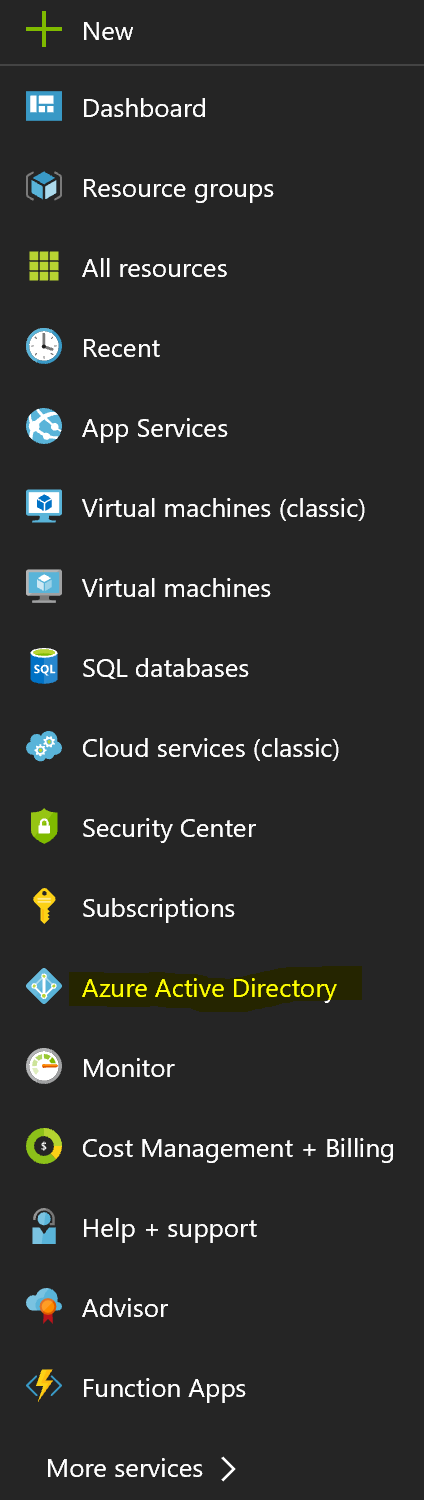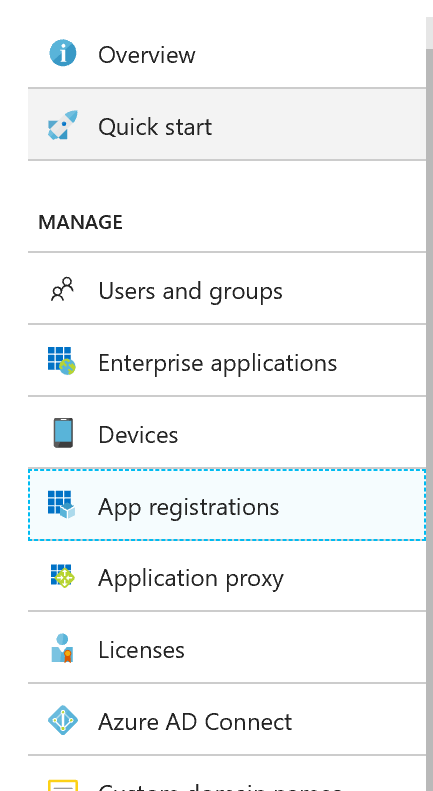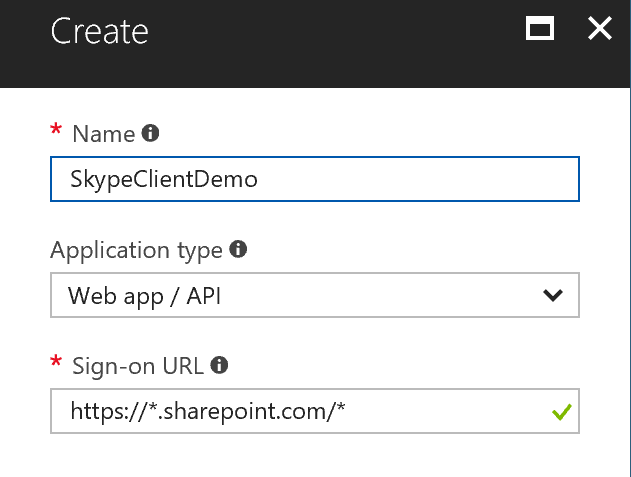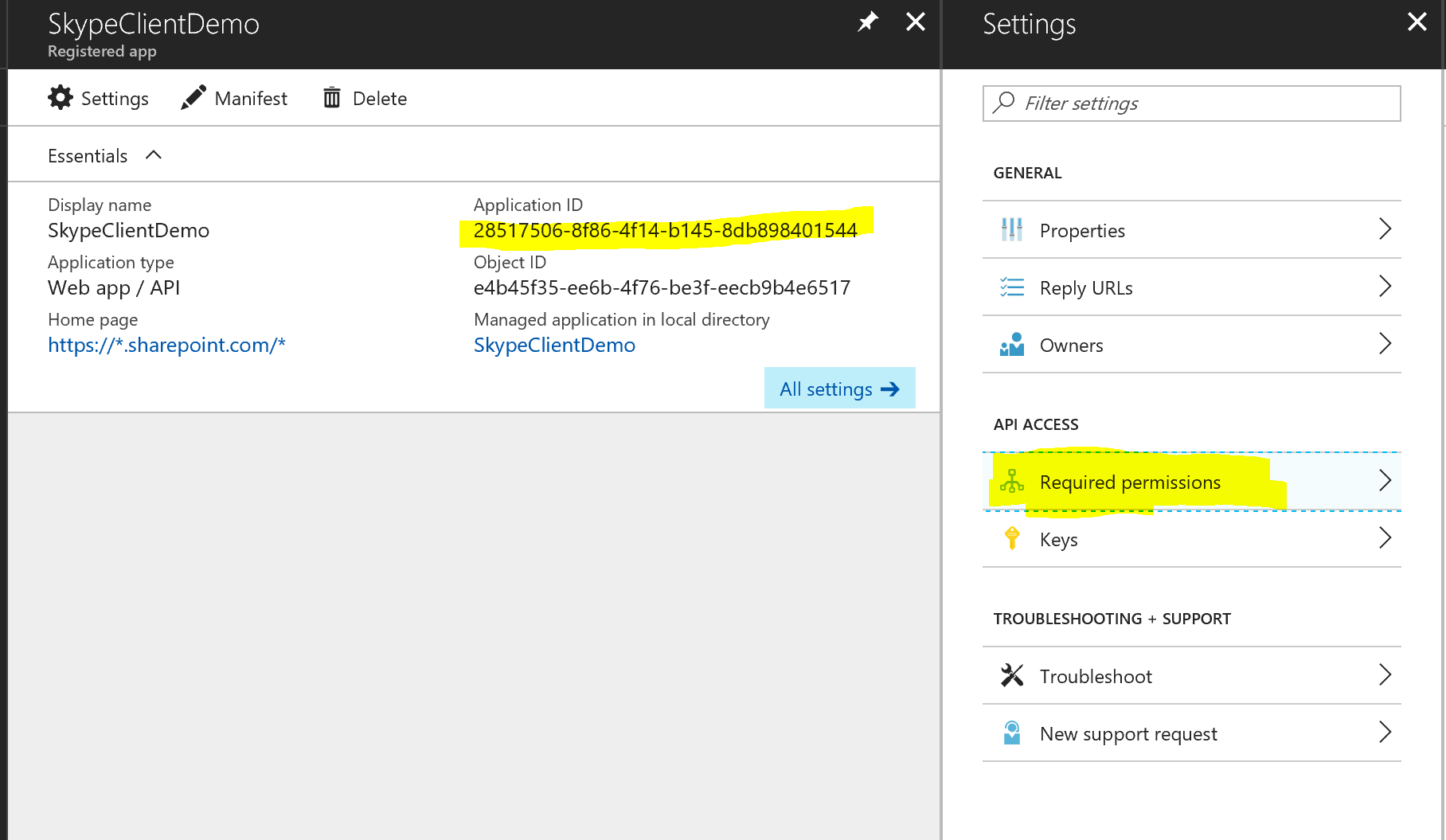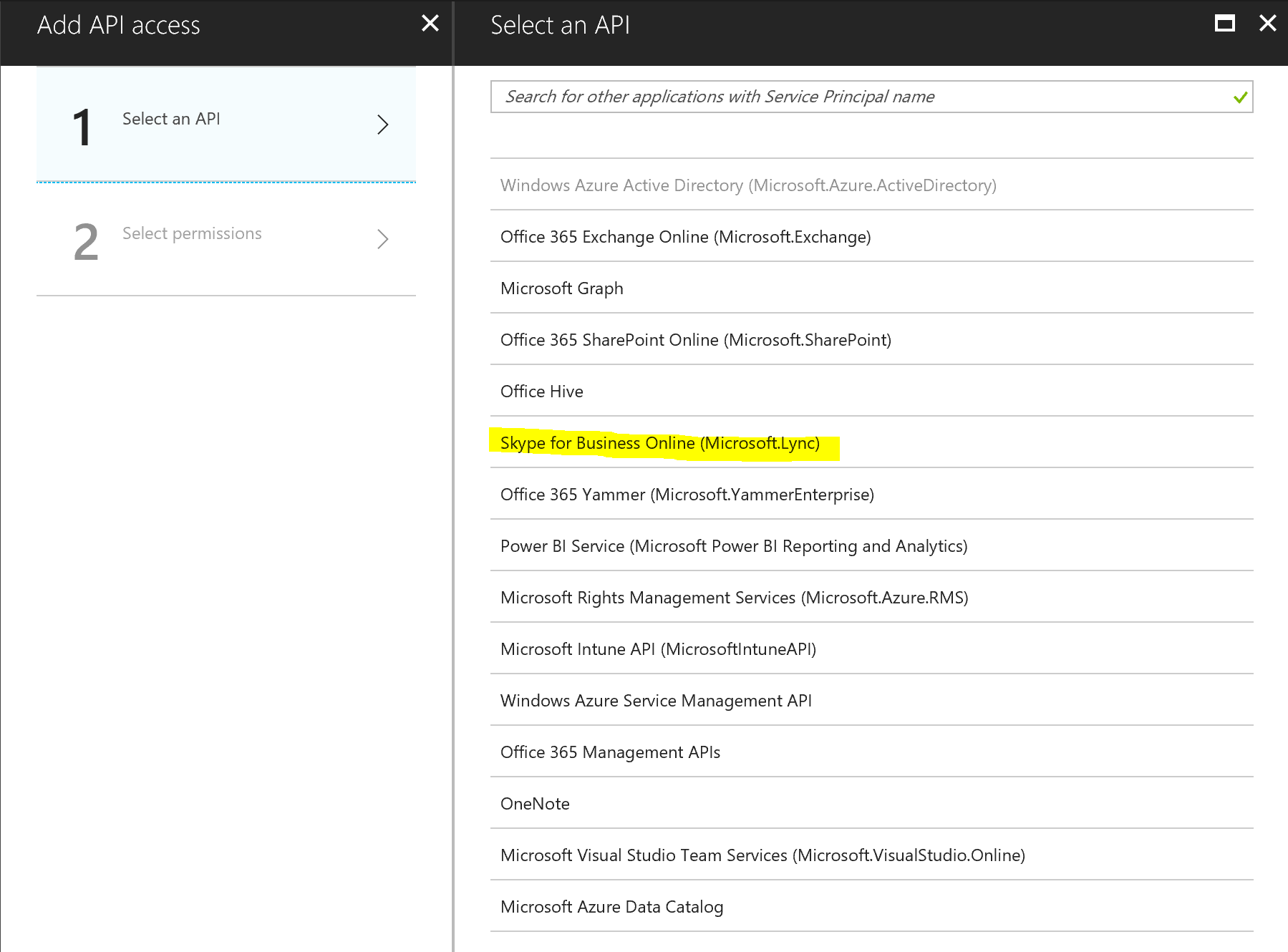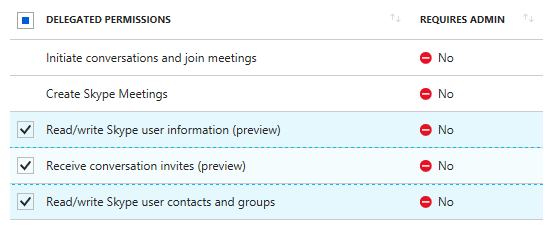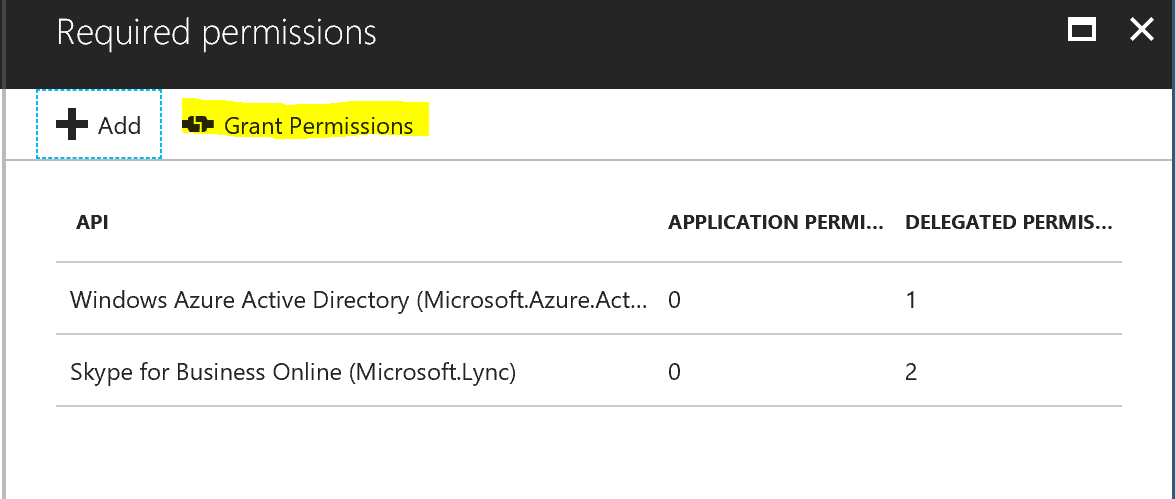|
|
||
|---|---|---|
| .. | ||
| config | ||
| images | ||
| src | ||
| teams_skypePresenceReact | ||
| typings | ||
| .editorconfig | ||
| .gitignore | ||
| .yo-rc.json | ||
| README.md | ||
| gulpfile.js | ||
| package-lock.json | ||
| package.json | ||
| tsconfig.json | ||
| tslint.json | ||
README.md
| page_type | products | languages | extensions | |||||||||||||||
|---|---|---|---|---|---|---|---|---|---|---|---|---|---|---|---|---|---|---|
| sample |
|
|
|
React Skype Status WebPart
Summary
This sample demonstrates how to use the UCWA JS SDK for skype with the SharePoint Framework. It shows how to subscribe to status change of the different people of the organization but you can get much more information, checkout the documentation
It allows leverages the Office UI Fabric Persona card to display comprehensive information about the user.
Allows you to properly display and subscribe to change of users' availibility.
See the demo:
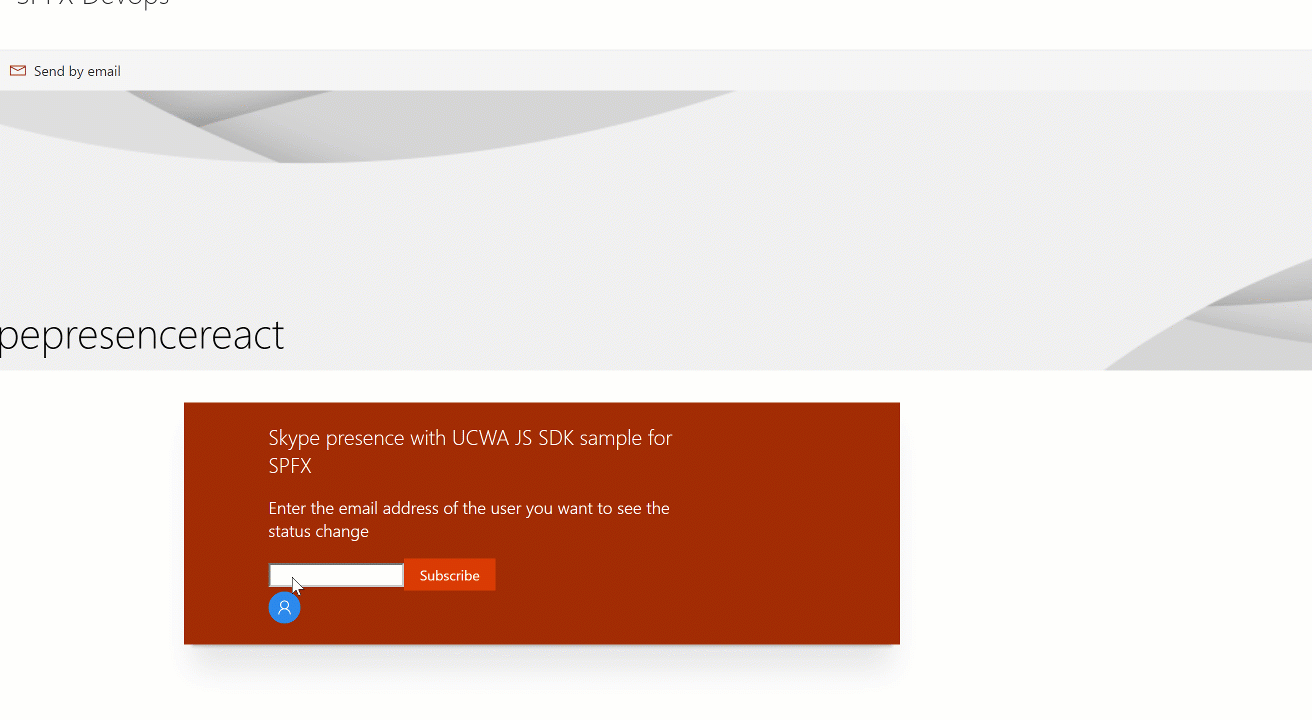
Used SharePoint Framework Version
Applies to
Solution
| Solution | Author(s) |
|---|---|
| react-skype-status | Vincent Biret |
Version history
| Version | Date | Comments |
|---|---|---|
| 1.4 | March 27th, 2019 | Upgrade to SPFx 1.8.0 |
| 1.3 | November 18th, 2018 | Upgrade to SPFX 1.7.0 |
| 1.2 | July 4th, 2018 | Fixed a bug when subscribing to the current user's status |
| 1.1 | June 25th, 2018 | Upgrade to 1.5 |
| 1.0 | December 1, 2017 | Initial release |
Disclaimer
THIS CODE IS PROVIDED AS IS WITHOUT WARRANTY OF ANY KIND, EITHER EXPRESS OR IMPLIED, INCLUDING ANY IMPLIED WARRANTIES OF FITNESS FOR A PARTICULAR PURPOSE, MERCHANTABILITY, OR NON-INFRINGEMENT.
Minimal Path to Awesome
Authentication
Because the Skype API's are secured, you first need to register an Azure Active Directory application.
To do that go to portal.azure.com and sign in as your tenant adminstrator.
Click on Azure Active Directory.
Click on on App Registrations and then New Application Registration
Enter any name, select Web app / API in Application Type and in Sign-In URL enter https://*.sharepoint.com/*, then click on Create
Take note of the application ID, we'll need it later. Click on required permissions.
Click on add then select an API and select Skype for Business.
Select under delegated permissions both Read/Write Skype user contacts and groups, Read/Write Skype user information (preview), Receive conversation invites (preview) (the receive conversation permission is required to get access to the mePerson object and have access to the current user's presence information) then click select. Finish by clicking Done.
Don't forget to click on Grant permissions and yes.
Updating the app
After copying that sample to your local machine and running npm install to install the depenencies, /src/webparts/skypePresence/services/Constants.ts open your favorite editor. Make sure you replace the value of ApplicationIdKey to the value application id we kept earlier.
Deploying the application
Start by running gulp package-solution and deploy the application to the app catalog. More information on how to do it here
At the end select SkypePresence webpart instead
Don't forget to run gulp serve --nobrowser to start the debugging server.
Addtional page required
Because Skype needs to silently redirect the user to a page for the authentication flow, you need to create an additional page called skypepresence in your site.
You don't need to add anything on that page.