69 lines
3.6 KiB
Markdown
69 lines
3.6 KiB
Markdown
# Opentracing Plugin Example
|
|
|
|
This plugin
|
|
embraces [OpenTelemetry Autoconfiguration](https://github.com/open-telemetry/opentelemetry-java/tree/main/sdk-extensions/autoconfigure)
|
|
using environment-based properties to configure OpenTelemetry SDK.
|
|
|
|
## Run Opentracing Plugin Example
|
|
|
|
[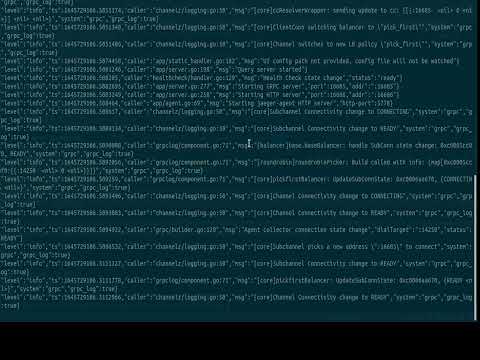](https://www.youtube.com/watch?v=MVGx7QrztZQ)
|
|
|
|
To run the example, simply type **mvn verify** from this directory, or **mvn -PnoServer verify** if you want to start
|
|
and create the broker manually.
|
|
> **_NOTE:_** You must have [jeager](https://github.com/open-telemetry/opentelemetry-java/tree/main/sdk-extensions/autoconfigure#jaeger-exporter) running at `http://localhost:16686`. You can learn more about Jeager [here](https://www.jaegertracing.io/)
|
|
|
|
> command to start your jeager instance `docker run -p 16686:16686 -p 14250:14250 jaegertracing/all-in-one:<your_version>`
|
|
|
|
After seeing a **`Build Success`**, open the browser, connect to your Jeager running instance and check for spans.
|
|
|
|
## Customise Opentracing Plugin Example
|
|
|
|
The [`tracing.properties`](./src/main/resources/tracing.properties) has configuration properties that
|
|
autoconfigure [Opentelemetry Exporter](https://github.com/open-telemetry/opentelemetry-java/tree/main/sdk-extensions/autoconfigure#exporters)
|
|
. We reconfigured it and used Jeager as the default exporter, sending data through at `http://localhost:14250`
|
|
You can change this by choosing to use:
|
|
|
|
- [otlp exporter](https://github.com/open-telemetry/opentelemetry-java/tree/1e073fcff20697fd5f2eb39bd6246d06a1231089/sdk-extensions/autoconfigure#otlp-exporter-both-span-and-metric-exporters)
|
|
, by uncommenting (removing `#`) the following
|
|
- otlp enabler: `otel.traces.exporter=otlp`
|
|
- otlp endpoint: `otel.exporter.otlp.endpoint=http://localhost:4317` Change port and host to match your running
|
|
instance.
|
|
- otlp traces-endpoint: `otel.exporter.otlp.traces.endpoint=http://localhost:4317` Change port and host to match
|
|
your running instance.
|
|
|
|
|
|
- [Zipkin Exporter](https://github.com/open-telemetry/opentelemetry-java/tree/main/sdk-extensions/autoconfigure#zipkin-exporter)
|
|
, by uncommenting (removing `#`) the following
|
|
- Zipkin enabler: `otel.traces.exporter=zipkin`
|
|
- Zipkin endpoint: `otel.exporter.zipkin.endpoint=http://localhost:9411/api/v2/spans`. Change port and host to match your
|
|
running instance.
|
|
> **Note:** command to start Zipkin instance `docker run -p 9411:9411 openzipkin/zipkin`
|
|
|
|
|
|
You can also change the default service name from `opentracing_plugin` to any string by changing the value
|
|
of `otel.service.name`
|
|
|
|
## How to start exporters
|
|
- [Zipkin](https://zipkin.io/pages/quickstart): The quickest way is by use of docker.
|
|
- Open the terminal, copy, paste and run the command `docker run -d -p 9411:9411 openzipkin/zipkin`
|
|
- open the browser, enter the url `http://localhost:9411` and on the page that appears, click the **Run Queries** button.
|
|
|
|
|
|
- [Jeager](https://www.jaegertracing.io/docs/1.30/getting-started/): The quickest way is by use of docker.
|
|
- open the terminal and paste the command below
|
|
```
|
|
docker run -d --name jaeger \
|
|
e COLLECTOR_ZIPKIN_HOST_PORT=:9411 \
|
|
p 5775:5775/udp \
|
|
p 6831:6831/udp \
|
|
p 6832:6832/udp \
|
|
p 5778:5778 \
|
|
p 16686:16686 \
|
|
p 14250:14250 \
|
|
p 14268:14268 \
|
|
p 14269:14269 \
|
|
p 9411:9411 \
|
|
jaegertracing/all-in-one:1.30
|
|
```
|
|
- open the browser, enter the url `http://localhost:16686/search`, click **Search**, select your service-name from the dropdown below the service name and finally click **Find Traces** Button.
|