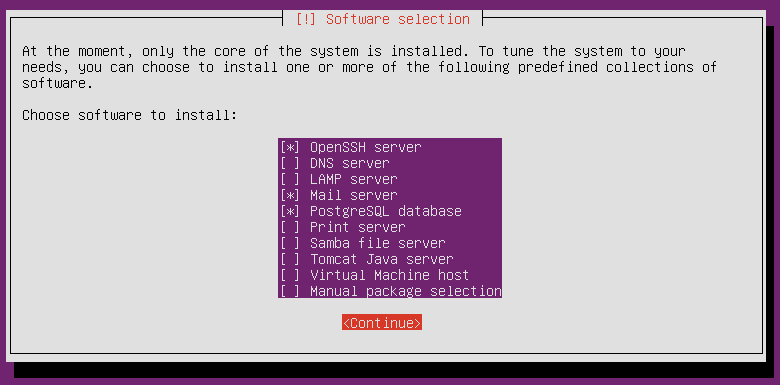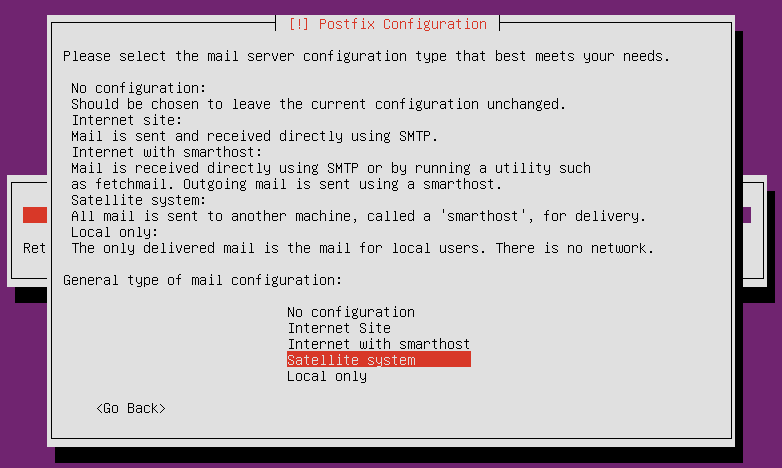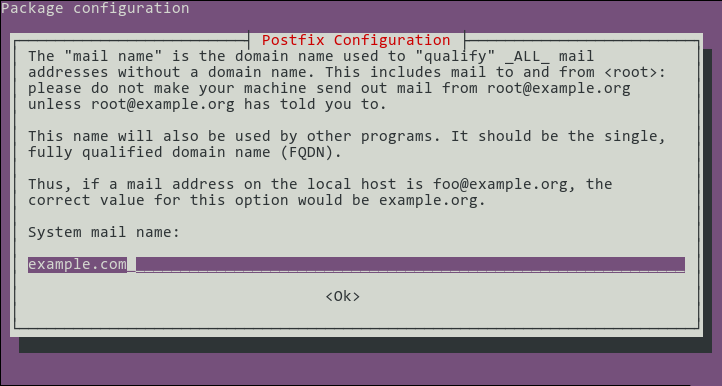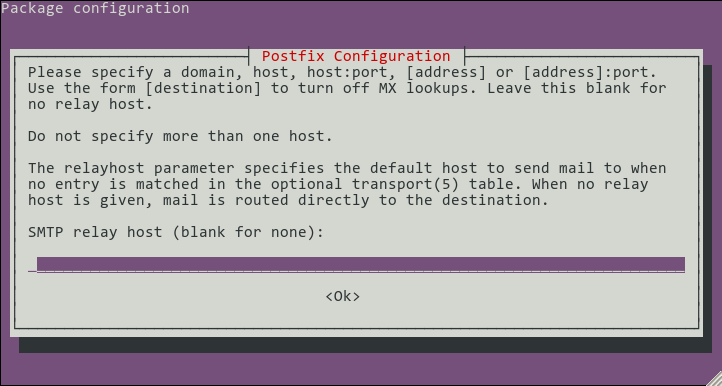13 KiB
Discourse Install Guide on Ubuntu
What kind of hardware do you have?
- Recommended minimum configuration is:
- 2GiB of RAM
- 2GiB of swap
- 2 processor cores
- With 2GB of memory and dual cores, you can run two instances of the thin
server (
NUM_WEBS=2)
1 GiB of memory, 3GiB of swap and a single core CPU are the minimums for a steady state, running Discourse forum -- but it's simpler to just throw a bit more hardware at the problem if you can, particularly during the install.
Install Ubuntu Server 12.04 LTS with the package groups:
- Basic Ubuntu server
- OpenSSH server
- Mail server
- PostgreSQL database (9.1+)
You may be working on an already-installed or automatically deployed system, in which case you can install them afterwards:
# Run these commands as your normal login (e.g. "michael")
sudo apt-get update && sudo apt-get -y upgrade
sudo tasksel install openssh-server
sudo tasksel install mail-server
sudo tasksel install postgresql-server
Configure the mail server:
In our example setup, we're going to configure as a 'Satellite system', forwarding all mail to our egress servers for delivery. You'll probably want to do that unless you're handling mail on the same machine as the Discourse software.
You probably want to configure your 'mail name' to be the base name of your domain. Note that this does not affect any email sent out by Discourse itself, just unqualified mail generated by systems programs.
If you have a mail server responsible for handling the egress of email from your network, enter it here. Otherwise, leave it blank.
Additional system packages
Install necessary packages:
# Run these commands as your normal login (e.g. "michael")
sudo apt-get -y install build-essential libssl-dev libyaml-dev git libtool libxslt-dev libxml2-dev libpq-dev gawk curl pngcrush
Install latest stable redis, package in distro may be a bit old
sudo add-apt-repository ppa:rwky/redis
sudo apt-get update
sudo apt-get install redis-server
Web Server: nginx
nginx is used for:
- reverse proxy (i.e. load balancer)
- static asset serving (since you don't want to do that from ruby)
- anonymous user cache
At Discourse, we recommend the latest version of nginx (we like the new and shiny). To install on Ubuntu:
# Run these commands as your normal login (e.g. "michael")
# Remove any existing versions of nginx
sudo apt-get remove '^nginx.*$'
# Add nginx repo to sources.list
cat <<'EOF' | sudo tee -a /etc/apt/sources.list
deb http://nginx.org/packages/ubuntu/ precise nginx
deb-src http://nginx.org/packages/ubuntu/ precise nginx
EOF
# Add nginx key
curl http://nginx.org/keys/nginx_signing.key | sudo apt-key add -
# install nginx
sudo apt-get update && sudo apt-get -y install nginx
Install Ruby with RVM
RVM : Single-user installation
We recommend installing RVM isolated to a single user's environment.
Discourse setup
Create Discourse user:
# Run these commands as your normal login (e.g. "michael")
sudo adduser --shell /bin/bash discourse
Give Postgres database rights to the discourse user:
# Run these commands as your normal login (e.g. "michael")
sudo -u postgres createuser -s discourse
sudo -u postgres psql -c "alter user discourse password 'todayisagooddaytovi';"
Change to the 'discourse' user:
# Run this command as your normal login (e.g. "michael"), further commands should be run as 'discourse'
sudo su - discourse
Install RVM
# As 'discourse'
# Install RVM
\curl -s -S -L https://get.rvm.io | bash -s stable
. ~/.bash_profile
# rvm added shell initialization code to ~/.bash_profile,
# move it to ~/.profile instead
cat ~/.bash_profile >> ~/.profile
rm ~/.bash_profile
# Install necessary packages for building ruby
rvm requirements
# If discourse does not have sudo permissions (likely the case), run:
rvm --autolibs=read-fail requirements
# and rvm will tell you which packages you (or your sysadmin) need
# to install before it can proceed. Do that and then resume next:
Continue with Discourse installation
# Build and install ruby
rvm install 2.0.0
gem install bundler
# Pull down the latest release
git clone git://github.com/discourse/discourse.git
cd discourse
git checkout latest-release
# Install necessary gems
bundle install --deployment --without test
If you have errors building the native extensions, ensure you have sufficient free system memory. 1GB with no swap isn't enough, we recommend having 2GB as a minimum.
Configure Discourse:
# Run these commands as the discourse user
cd ~/discourse/config
cp database.yml.production-sample database.yml
cp redis.yml.sample redis.yml
cp discourse.pill.sample discourse.pill
cp environments/production.rb.sample environments/production.rb
Edit ~/discourse/config/database.yml
- change production db name if appropriate
- change username/password if appropriate
- set
db_idif using multisite - change
host_namesto the name you'll use to access the discourse site
Edit ~/discourse/config/redis.yml
- no changes if this is the only application using redis, but have a look
Edit ~/discourse/config/discourse.pill
- change application name from 'discourse' if necessary
- Ensure appropriate Bluepill.application line is uncommented
- search for "host to run on" and change to current hostname
- note: clockwork should run on only one host
Edit ~/discourse/config/initializers/secret_token.rb
- uncomment secret_token line
- replace SET_SECRET_HERE with secret output from 'RAILS_ENV=production rake secret' command in discourse directory
- delete the lines below as per instructions in the file
Edit ~/discourse/config/environments/production.rb
- check settings, modify smtp settings if necessary
- See http://meta.discourse.org/t/all-of-my-internal-users-show-as-coming-from-127-0-0-1/6607 if this will serve "internal" users
Initialize the database:
# Run these commands as the discourse user
# The database name here should match the production one in database.yml
cd ~/discourse
createdb discourse_prod
RUBY_GC_MALLOC_LIMIT=90000000 RAILS_ENV=production rake db:migrate
RUBY_GC_MALLOC_LIMIT=90000000 RAILS_ENV=production rake assets:precompile
Not english? Set the default language as appropriate:
# Run these commands as the discourse user
cd ~/discourse
RAILS_ENV=production bundle exec rails c
SiteSetting.default_locale = 'fr'
# Not sure if your locale is supported? Check at the rails console:
LocaleSiteSetting.values
=> ["cs", "da", "de", "en", "es", "fr", "id", "it", "nb_NO", "nl", "pseudo", "pt", "ru", "sv", "zh_CN", "zh_TW"]
nginx setup
# Run these commands as your normal login (e.g. "michael")
sudo cp ~discourse/discourse/config/nginx.sample.conf /etc/nginx/conf.d/discourse.conf
Edit /etc/nginx/nginx.conf:
- add:
server_names_hash_bucket_size 64;to thehttpsection
If discourse will be the only site served by nginx, disable the nginx default site:
sudo mv /etc/nginx/conf.d/default.conf /etc/nginx/conf.d/default.conf.disabled- Otherwise, only
server_names configured below indiscourse.confwill be passed to Discourse.
Edit /etc/nginx/conf.d/discourse.conf
- edit
server_name. Example:server_name cain.discourse.org test.cain.discourse.org; - change socket paths if discourse is installed to a different location
- modify root location if discourse is installed to a different location
Reload nginx by running
# Run as your normal login (e.g. "michael")
sudo /etc/init.d/nginx reload
Bluepill setup
Configure Bluepill:
# Run these commands as the discourse user
gem install bluepill
echo 'alias bluepill="NOEXEC_DISABLE=1 bluepill --no-privileged -c ~/.bluepill"' >> ~/.bash_aliases
rvm wrapper $(rvm current) bootup bluepill
rvm wrapper $(rvm current) bootup bundle
Start Discourse:
# Run these commands as the discourse user
RUBY_GC_MALLOC_LIMIT=90000000 RAILS_ROOT=~/discourse RAILS_ENV=production NUM_WEBS=2 bluepill --no-privileged -c ~/.bluepill load ~/discourse/config/discourse.pill
Add the Bluepill startup to crontab.
# Run these commands as the discourse user
crontab -e
Add the following lines:
@reboot RUBY_GC_MALLOC_LIMIT=90000000 RAILS_ROOT=~/discourse RAILS_ENV=production NUM_WEBS=2 /home/discourse/.rvm/bin/bootup_bluepill --no-privileged -c ~/.bluepill load ~/discourse/config/discourse.pill
Log rotation setup
# Disabled for now - log rotation isn't *quite* complete
#0 0 * * * /usr/sbin/logrotate ~/discourse/config/logrotate.conf
Congratulations! You've got Discourse installed and running!
Now make yourself an administrator account. Browse to your discourse instance and create an account by logging in normally, then run the commands:
# Run these commands as the discourse user
cd ~/discourse
RAILS_ENV=production bundle exec rails c
# (in rails console)
> me = User.find_by_username_or_email('myemailaddress@me.com')
> me.activate #use this in case you haven't configured your mail server and therefore can't receive the activation mail.
> me.admin = true
> me.save
At this point we recommend you start going through the various items in the Discourse Admin Quick Start Guide to further prepare your site for users.
Site localization
Custom assets such as images should be placed somewhere under:
DISCOURSE_HOME/public/
For example, create a local directory and place it into:
DISCOURSE_HOME/public/uploads/local/michael.png
The corresponding site setting is:
logo_small_url: /uploads/local/michael.png
Updating Discourse
# Run these commands as the discourse user
bluepill stop
bluepill quit
# Back up your install
DATESTAMP=$(TZ=UTC date +%F-%T)
pg_dump --no-owner --clean discourse_prod | gzip -c > ~/discourse-db-$DATESTAMP.sql.gz
tar cfz ~/discourse-dir-$DATESTAMP.tar.gz -C ~ discourse
# Pull down the latest release
cd ~/discourse
git checkout master
git pull
git fetch --tags
# To run on the latest version instead of bleeding-edge:
#git checkout latest-release
#
# Follow the section below titled:
# "Check sample configuration files for new settings"
#
bundle install --without test --deployment
RUBY_GC_MALLOC_LIMIT=90000000 RAILS_ENV=production rake db:migrate
RUBY_GC_MALLOC_LIMIT=90000000 RAILS_ENV=production rake assets:precompile
# restart bluepill
crontab -l
# Here, run the command to start bluepill.
# Get it from the crontab output above.
Note that if bluepill itself needs to be restarted, it must be killed with bluepill quit and restarted with the same command that's in crontab
Check sample configuration files for new settings
Check the sample configuration files provided in the repo with the ones being used for additional recommended settings and merge those in:
# Run these commands as the discourse user
cd ~/discourse
diff -u config/discourse.pill.sample config/discourse.pill
diff -u config/nginx.sample.conf /etc/nginx/conf.d/discourse.conf
diff -u config/environments/production.rb.sample config/environments/production.rb
Example 1
$ diff -u config/discourse.pill.sample config/discourse.pill
--- config/discourse.pill.sample 2013-07-15 17:38:06.501507001 +0000
+++ config/discourse.pill 2013-07-05 06:38:27.133506896 +0000
@@ -46,7 +46,7 @@
app.working_dir = rails_root
sockdir = "#{rails_root}/tmp/sockets"
- File.directory? sockdir or FileUtils.mkdir_p sockdir
+ File.directory? sockdir or Dir.mkdir sockdir
num_webs.times do |i|
app.process("thin-#{i}") do |process|
This change reflects us switching to using FileUtils.mkdir_p instead of Dir.mkdir.
Example 2
$ diff -u config/nginx.sample.conf /etc/nginx/conf.d/discourse.conf
--- config/nginx.sample.conf 2013-07-15 17:38:06.521507000 +0000
+++ /etc/nginx/conf.d/discourse.conf 2013-07-15 17:52:46.649507024 +0000
@@ -12,17 +12,18 @@
gzip_min_length 1000;
gzip_types application/json text/css application/x-javascript;
- server_name enter.your.web.hostname.here;
+ server_name webtier.discourse.org;
sendfile on;
keepalive_timeout 65;
- client_max_body_size 2m;
location / {
root /home/discourse/discourse/public;
This change reflects a change in placeholder information plus (importantly)
adding the client_max_body_size 2m; directive to the nginx.conf. This change
should also be made to your production file.