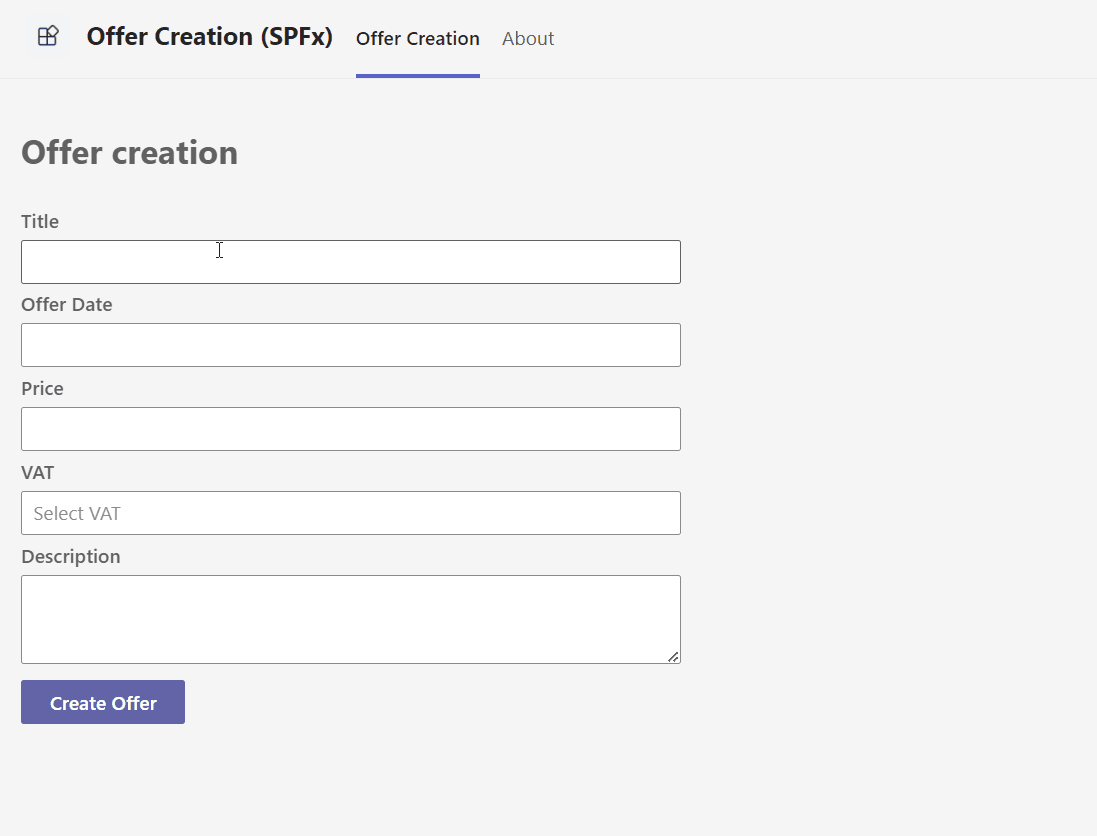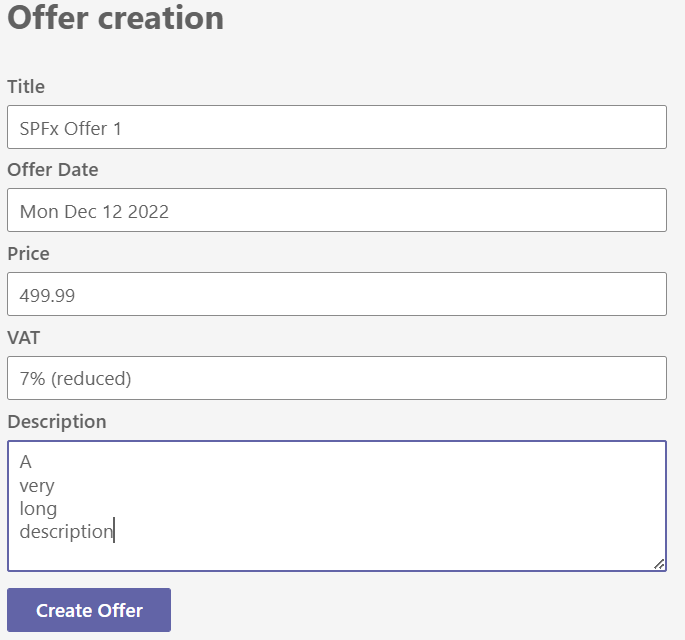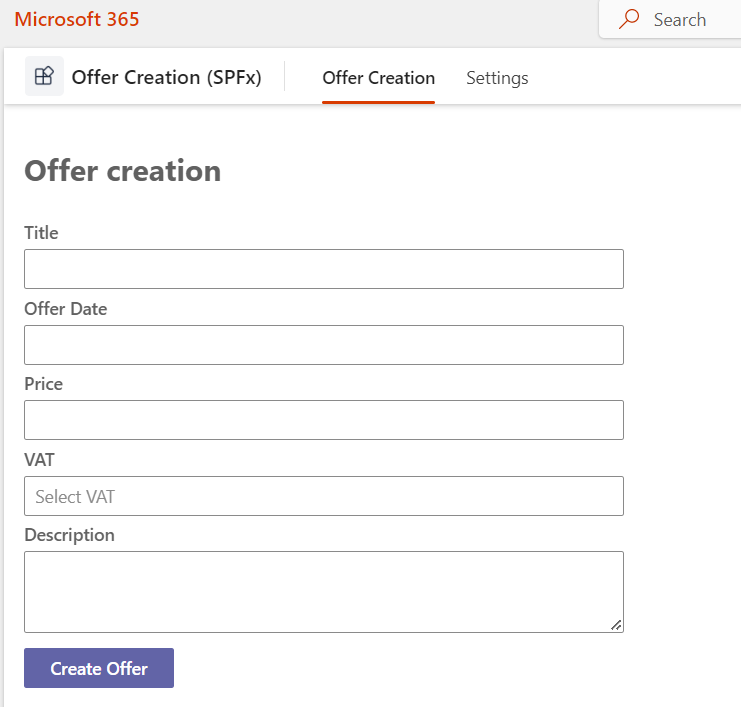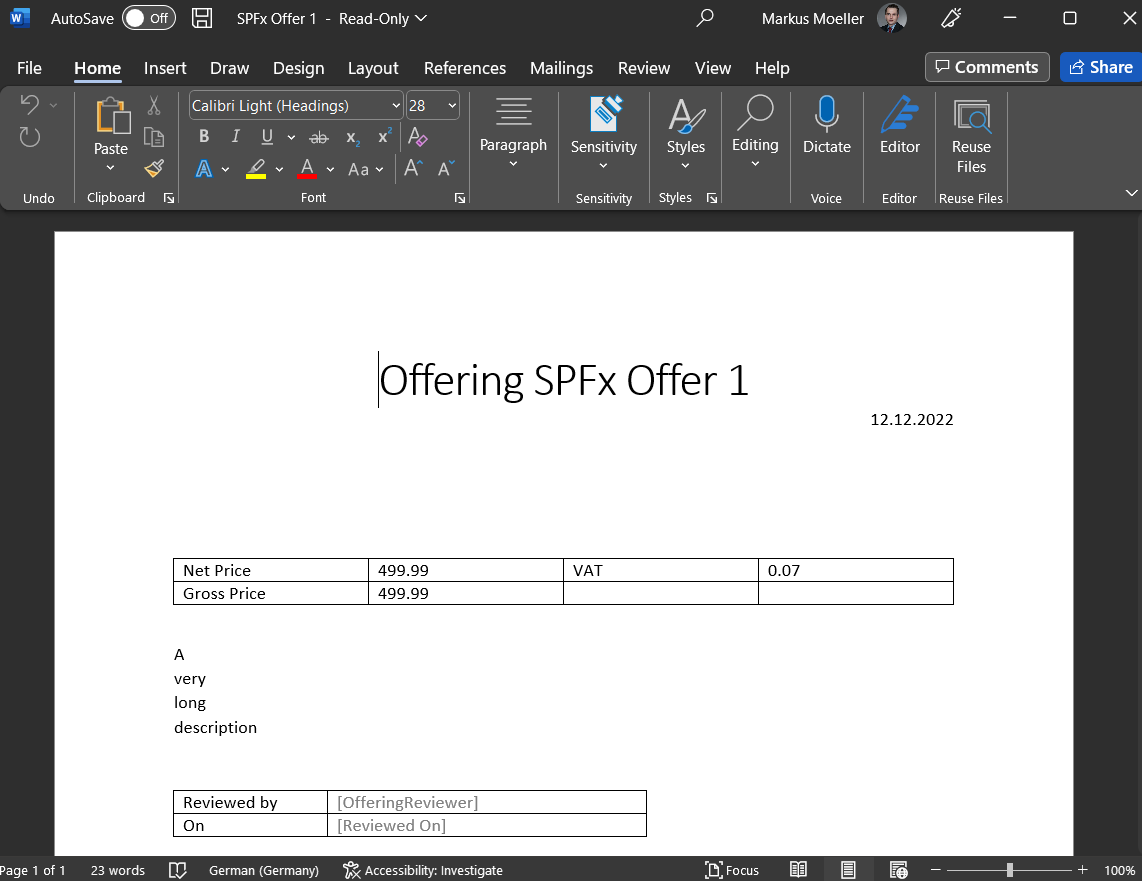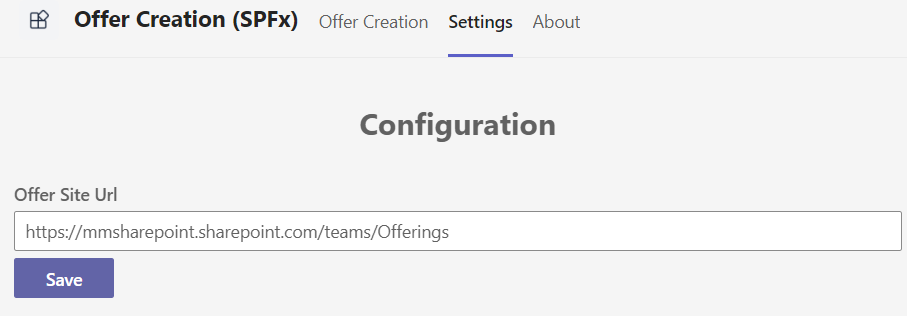4.4 KiB
Offer Creation (SPFx) - Microsoft Teams App
Summary
This sample is a Teams personal Tab to act as a Microsoft 365 across application (Teams, Outlook, Office) to generate docuemnts. It is realized with SharePoint Framework (SPFx).
App live in action inside Teams
Create Offer form with FluentUI controls
Create Offer form with FluentUI controls opened in Microsoft 365
Created Offer with filled metadata opened 1in Word
Configuration settings form to set Site Url (Offer location)
For further details see the author's blog series
Used SharePoint Framework Version
Applies to
Get your own free development tenant by subscribing to Microsoft 365 developer program
Version history
| Version | Date | Author | Comments |
|---|---|---|---|
| 1.0 | Dec 28, 2022 | Markus Moeller | Initial release |
Disclaimer
THIS CODE IS PROVIDED AS IS WITHOUT WARRANTY OF ANY KIND, EITHER EXPRESS OR IMPLIED, INCLUDING ANY IMPLIED WARRANTIES OF FITNESS FOR A PARTICULAR PURPOSE, MERCHANTABILITY, OR NON-INFRINGEMENT.
Minimal Path to Awesome
-
Clone this repository
-
Ensure that you are at the solution folder
-
in the command-line run:
- npm install
- gulp serve
-
Create the content-type for your offers in a site / default document library of your choice
-
With PnP-PowerShell for instance call the deploy script with your site url as parameter
.\templates\deploy.ps1 -siteUrl <YourFullSiteUrl> -
This should put the same site url to your tenant-property named 'CreateOfferSiteUrl'
-
-
Now you can run the webpart inside SharePoint.
-
To use it as a Teams, Outlook, Microsoft 365 App as well:
- Bundle and Package the solution:
- gulp bundle --ship
- gulp package-solution --ship
- Upload the solution to your tenant's app catalog and "install" it tenant-wide
- Package the icons and your manifest from the solution's \teams folder in a ZIP
- Upload this ZIP as a custom solution or to your org's Teams' app catalog
- Bundle and Package the solution:
Features
- Using SharePoint Rest API to copy files and edit it's metadata
- Extend Teams SPFx apps across Microsoft 365
- Use FluentUI Label, DatePicker, Dropdown, IDropdownOption, Spinner, TextField
- Use SharePoint tenant properties for org-wide SPFx app configurations
- Configure Microsoft Teams personal apps built using SharePoint Framework
References
- Getting started with SharePoint Framework
- Building for Microsoft teams
- Use Microsoft Graph in your solution
- Publish SharePoint Framework applications to the Marketplace
- Microsoft 365 Patterns and Practices - Guidance, tooling, samples and open-source controls for your Microsoft 365 development