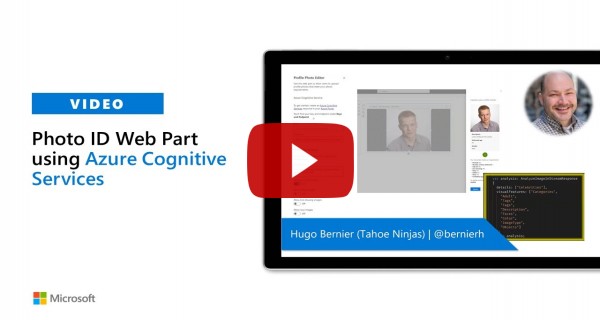7.5 KiB
Smart Profile Photo Editor
Summary
Uses Azure Cognitive Services to analyze and approve or reject user-submitted photos.
Compatibility
| ⚠️ Important |
|---|
| Every SPFx version is only compatible with specific version(s) of Node.js. In order to be able to build this sample, please ensure that the version of Node on your workstation matches one of the versions listed in this section. This sample will not work on a different version of Node. |
| Refer to https://aka.ms/spfx-matrix for more information on SPFx compatibility. |
Applies to
Prerequisites
This sample requires an Azure Cognitive Services resource instance in order to analyze submitted photographs.
To configure your key and endpoint, use the following steps:
- If you don't already have an Azure Cognitive Services key, create a cognitive service resource and select Get API Key by the Computer Vision.
- Create a Computer Vision resource
- Make note of the Key and Endpoint.
- Edit the web part's properties and update the Key and Endpoint settings
Using SharePoint Online Tenant Properties
If you do not wish to reveal your Azure Cognitive Service API key (or prompt users to enter it), you can pre-configure values using SharePoint Online Tenant Properties.
To do so, follow these steps:
- If you don't already have an Azure Cognitive Services key, create a cognitive service resource and select Get API Key by the Computer Vision.
- Create a Computer Vision resource
- Make note of the Key and Endpoint.
- Using Office365 CLI, set the storage entity by using the following commands:
spo storageentity set --appCatalogUrl <appCatalogUrl> --key azurekey --value <value of the key>
spo storageentity set --appCatalogUrl <appCatalogUrl> --key azureendpoint --value <value of the endpoint>
- If you want to verify that your key and endpoint are stored, use the following command to list all your tenant properties:
spo storageentity list --appCatalogUrl <appCatalogUrl>
- Edit the
ProfilePhotoEditorWebPart.manifest.jsonand set theuseStorageEntityproperty totrue. This will cause the web part to hide the Azure Cognitive Services property pane configuration group and use the tenant properties.
Contributors
Version history
| Version | Date | Comments |
|---|---|---|
| 1.0 | October 15, 2019 | Initial release |
| 1.1 | August 12, 2020 | Upgraded to SPFx 1.11; Added placeholder, markdown control, and property pane controls for API key and endpoint |
Minimal Path to Awesome
- Clone this repository
- in the command line run:
npm installgulp serve
This sample can also be opened with VS Code Remote Development. Visit https://aka.ms/spfx-devcontainer for further instructions.
Features
This web part demonstrates the following concepts:
- Uploading images
- Creating a drag and drop target for uploading images
- Using a web cam to capture images
- Retrieving settings from the SharePoint Online tenant properties
- Using Azure Cognitive Services
Video
Help
We do not support samples, but this community is always willing to help, and we want to improve these samples. We use GitHub to track issues, which makes it easy for community members to volunteer their time and help resolve issues.
If you're having issues building the solution, please run spfx doctor from within the solution folder to diagnose incompatibility issues with your environment.
You can try looking at issues related to this sample to see if anybody else is having the same issues.
You can also try looking at discussions related to this sample and see what the community is saying.
If you encounter any issues while using this sample, create a new issue.
For questions regarding this sample, create a new question.
Finally, if you have an idea for improvement, make a suggestion.
Disclaimer
THIS CODE IS PROVIDED AS IS WITHOUT WARRANTY OF ANY KIND, EITHER EXPRESS OR IMPLIED, INCLUDING ANY IMPLIED WARRANTIES OF FITNESS FOR A PARTICULAR PURPOSE, MERCHANTABILITY, OR NON-INFRINGEMENT.
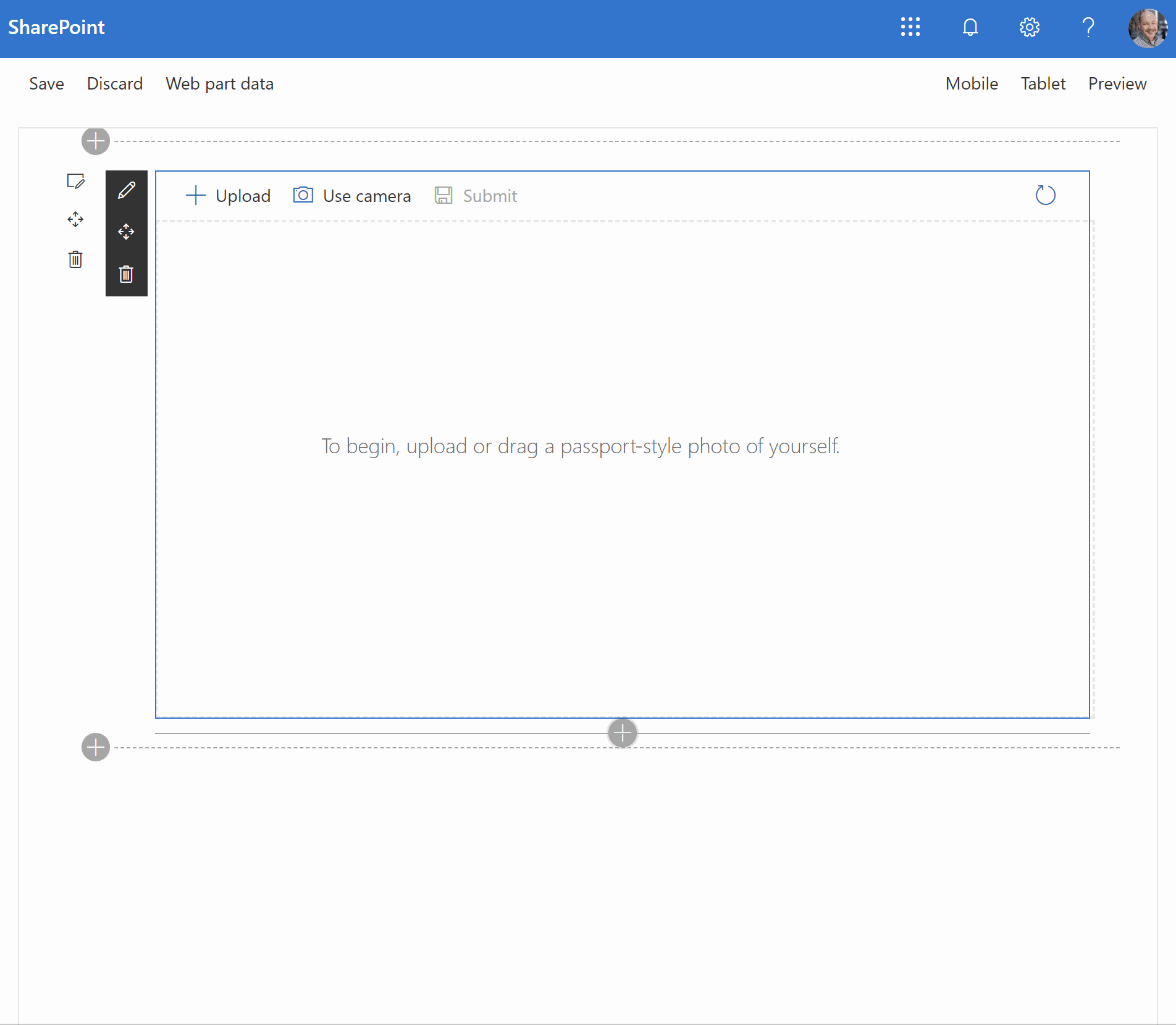




-Incompatible-red.svg)


-yellow.svg)