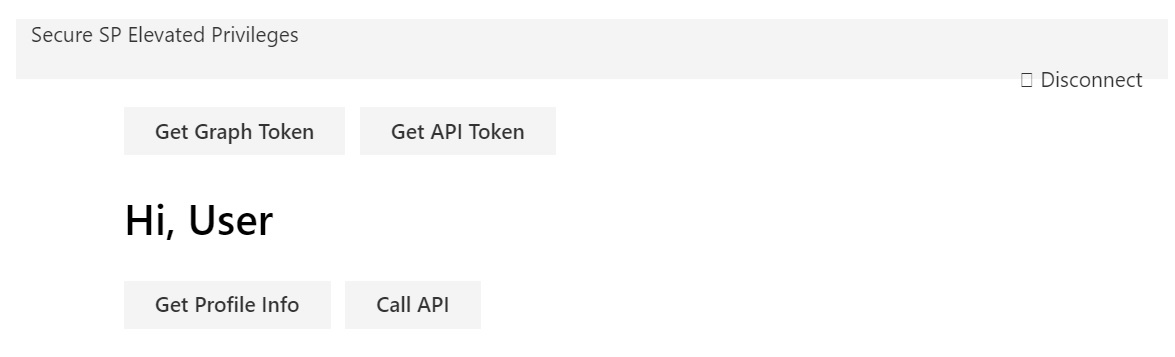4.5 KiB
Call custom Web API secured with AAD from SharePoint Framework client-side web part using Angular v1.x
Summary
Sample SharePoint Framework client-side web part illustrating communication with a custom Web API secured with Azue Active Directory using Angular v1.x
Used SharePoint Framework Version
Applies to
Solution
| Solution | Author(s) |
|---|---|
| angular-aad-webapi | David Hartman (Slalom) |
Version history
| Version | Date | Comments |
|---|---|---|
| 1.0 | December 21, 2016 | Initial release |
Disclaimer
THIS CODE IS PROVIDED AS IS WITHOUT WARRANTY OF ANY KIND, EITHER EXPRESS OR IMPLIED, INCLUDING ANY IMPLIED WARRANTIES OF FITNESS FOR A PARTICULAR PURPOSE, MERCHANTABILITY, OR NON-INFRINGEMENT.
Configuration Bliss
- clone this repo
Create custom Web API site
- in the Azure Management Portal at https://portal.azure.com create a new API App
Secure custom Web API with AAD
- in the Azure Management Portal at https://manage.windowsazure.com navigate to Azure Active Directory and register a new web application:
- as the name use anything you want
- as the sign-in URL use the URL of the previously created API App
- from the api folder, in Visual Studio open the api.securecall.sln file
- update the web.config file with your tenant name i.e. contoso.onmicrosoft.com and the audience with the application uri i.e. https://contoso.onmicrosoft.com/WebPAPI
- build the solution
- deploy the api.securecall.sln project to the newly created API App
- confirm that the API is secured with AAD by in your web browser navigating to https://your-api-app.azurewebsites.net/api/item. You should be not be allowed access to the endpoint
- in the Azure Management Portal at https://manage.windowsazure.com navigate to Azure Active Directory and register a new web application
- as the name use anything you want
- as the sign-in URL use https://your-sharepoint-tenant/sites/my-team-site/documents/workbench.aspx
- add permissions to other applications
- add Graph API
- in the list of Delegated Permissions add Read users full-profile
- change the filter to show all applications
- from the list of applications select Your Custom Web API
- in the list of Delegated Permissions select Access You Custom Web API
- add Graph API
- copy the application ID
Configure the web part
- in the command line change the working directory to the webpart folder
- in the command line run
npm i - in your code editor open the webpart folder
- in the ./src/webparts/angularSecureCall/app.module.ts file
- replace the tenant with your tenant name
- replace the GUID in the clientId property with the application ID of the Client Application you registered with AAD
- in the endpoints property, replace the URL of the API with the URL of your API App
- in the ./src/webparts/angularSecureCall/app/webAPIService.ts file
- in line 13 replace the url with url endpoint of you Web API Application https://your-api-app.azurewesites.net/api/item
- in the ./src/weparts/angularSecureCall/app/elevatedprivileges/elevatedprivilegesController.ts file
- in lines 41 and 50 replace the application url with the application url of your Web API Application
- in the command line execute
gulp serve - add the web part to SharePoint workbench
- in the web part sign in with your organizational account
- you will need to click the acquire token buttons before you can make the calls to the Graph API and You Custom API
Note: When you first login, the screen will refresh several times. I tried using the popUp feature with adal, however, this caused a infinite digest loop. Also ideally you should be able to make the calls to both the Graph API and your custom Web API without having to acquire the bearer tokens first, however, what happens is the app aquires the bearer token and then never finishes the call, I believe that is because the app is reloading, not quite sure how to fix that yet. There is definitely room to improved the user experience but the main logic and functionality is here. Thanks!