4.5 KiB
Visio Embed
Summary
This sample shows how the Visio JavaScript APIs can be used within a web part. For sample purposes, this web part will display the name and the hyperlinks of a Visio shape when the user selects it.
Compatibility
Applies to
Prerequisites
- Office 365 subscription with SharePoint Online licence
- SharePoint Framework development environment already set up.
Solution
| Solution | Author(s) |
|---|---|
| react-visio | Joel Rodrigues |
Version history
| Version | Date | Comments |
|---|---|---|
| 1.6 | August 25, 2020 | Update to SPFx 1.11.0 |
| 1.5 | February 20, 2019 | Update to SPFx 1.10.0 |
| 1.4 | September 20, 2019 | Update to SPFx 1.9.1 |
| 1.3 | April 4, 2019 | Update readme |
| 1.2 | January 4, 2019 | Update to SPFx 1.7.1 |
| 1.1 | October 3, 2018 | Update to SPFx 1.6.0 |
| 1.0 | August 23, 2018 | Initial release |
Minimal Path to Awesome
- clone this repository
- in the command line run:
npm installgulp serve --nobrowser
- upload a sample Visio file to a SharePoint document library
- open the file on the Visio web client and copy the Url from the browser
- navigate to the hosted version of SharePoint workbench, eg. https://contoso.sharepoint.com/sites/test/_layouts/15/workbench.aspx
- add the url on the web part properties field and the EmbeddedSession will start and display the diagram
Features
This Web Part illustrates the following concepts on top of the SharePoint Framework:
- Using the Visio JavaScript APIs to embed a diagram on a page
- Using the Visio JavaScript APIs to interact with the Visio diagram and data available
Disclaimer
THIS CODE IS PROVIDED AS IS WITHOUT WARRANTY OF ANY KIND, EITHER EXPRESS OR IMPLIED, INCLUDING ANY IMPLIED WARRANTIES OF FITNESS FOR A PARTICULAR PURPOSE, MERCHANTABILITY, OR NON-INFRINGEMENT.
Help
We do not support samples, but we this community is always willing to help, and we want to improve these samples. We use GitHub to track issues, which makes it easy for community members to volunteer their time and help resolve issues.
If you encounter any issues while using this sample, create a new issue.
For questions regarding this sample, create a new question.
Finally, if you have an idea for improvement, make a suggestion.
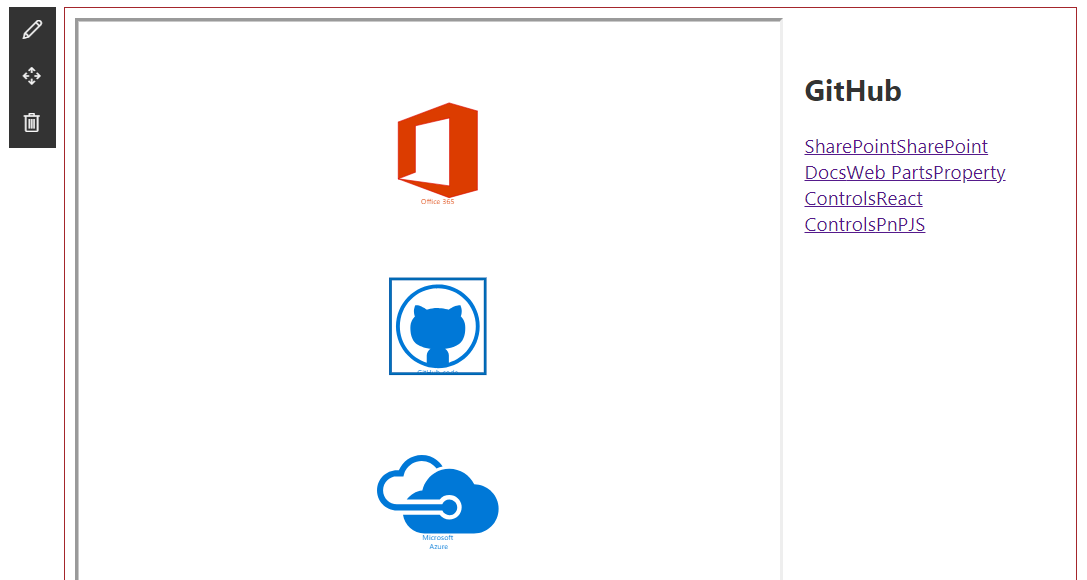




-Incompatible-red.svg)


