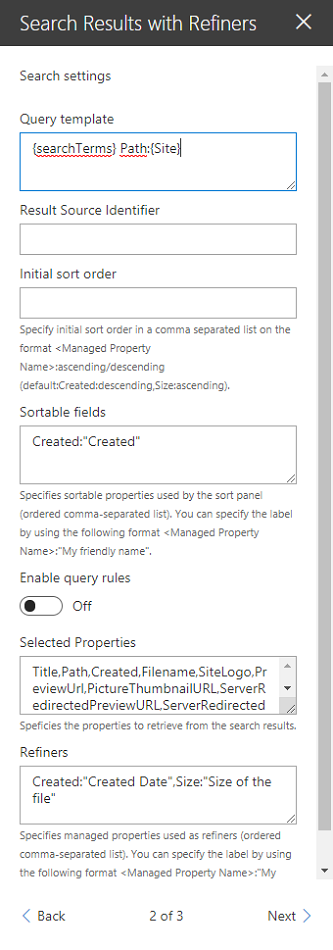* Add SortPanel to select a field to sort by and it's sortorder * Fix bug with ordering the sorted results * apply state from searchresultcontainer to the sort panel * Fix issue with sortorder being undefined in certain scenarios * - Fix error on opening the web part without any settings configured - Show relevant error message when using an invalid sort field - Fix styling difference between 'Filter' and 'Sort' buttons * Add info to readme.md * Add new property_pane images to reflect latest changes * Remove black line at the bottom of property_pane3.png * Merge 'Dev' with current branch and show Sort button when "SortError" is shown * apply state from searchresultcontainer to the sort panel * - Fix error on opening the web part without any settings configured - Show relevant error message when using an invalid sort field - Fix styling difference between 'Filter' and 'Sort' buttons * Add info to readme.md * Add new property_pane images to reflect latest changes * Remove black line at the bottom of property_pane3.png * Add missing localization for SortPanel, Update componentReceiveProps, rename sortOrder to sortDirection, fix typo when setting sort direction
12 KiB
SharePoint Framework search with search box, refiners and paging sample
Summary
This sample shows you how to build user friendly SharePoint search experiences using Office UI fabric tiles, custom refiners, paging and suggestions.
An associated blog post is available to give you more details about this sample implementation.
Used SharePoint Framework Version
Applies to
Solution
| Solution | Author(s) |
|---|---|
| react-search-refiners | Franck Cornu (aequos) - @FranckCornu Mikael Svenson -@mikaelsvenson |
Version history
| Version | Date | Comments |
|---|---|---|
| 1.0 | Oct 17, 2017 | Initial release |
| 1.1 | Jan 03, 2018 | Improvements and updating to SPFx drop 1.4 |
| 1.2 | Feb 12, 2018 | Added a search box Web Part + Added a "Result Source Id" and "Enable Query Rules" parameters. |
| 1.3 | Apr1, 2018 | Added the result count + entered keywords option |
| 1.4 | May 10, 2018 |
|
| 1.5 | Jul 2, 2018 |
|
| 2.0.0.5 | Sept 18, 2018 |
|
| 2.1.0.0 | Oct 14, 2018 | |
| 2.1.1.0 | Oct 30, 2018 |
|
Disclaimer
THIS CODE IS PROVIDED AS IS WITHOUT WARRANTY OF ANY KIND, EITHER EXPRESS OR IMPLIED, INCLUDING ANY IMPLIED WARRANTIES OF FITNESS FOR A PARTICULAR PURPOSE, MERCHANTABILITY, OR NON-INFRINGEMENT.
Minimal Path to Awesome
- Clone this repository
- In the command line run:
npm installgulp serve
Web Part Configuration
The following settings are available in the Web Part property pane:
|
|
|
|
Search Query Configuration
| Setting | Description |
|---|---|
| Search query keywords | Here you choose to use a static search query or a query coming from a search box Web Part on a page or the "q" URL query string parameter. The search query is in KQL format so you can use search query variables (See this post to know which ones are allowed). You can only plug one source to this Web Part. |
Search Settings
| Setting | Description |
|---|---|
| Query template | The search query template in KQL format. You can use search variables here (like Path:{Site}). |
| Result Source Identifier | The GUID of a SharePoint result source. If you specify a value here, query template and query keywords won't be applied. Otherwise the default SharePoint result source is used. |
| Enable Query Rules | Enable the query rules if applies |
| Selected properties | The search managed properties to retrieve. You can use these properties then in the code like this (item.property_name). |
| Refiners | The search managed properties to use as refiners. Make sure these are refinable. With SharePoint Online, you have to reuse the default ones to do so (RefinableStringXX etc.). The order is the same as they will appear in the refnement panel. You can also provide your own custom labels using the following format RefinableString01:"You custom filter label",RefinableString02:"You custom filter label",... |
| Sortable fields | The search managed properties to use for sorting. Make sure these are sortable. With SharePoint Online, you have to reuse the default ones to do so (RefinableStringXX etc.). The order is the same as they will appear in the sort panel. You can also provide your own custom labels using the following format RefinableString01:"You custom filter label",RefinableString02:"You custom filter label",... If no sortable fields are provided, the 'Sort' button will not be visible. |
| Number of items to retrieve per page | Quite explicit. The paging behavior is done directly by the search API (See the SearchDataProvider.ts file), not by the code on post-render. |
Styling Options
| Setting | Description |
|---|---|
| Show blank if no result | Shows nothing if there is no result |
| Show result count | Shows the result count and entered keywords |
| Show paging | Indicates whether or not the component should show the paging control at the bottom. |
| Result Layouts options | Choose the template to use to display search results. Some layouts are defined by default (List oand Tiles) but you can create your own either by clinkg on the "Custom" tile, or "Edit template" from an existing chosen template. In custom mode, you can set an external template. It has to be in the same SharePoint tenant. Behind the scenes, the Office UI Fabric core CSS components are used in a isolated way. |
Taxonomy values dynamic translation
This Web Part supports the translation for taxonomy based filters according to current site language. To get it work, you must map a new refinable managed property associated with ows_taxId_<your_column_name> crawled property.
Query suggestions
The search box supports query suggestions from SharePoint. Refer to the following article to know how to add query suggestions in SharePoint (caution: it can take up to 24h for changes to take effect).
Templates with Handlebars
This Web Part allows you change customize the way you display your search results. The templating feature comes directly from the original react-content-query-webpart so thanks to @spplante!
Query variables
The following out of the box query variables are supported/tested:
- {searchTerms}
- {Site}
- {SiteCollection}
- {URLToken}
- {User}
- {Today}
- {SearchBoxQuery}
- {CurrentDisplayLanguage}
- {CurrentDisplayLCID}
The following custom query variables are supported:
- {Page.<column>} - where column is the internal name of the column.
- When used with taxonomy columns, use
{Page.Column.Label}or{Page.Column.TermID}
- When used with taxonomy columns, use
Best bets
This WP supports SharePoint best bets via SharePoint query rules:
Elements previews
Previews are available, only for the list view, for Office documents and Office 365 videos (not Microsoft Stream). The embed URL is directly taken from the ServerRedirectedEmbedURL managed property retrieved from the search results.
The WebPart must have the following selected properties in the configuration to get the preview feature work (they are set by default):
- ServerRedirectedPreviewURL
- ServerRedirectedURL
- contentclass
- ServerRedirectedEmbedURL
- DefaultEncodingURL
This preview is displayed as an iframe when the user clicks on the corresponding preview image. DOM manipulations occur to add the iframe container dynamically aside with the container.
Available tokens
| Setting | Description |
|---|---|
{{showResultsCount}} |
Boolean flag corresponding to the associated in the property pane. |
{{totalRows}} |
The result count. |
{{maxResultsCount}} |
The number of results configured to retrieve in the web part. |
{{actualResultsCount}} |
The actual number of results retreived. |
{{keywords}} |
The search query. |
{{getSummary HitHighlightedSummary}} |
Format the HitHighlightedSummary property with recognized words in bold. |
{{getDate <date_managed_property> "<format>}}" |
Format the date with moment.ts according to the current language. |
{{getPreviewSrc item}} |
Determine the image thumbnail URL if applicable. |
{{getUrl item}} |
Get the item URL. For a document, it means the URL to the Office Online instance or the direct URL (to download it). |
{{getUrlField managed_propertyOWSURLH "URL/Title"}} |
Return the URL or Title part of a URL field managed property. |
{{getCountMessage totalRows <?keywords>}} |
Display a friendly message displaying the result and the entered keywords. |
{{<search_managed_property_name>}} |
Any valid search managed property returned in the results set. These are typically managed properties set in the "Selected properties" setting in the property pane. You don't need to prefix them with item. if you are in the "each" loop. |
{{webUrl}} |
The current web relative url. Use {{../webUrl}} inside a loop. |
{{siteUrl}} |
The current site relative url. Use {{../siteUrl}} inside a loop. |
{{getUniqueCount items "property"}} |
Get the unique count of a property over the result set (or another array) |
{{getUniqueCount array}} |
Get the unique count of objects in an array. Example: [1,1,1,2,2,4] would return 3. |
Also the Handlebars helpers (188 helpers) are also available. You can also define your own in the BaseTemplateService.ts file. See helper-moment for date samples using moment.
Features
This Web Part illustrates the following concepts on top of the SharePoint Framework:
- Build an user friendly search experience on the top of the SharePoint search REST API with paging, refiners and query suggestions using the @pnp JavaScript library.
- Use Handlebars to create templates for search results according to your requirements like the good old display templates.
- Using the SPFx dynamic data feature to connect Web Parts and/or Extensions.
- Using SharePoint taxonomy using JSOM in SPFx (filter translations)
- Integrate the @pnp/spfx-property-controls in your solution (PlaceHolder control).
- Integrate multiple Office UI Fabric components (DocumentCard, Panel, GroupedList, ...) to fit with the native Office 365 theme.
- Use the React container component approach inspiring by the react-todo-basic sample.
- Use on-el-resize by Andrew Koltyakov to resize iframes dynamically