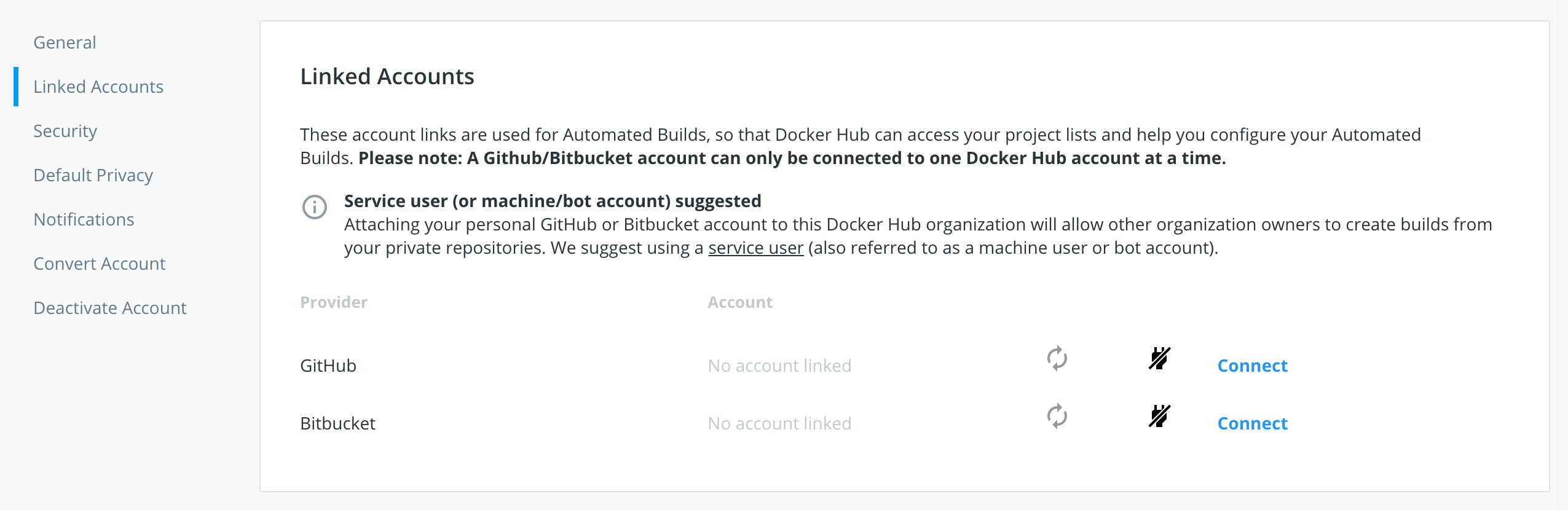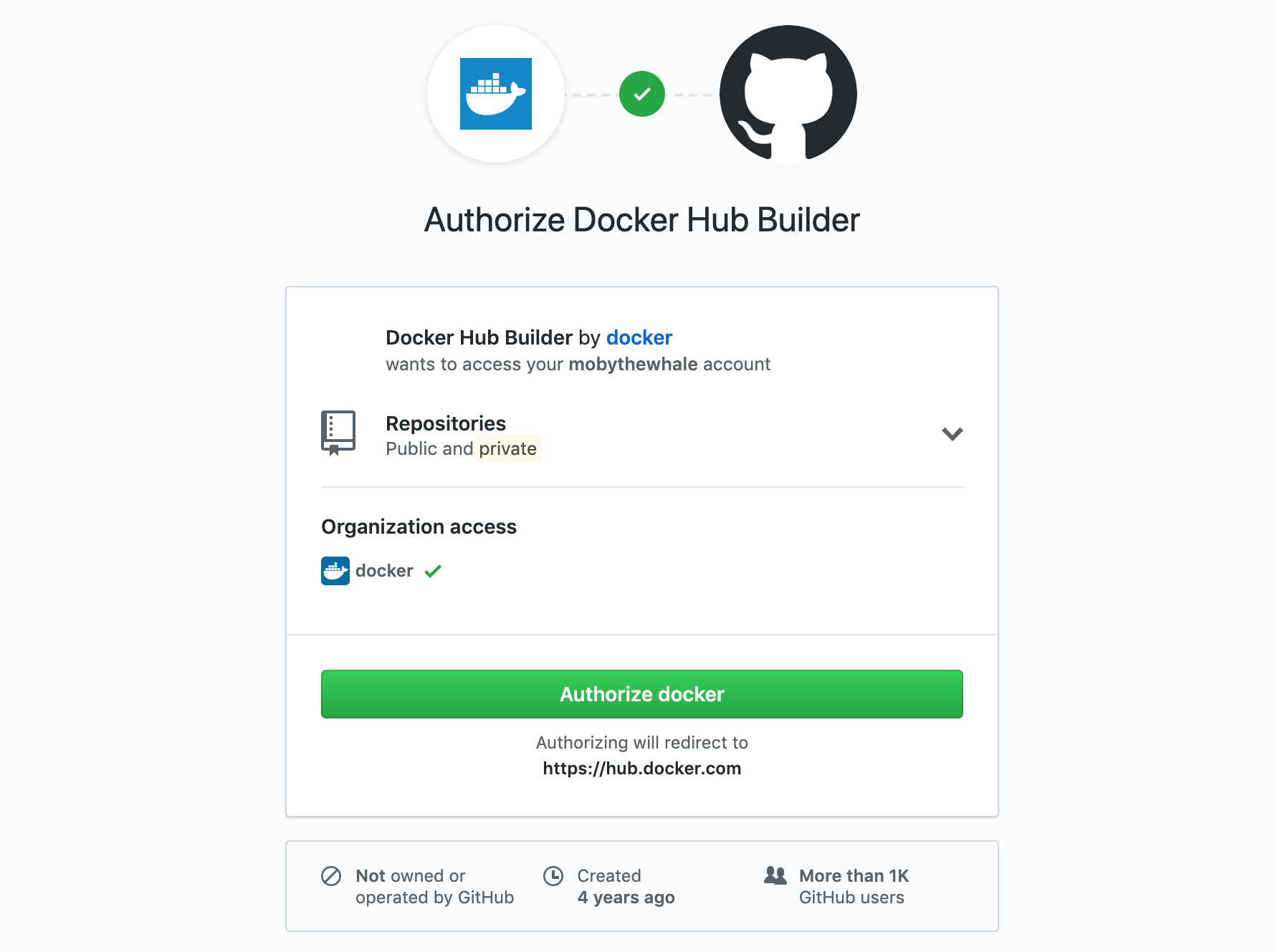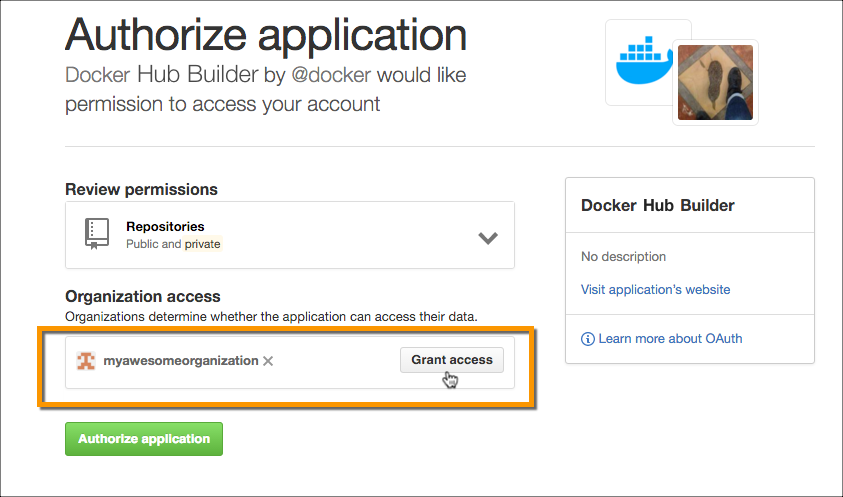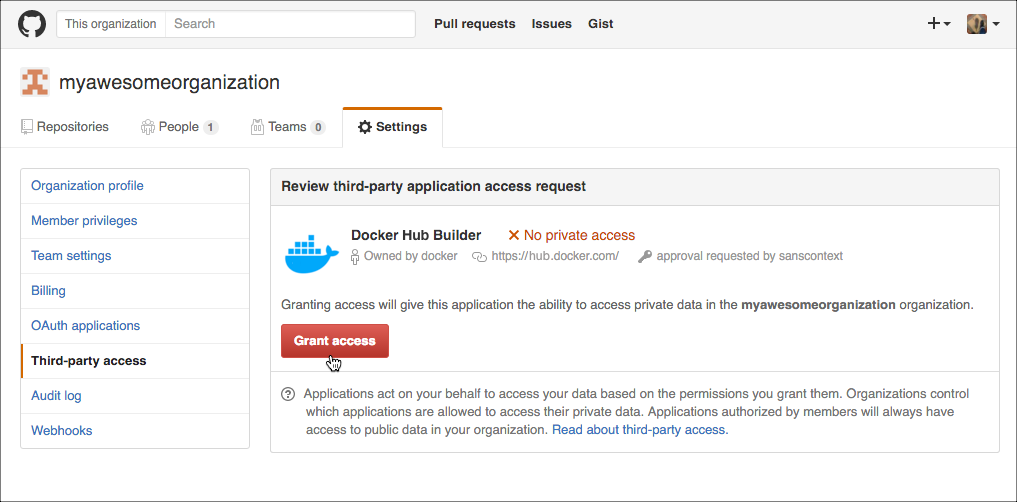5.5 KiB
| description | keywords | title | redirect_from | |||
|---|---|---|---|---|---|---|
| Link to GitHub and BitBucket | Docker, docker, registry, accounts, plans, Dockerfile, Docker Hub, trusted, builds, trusted builds, automated builds, GitHub | Configure automated builds from GitHub and BitBucket |
|
To automate building and testing of your images, you link to your hosted source code service to Docker Hub so that it can access your source code repositories. You can configure this link for user accounts or organizations.
Note: If you are linking a source code provider to create autobuilds for a team, follow the instructions to create a service account for the team before linking the account as described below.
Link to a GitHub user account
-
Log in to Docker Hub using your Docker ID.
-
Click Account Settings in the top-right dropdown navigation, then open Linked Accounts.
-
Click Connect for the source provider you want to link.
-
Review the settings for the Docker Hub Builder OAuth application.
Note: If you are the owner of any GitHub organizations, you might see options to grant Docker Hub access to them from this screen. You can also individually edit an organization's third-party access settings to grant or revoke Docker Hub's access. See Grant access to a GitHub organization to learn more.
-
Click Authorize docker to save the link.
Link to a Bitbucket user account
-
Log in to Docker Hub using your Docker ID.
-
Click Account Settings in the top-right dropdown navigation, then open the Linked Accounts section.
-
Click Connect for the source provider you want to link.
-
If necessary, log in to Bitbucket.
-
On the page that appears, click Grant access.
Unlink a GitHub user account
To revoke Docker Hub's access to your GitHub account, you must unlink it both from Docker Hub, and from your GitHub account.
-
Click Account Settings in the top-right dropdown navigation, then open the Linked Accounts section.
-
Click the plug icon next to the source provider you want to remove.
-
Go to your GitHub account's Settings page.
-
Click Applications in the left navigation bar.
-
Click the
...menu to the right of the Docker Hub Builder application and select Revoke.
Note: Each repository that is configured as an automated build source contains a webhook that notifies Docker Hub of changes in the repository. This webhook is not automatically removed when you revoke access to a source code provider.
Grant access to a GitHub organization
If you are the owner of a GitHub organization, you can grant or revoke Docker Hub's access to the organization's repositories. Depending on the GitHub organization's settings, you may need to be an organization owner.
If the organization has not had specific access granted or revoked before, you can often grant access at the same time as you link your user account. In this case, a Grant access button appears next to the organization name in the link accounts screen, as shown below. If this button does not appear, you must manually grant the application's access.
To manually grant Docker Hub access to a GitHub organization:
-
Link your user account using the instructions above.
-
From your GitHub Account settings, locate the Organization settings section at the lower left.
-
Click the organization you want to give Docker Hub access to.
-
From the Organization Profile menu, click Third-party access.
The page displays a list of third party applications and their access status.
-
Click the pencil icon next to Docker Hub Builder.
-
Click Grant access next to the organization.
Revoke access to a GitHub organization
To revoke Docker Hub's access to an organization's GitHub repositories:
-
From your GitHub Account settings, locate the Organization settings section at the lower left.
-
Click the organization you want to revoke Docker Hub's access to.
-
From the Organization Profile menu, click Third-party access. The page displays a list of third party applications and their access status.
-
Click the pencil icon next to Docker Hub Builder.
-
On the next page, click Deny access.
Unlink a Bitbucket user account
To permanently revoke Docker Hub's access to your Bitbucket account, you must unlink it both from Docker Hub, and from your Bitbucket account.
-
Log in to Docker Hub using your Docker ID.
-
Click Account Settings in the top-right dropdown navigation, then open the Linked Accounts section.
-
Click the plug icon next to the source provider you want to remove.
-
Go to your Bitbucket account and click the user menu icon in the top-right corner.
-
Click Bitbucket settings.
-
On the page that appears, click OAuth.
-
Click Revoke next to the Docker Hub line.
Note: Each repository that is configured as an automated build source contains a webhook that notifies Docker Hub of changes in the repository. This webhook is not automatically removed when you revoke access to a source code provider.