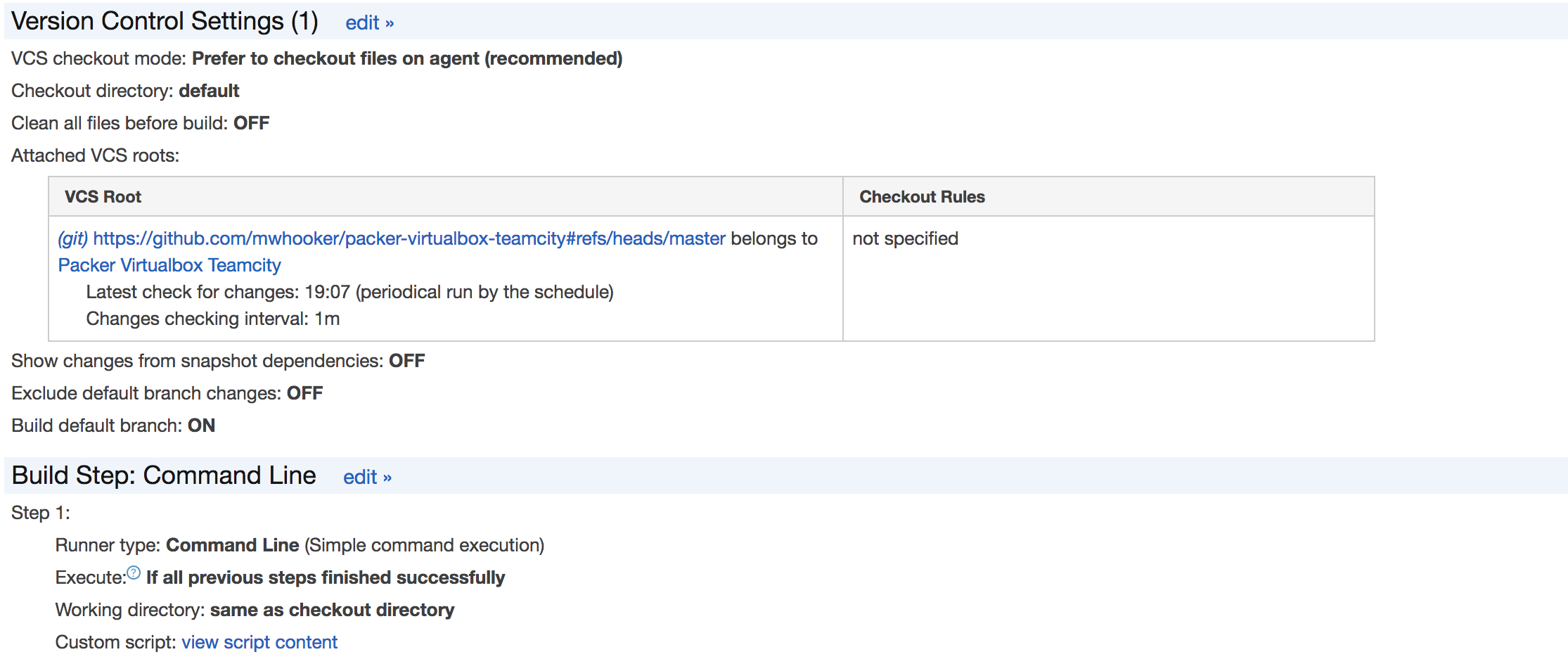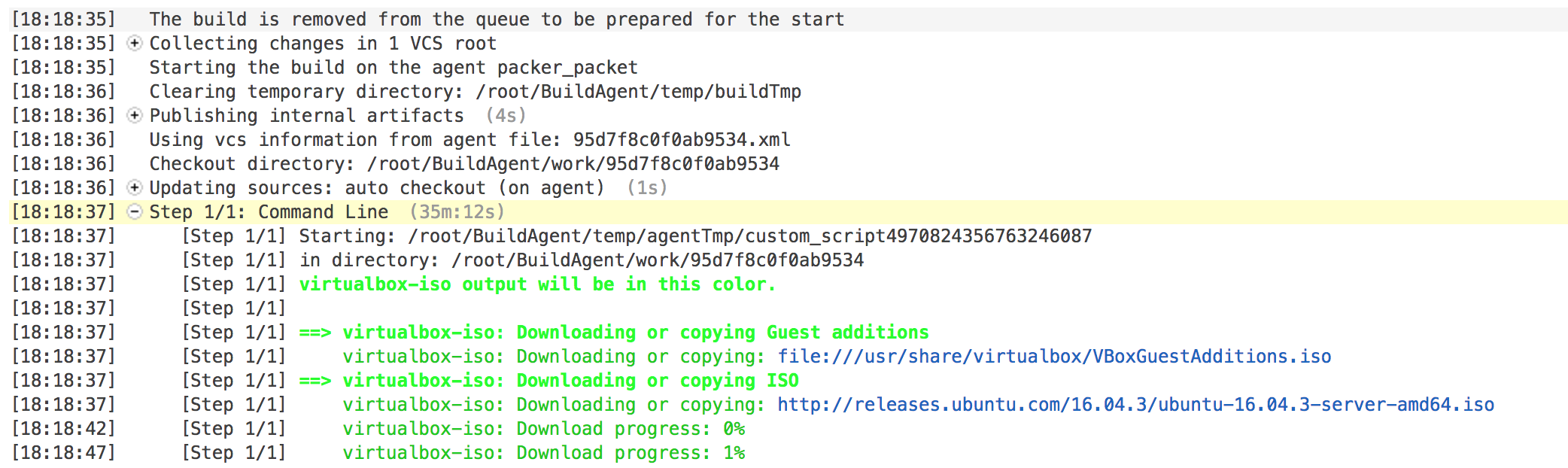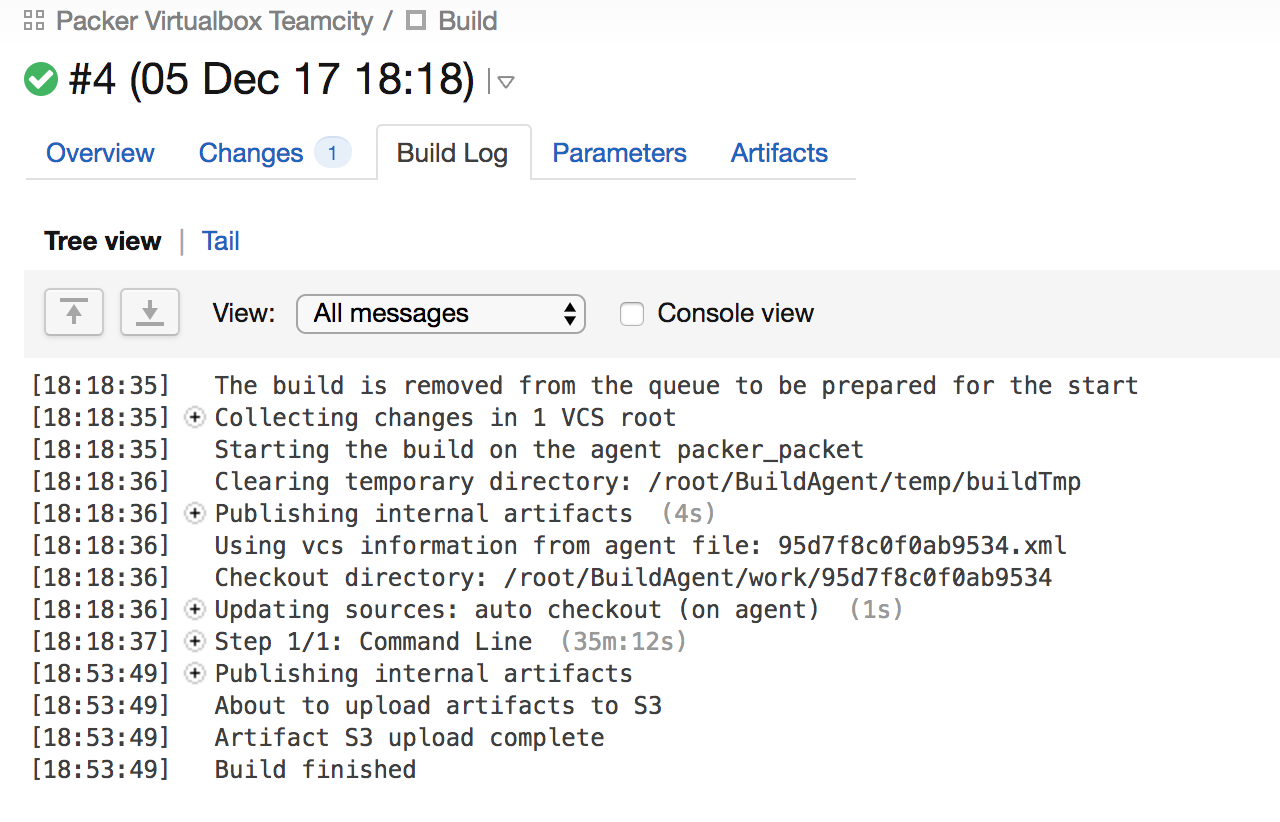4.8 KiB
| layout | sidebar_current | page_title | description |
|---|---|---|---|
| guides | guides-packer-on-cicd-build-virtualbox | Building a VirtualBox Image with Packer in TeamCity | ... |
Building a VirtualBox Image with Packer in TeamCity
This guide walks through the process of building a VirtualBox image using Packer on a new TeamCity Agent. Before getting started you should have access to a TeamCity Server.
The Packer VirtualBox builder requires access to VirtualBox which should run on a bare-metal machine as virtual machines should not run inside other virtual machines. This is also true for the VMWare and the QEMU Packer builders.
1. Provision a bare-metal machine
The Packer VirtualBox builder requires running on bare-metal (hardware). If you do not have access to a bare-metal machine, we recommend using Packet.net to obtain a new machine. If you are a first time user of Packet.net, the Packet.net team has provided HashiCorp the coupon code hash25 which you can use for $25 off to test out this guide. You can use a baremetal_0 for testing, but for regular use the baremetal_1 instance may be a better option.
There is also a Packet Provider in Terraform you can use to provision the project and instance.
provider "packet" { }
resource "packet_project" "teamcity_agents" {
name = "TeamCity"
}
resource "packet_device" "agent" {
hostname = "teamcity-agent"
plan = "baremetal_0"
facility = "ams1"
operating_system = "ubuntu_16_04"
billing_cycle = "hourly"
project_id = "${packet_project.teamcity_project.id}"
}
2. Install VirtualBox and TeamCity Dependencies
VirtualBox must be installed on the new instance along and TeamCity requires the JDK prior to installation. This guide uses Ubuntu as the Linux distribution, so you may need to adjust these commands for your distribution of choice.
Install Teamcity Dependencies
apt-get upgrade
apt-get install -y zip linux-headers-generic linux-headers-4.13.0-16-generic build-essential openjdk-8-jdk
Install VirtualBox
curl -OL "http://download.virtualbox.org/virtualbox/5.2.2/virtualbox-5.2_5.2.2-119230~Ubuntu~xenial_amd64.deb"
dpkg -i virtualbox-5.2_5.2.2-119230~Ubuntu~xenial_amd64.deb
You can also use the remote-exec provisioner in your terraform configuration to automatically run these commands when provisioning the new instance.
3. Install Packer
The TeamCity Agent machine will also need Packer Installed. You can find the latest download link from the Packer Download page.
curl -OL "https://releases.hashicorp.com/packer/1.1.2/packer_1.1.2_linux_amd64.zip"
unzip ./packer_1.1.2_linux_amd64.zip
Packer is installed at the /root/packer path which is used in subsequent steps. If it is installed elsewhere, take note of the path.
4. Install TeamCity Agent
This guide assume you already have a running instance of TeamCity Server. The new TeamCity Agent can be installed by downloading a zip file and installing manually, or using Agent Push. Once it is installed it should appear in TeamCity as a new Agent.
Create a new Agent Pool for the agents which will be responsible for the VirtualBox Packer builds and the assign the new Agent to the new Agent Pool.
5. Create a new Build in TeamCity
In TeamCity Server create a new build and configure the Version Control Settings to download the Packer build configuration from the VCS repository.
Add one Build Step: Command Line to the build.
In the Script content field add the following:
#!/usr/bin/env bash
/root/packer build -only=virtualbox-iso -var "headless=true" ./packer.json
This assumes that packer.json is the Packer build configuration file in the root path of the VCS repository.
6. Run a build in TeamCity
The entire configuration is ready for a new build. Start a new run in TeamCity by pressing “Run”.
The new run should be triggered and the virtual box image will be built.
Once complete, the build status should be updated to complete and successful.